KB5027303 Not Downloading/Installing
KB5027303 update is a Cumulative Update that is released as a public preview by Microsoft in June 2023. It is the first optional update coming with Windows 11’s Moment features, for example, the ability to show seconds in the system tray in Taskbar, kernel troubleshooting, etc. Besides, KB5027303 brings many new features and improvements.
But according to reports, some users tried to download and install Windows 11 KB5027303 via Windows Update but failed. The reasons for KB5027303 not installing/downloading may appear due to bad Windows update database cache, slow internet connection, corrupted system files, software conflict, etc.
Take it easy and you can easily fix this issue to successfully install the KB5027303 update for your Windows 11 PC.
How to Fix KB5027303 Not Installing/Downloading
Run Windows Update Troubleshooter
Windows 11 offers a troubleshooter to help you fix update issues. If you are bothered by KB5027303 update not installing/downloading, try this tool to address it.
Step 1: Press Win + I to open Settings.
Step 2: Go to System > Troubleshoot > Other troubleshooters.
Step 3: Locate Windows Update and click the Run button next to this troubleshooter.
Step 4: Follow the on-screen instructions to finish the fix if it detects some issues.
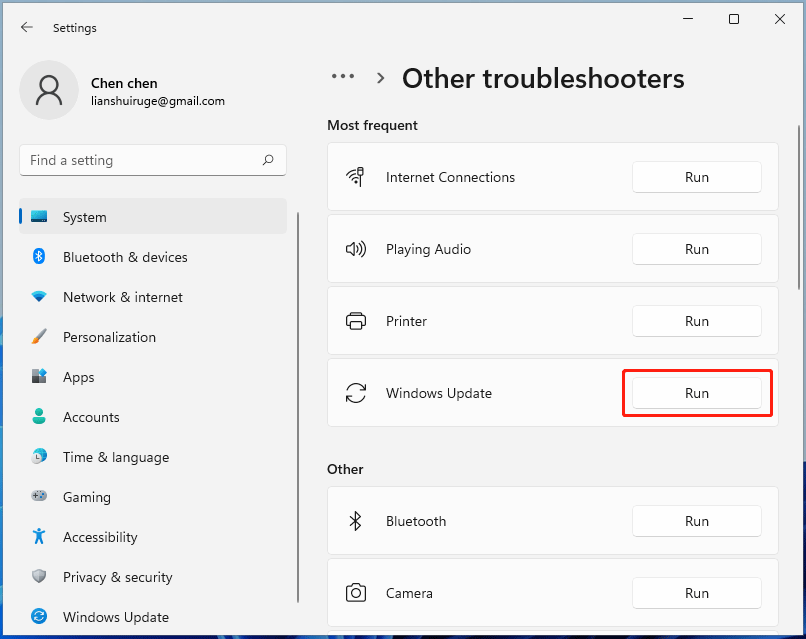
Clear Windows Update Database Cache
If the Windows update database cache is corrupted, you will fail to install Windows 11 KB5027303 update. Try to clear this cache in these steps:
Step 1: Press Win + E to open File Explorer.
Step 2: Navigate to the path: C:\Windows\SoftwareDistribution\Download.
Step 3: Select all the files and folders, and then delete them.
After that, go to check for updates and see if you can download and install KB5027303.
Restart Windows Update Services
To install the latest Windows updates, you should make sure your PC services related to Windows Update are running. If services stop due to some reason, KB5027303 not downloading/installing could happen on your Windows 11 PC.
Step 1: Run the Services app by typing services into the search box and pressing Enter.
Step 2: Locate Windows Update and double-click on it to open the Properties tab.
Step 3: If it isn’t running, click Start. Then, set its Startup type to Automatic.
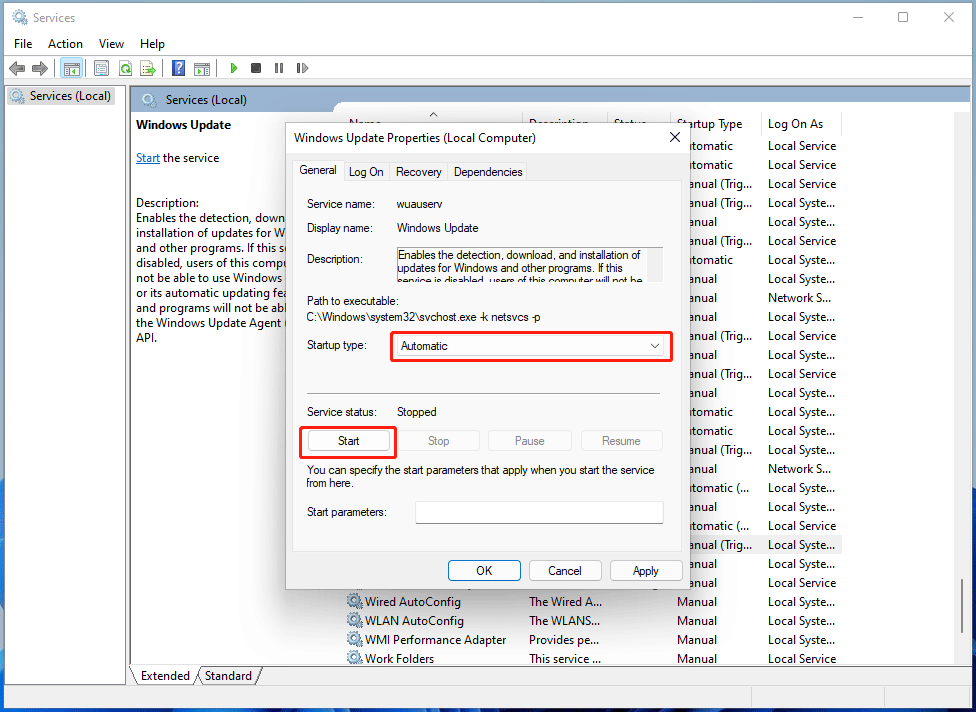
Step 4: Click Apply > OK.
Step 5: Do the same thing to these services – Background Intelligent Transfer Service (BITS), Cryptographic Services, and Application Identity.
Run an SFC Scan
Sometimes corrupted system files can prevent applying Windows updates like the issue of KB5027303 failing to install. You should use System File Checker to perform a scan to check for corruption in system files and repair it.
Step 1: Run Command Prompt with admin rights.
Step 2: Type sfc /scannow and press Enter.
After finishing the scan, restart the PC and go to check for updates. If you still fail to install Windows 11 KB5027303 update, open CMD as an administrator and execute these commands:
dism /online /cleanup-image /checkhealth
dism /online /cleanup-image /scanhealth
dism /online /cleanup-image /restorehealth
Uninstall Third-Party Antivirus Program
Some third-party antivirus software can interfere with the Windows update installation process, leading to a failure. If KB5027303 not downloading/installing, go to uninstall this program from your PC. Just go to Control Panel > Uninstall a program under Programs, right-click on the antivirus software, and choose Uninstall.
Install KB5027303 via Microsoft Update Catalog
After trying these above troubleshooting tips, if KB5027303 failed to install on your Windows 11 PC, you can try another way to manually install this update. Microsoft Update Catalog offers many update downloads including KB5027303 Update.
Step 1: Visit the website – https://www.catalog.update.microsoft.com/home.aspx.
Step 2: Type KB5027303 into the search box and press Enter.
Step 3: Locate the item according to your system version and click the Download button.

Step 4: Click the given download link to get the .msu file. After that, double-click on it to start installing this update on your PC.
Before installing a Windows update, we strongly recommend backing up your PC to avoid system crashes or data loss caused by the update issues. To do this thing, ask MiniTool ShadowMaker for help. As a free PC backup software, it helps easily back up your system and data. Just get it and follow the guide - How to Back up Windows 11 (Focuses on Files & System) to have a try.
MiniTool ShadowMaker TrialClick to Download100%Clean & Safe
Final Words
That’s all the troubleshooting tips on KB5027303 not installing/downloading. If you are confronted with this frustrating issue, try them and you should successfully install this Windows 11 update.
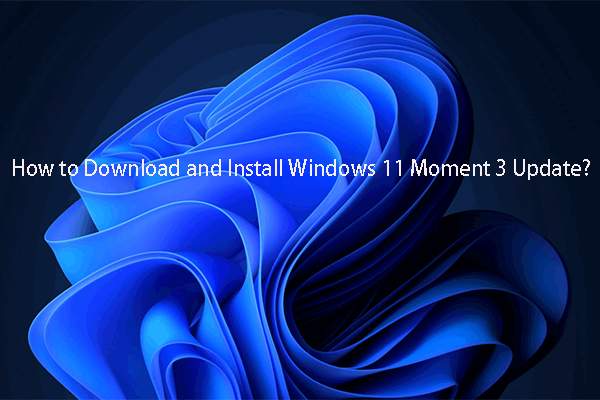
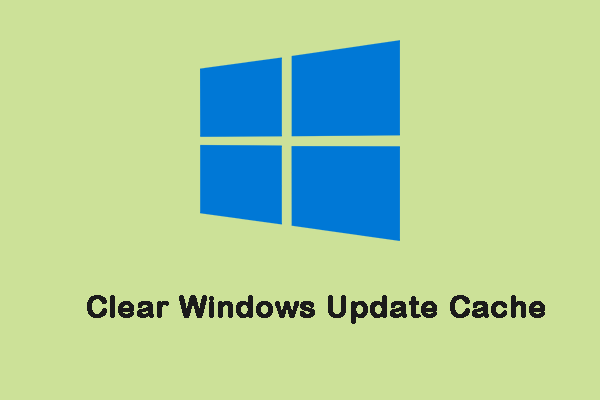
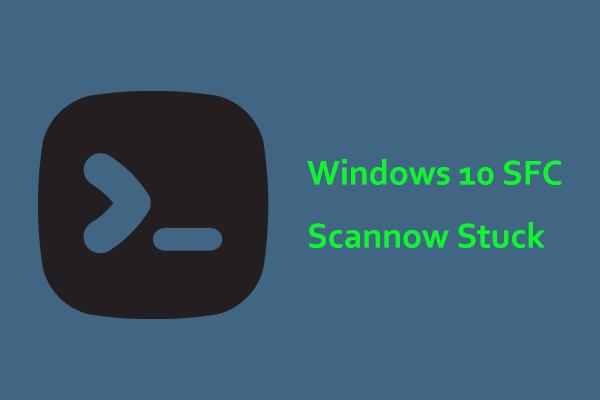
User Comments :