Windows 11 KB5053598, which was rolled out by Microsoft on March 11, 2025, is an update specifically for users using Windows 11 24H2. This post from MiniTool tells you everything you want about it, including fixes for KB5053598 fails to install.
What’s New in Windows 11 24H2 KB5053598
On the second Tuesday of every month, also known as Patch Tuesday, Microsoft releases new updates, which has become a habit. On March 11, 2025, it released KB5053598 for Windows 11 24H2, as OS Build 26100.3476. I recommend that you install the latest update as soon as possible because it fixes many vulnerabilities on the original version and introduces many new features.
In fact, many features have been listed in KB5052093 which was released on February 25, 2025. The biggest change is that Windows 11 Build 26100.3476 fixes an issue where Task Manager may identify an HDD as an SSD. Microsoft has enabled a new share button that lets you share files directly from the jump list on the taskbar.
MiniTool ShadowMaker TrialClick to Download100%Clean & Safe
How to Download and Install KB5053598
After learning about this update’s new improvements, you may wonder how to download KB5053598. Here are two ways you can download and install it.
Way 1. Via Windows Settings
Step 1: Press the Win + I keys to open the Settings app and click on Windows Update.
Step 2: In the right pane, the new update will be shown here. If not, click on the Check for updates button to search for it.
Step 3: Finally, click on Download & install to get it.
Way 2. Via Microsoft Update Catalog
Step 1: Go to the Microsoft Update Catalog page.
Step 2: Type KB5053598 in the search box and press Enter to search for it.
Step 3: Choose a suitable option and click on Download.
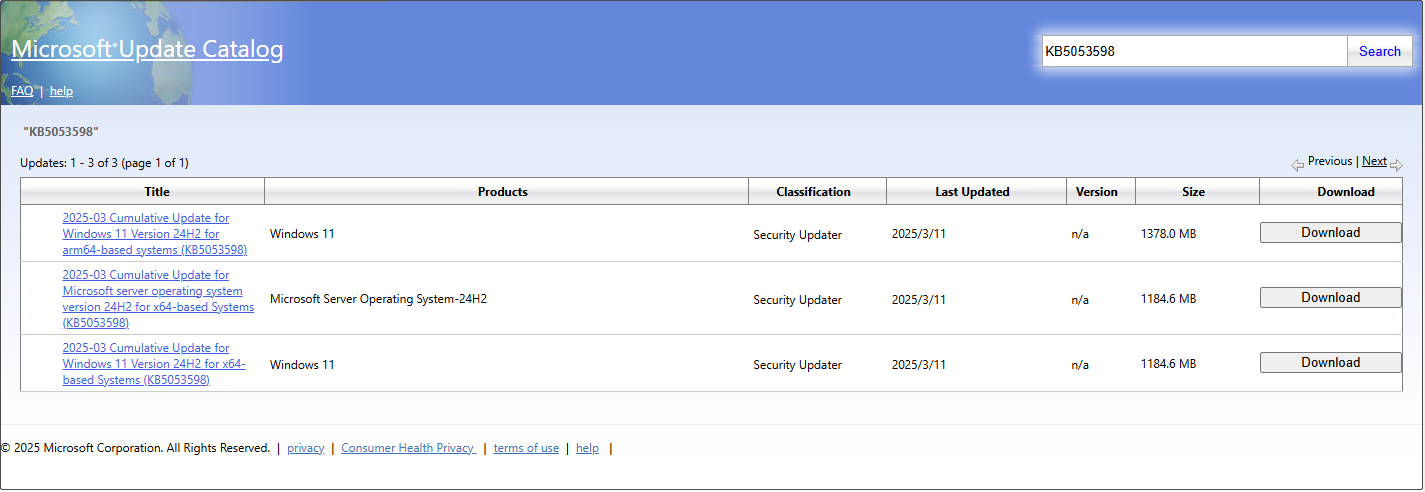
Step 4: In the pop-up window, click on the given link to get the .msu file.
Step 5: After that, double-click on it to finish the last step.
How to Fix KB5053598 Fails to Install
It’s possible that the KB5053598 fails to install. If you encounter this situation, how can you fix it? Don’t worry. Here are some ways to help you deal with that issue.
Fix 1: Restart Windows Update Service
A stuck or non-functioning Windows Update service may cause the update process to slow down or fail to install. If Windows Update fails to install, restarting the related service may improve the situation. Here is how you can restart them.
Step 1: Press the Win + R keys to open the Run dialog.
Step 2: Type services in the box and press Enter.
Step 3: Scroll down the list to find Windows Update and double-click on it.
Step 4: Under the General tab, click on Startup type to choose Automatic.
Step 5: Then click on Apply > Yes to confirm the change.
Step 6: Find Windows Update again and right-click on it to choose Restart.
Repeat the steps 4 – 6 for Background Intelligent Transfer Service.
Fix 2: Run Windows Update Troubleshooter
The troubleshooter makes Windows run diagnostics and run some commands in the background to try to fix the problem, and then the system will start up. When KB5053598 fails to install, it means there is something wrong with the system. In this case, you can run the Windows Update troubleshooter to fix issues, making installation successful. Here are the steps.
Step 1: Right-click on the Start button and choose Settings to open it.
Step 2: Switch to the System tab and choose Troubleshoot.
Step 3: Click on Other troubleshooters to find Windows Update.
Step 4: Click on the Run button in the end to detect and fix issues.
You need to wait for the detection process to complete.
Fix 3: Reset Windows Update Components
The Windows Update component is responsible for downloading and installing all feature and quality updates. If the cache is corrupted or there are problems with some related services, Windows Update will have problems. As the problem of KB5053598 not installing discussed in this article, if you have tried the above methods and the problem has not been solved, you can try to reset Windows Update components. This is useful for Windows Update failures.
MiniTool Power Data Recovery FreeClick to Download100%Clean & Safe
Wrapping Things Up
The latest update fixes multiple security vulnerabilities. You are advised to install it as soon as possible to improve system security. If KB5053598 fails to install, use the above methods to fix it.
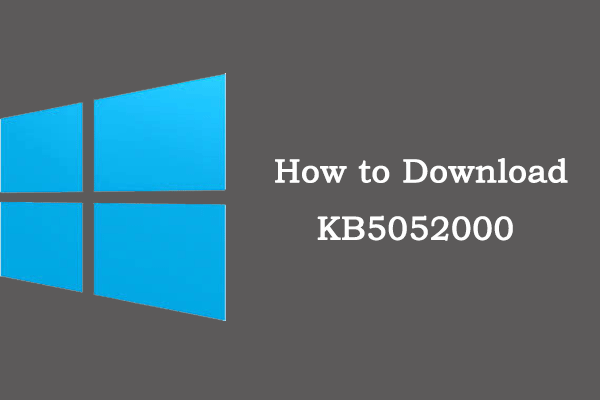


User Comments :