What are the new improvements of Windows 11 KB5055523? How do you solve the installation failure problem when updating? This article on MiniTool tells you its new features and fixes for when KB5055523 fails to install.
What’s New in KB5055523
KB5055523 is a cumulative update for Windows 11 24H2, released on April 8, which brings many improvements and innovations. Here are some highlights:
- AI enhancements: Introduced more powerful AI features, such as Copilot improvements, support for smart options such as article summarization and photo editing.
- Performance optimization: Fixed multiple system vulnerabilities and improved overall performance and stability.
- User experience improvements: Added touch screen edge gesture settings and optimized the performance of the IME toolbar in full-screen mode.
- HDR background support: Provide users with a richer visual experience.
How to Download and Install KB5055523
It is recommended to download KB5055523 as soon as possible because this new update can fix some potential issues and bring more powerful features. Here is a way to install it.
Step 1: Press the Win + I keys to open the Settings app.
Step 2: Click on Update & Security > Windows Update.
Step 3: Click on the Check for updates button to search for new updates.
When the KB5055523 shows up, click on Download and install to get it.
How to Fix KB5055523 Fails to Install
2025-04 Cumulative Update for Windows 11 Version 24H2 for x64-based Systems (KB5055523) installation shows as “pending restart” but no matter how many times I restart the computer, it keeps showing as “pending restart.”answers.microsoft.com
Some users reported that Windows update KB5055523 simply does not install. When you encounter the update KB5055523 failed to install in Windows 11 24H2, the following methods may help you.
Fix 1: Download It From the Microsoft Update Catalog
If you encounter installation failure when using the Settings app, you can choose to download it from the Microsoft Update Catalog. Here are the steps.
Step 1: Go to the Microsoft Update Catalog page, type KB5055523 in the box, and press Enter.
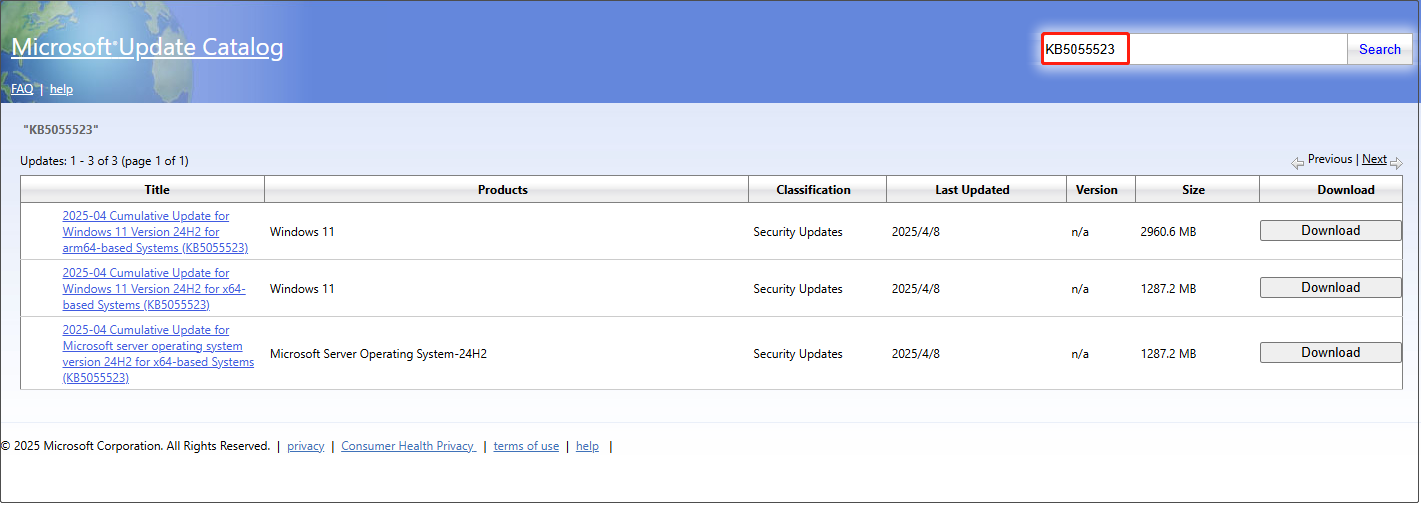
Step 2: When the updates show up, click on Download at the end of the appropriate option.
Step 3: In the new window, click on the given link to start downloading.
Step 4: After downloading it, double-click on the installation package to install it.
Fix 2: Modify Windows Services
Some services may conflict with the update, causing system instability. By modifying the service, you can turn off the problem service or adjust its startup type. Here is how to do it.
Step 1: Type services in the Windows search box and press Enter.
Step 2: Double-click on Windows Update service and select Automatic under the Startup type from the drop-down menu.
Step 3: Click on Start > Apply > OK.
Step 4: Repeat the process for Background Intelligent Transfer Service (BITS), Cryptographic Services, and Windows Installer service.
Fix 3: Run the Windows Update Troubleshooter
The Windows Update troubleshooter tool can automatically detect and fix problems related to Windows update. It is often one of the quickest solutions when there is a stuck or error updating your system. It can find common problems that cause updates to fail, such as network connection problems, corrupted update files, or component errors.
Step 1: Right-click on the Start button and choose Settings.
Step 2: Click on Update & Security > Troubleshoot.
Step 3: Click on Additional troubleshooters under Recommended troubleshooting.
Step 4: Under Get up and running, click on Windows Update and Run the troubleshooter.
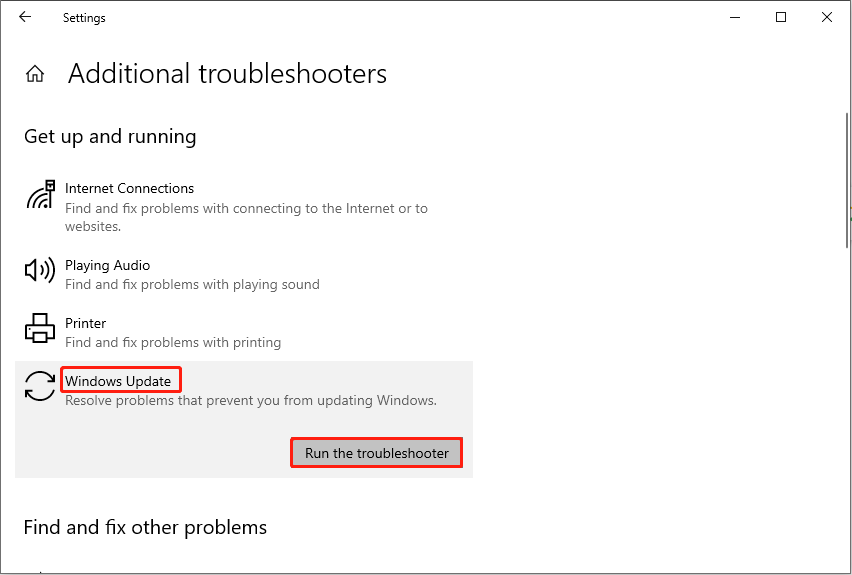
Fix 4: Uninstall Third-Party Antiviruses
Third-party antivirus software can sometimes conflict with Windows’ built-in security features, causing updates to fail. Some antivirus software may mistakenly identify a Windows update as a potential threat, preventing it from installing properly. Uninstalling third-party antivirus software can help resolve this issue.
Step 1: Press the Win + I keys to open the Settings app.
Step 2: Click on Apps. Under Apps & features, find the third-party antiviruses.
Step 3: Click on it and choose Uninstall.
Fix 5: Reset Windows Update Components
Corrupted update components, corrupted system files, network issues, or insufficient storage space on your device can cause Windows Update installation to fail. If the above ways cannot work, resetting Windows Update components is an effective troubleshooting method as it can resolve many issues related to updates.
MiniTool Power Data Recovery FreeClick to Download100%Clean & Safe
Wrapping Things Up
Several ways are displayed in this article, such as running the troubleshooter, restarting the Windows services, resetting Windows Update components, and more. Try them one by one to fix the problem of KB5055523 not installing.
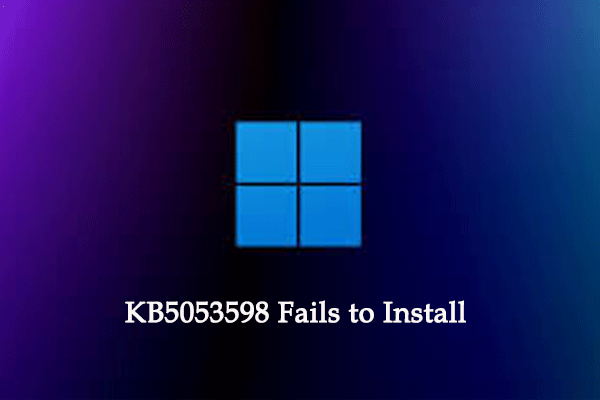

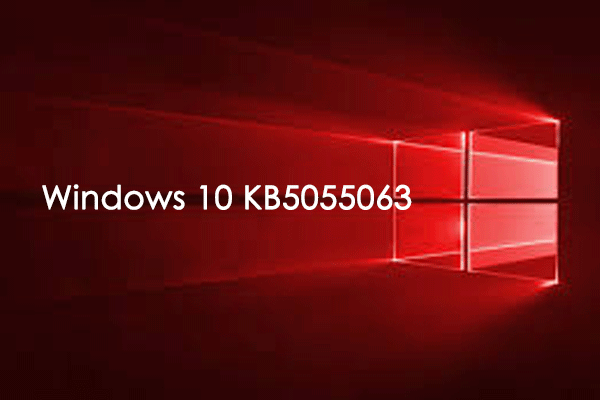
User Comments :