Windows 11 KB5053602 With New Features
The March 2025 security update for Windows 11 22H2/23H2 version KB5053602 was released. It aims to fix known issues, improve system performance and enhance security. Most features have been introduced in KB5052094. The biggest improvement is the new file sharing option available in the taskbar. When you right-click on the taskbar, a pop-up menu (jump list) opens with relevant options. You can easily share them from the jump list without opening the file location as before.
How to Download KB5053602
By installing Windows 11 KB5053602 in time, you can ensure that your systems are secure, stable, and have a better user experience. But before installing, you need to pay attention to the following:
- Backup data: Back up important data before installation to prevent data loss due to update failure.
- Check system compatibility: Make sure the system version is compatible with the update.
- Stable network connection: Ensure that the network is stable to avoid download interruptions.
- Sufficient power: The laptop needs to be connected to a power source to avoid power outages during the update process.
When everything is ready, follow the operations below to get KB5053602 from the Windows Settings app.
Step 1: Right-click on the Start button and choose Settings to open it.
Step 2: Click on the Windows Update tab. Generally, the new update will be shown in the right pane. If not, click on the Check for updates to search for it.
Step 3: Finally, click on Download & install to start installation.
Fixes for KB5053602 Not Installing
What if Windows 11 KB5053602 fails to install? Don’t panic. Here are several ways you can use to fix this problem and install it successfully.
Fix 1: Perform Disk Cleanup
Slow computer system performance may cause the problem of KB5053602 not installing. At this time, you can perform a disk cleanup, which is essential for maintaining a healthy and efficient computer system as it can remove unnecessary files, free up storage space, and improve overall performance and speed, thereby solving the installation failure problem. Work with the following steps.
Step 1: Type Disk Cleanup in the Windows search box and press Enter.
Step 2: Select the drive you want to clean up and click on OK.
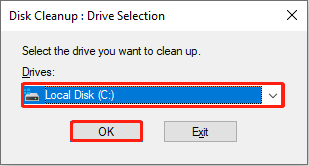
Step 3: After the process ends, choose the files you want to delete in the new window.
Step 4: Finally, click on OK to confirm the change.
Fix 2: Run the Windows Update Troubleshooter
Windows Updates are prone to some issues. To fix them, you can run the Windows Update Troubleshooter, which allows Windows to diagnose and possibly fix issues that are preventing Windows Updates, ensuring your system remains secure and up-to-date. Here is how you can do it.
Step 1: Right-click on the Start button and select Settings.
Step 2: Go to the System tab and click on Troubleshoot.
Step 3: Click on Other troubleshooters from the list of Options.
Step 4: Find Windows Update and click on Run in the end.
Fix 3: Install the Update Manually
Installing updates from the Microsoft Update Catalog helps avoid installation failures due to software or Windows conflicts, especially in environments with limited Internet access or where controlled deployment is required. Here are the steps to install KB5053602 via Microsoft Update Catalog.
Step 1: Go to the Microsoft Update Catalog page.
Step 2: Type KB5053602 in the search box in the upper-right corner and press Enter.
Step 3: Choose one that suits your system and click on Download in the end.
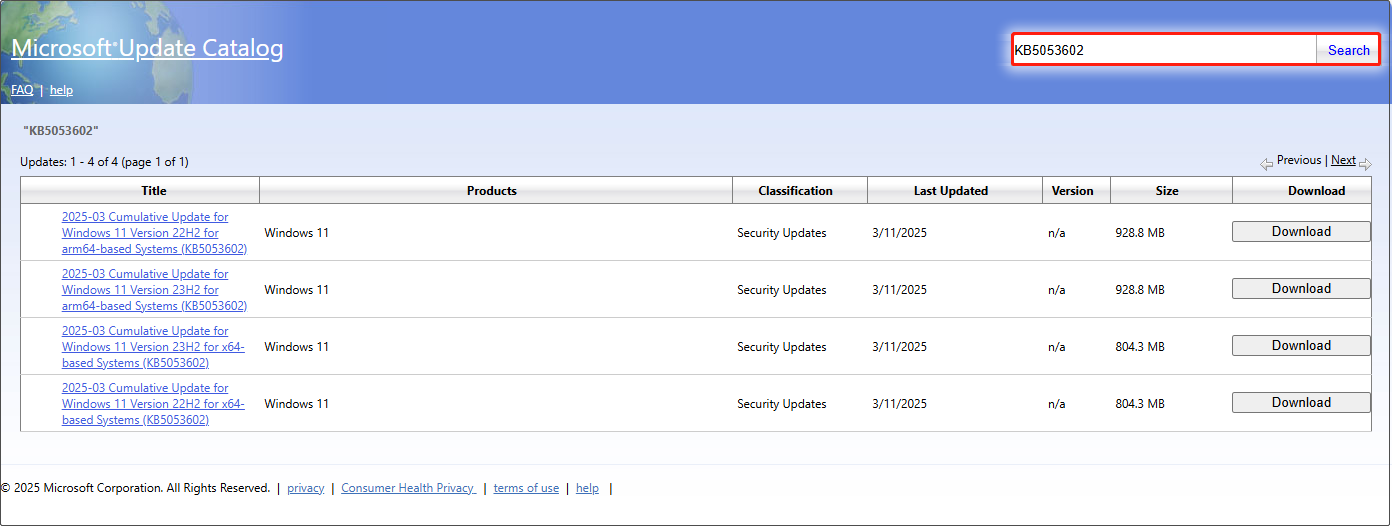
Step 4: There will be a pop-up window with the download link. Click on it to get started.
Step 5: After it ends, double-click on the .msu file to complete the installation.
Fix 4: Reset Windows Update Components
Resetting Windows Update components can eliminate conflicts and corruption, allowing the update system to start over. When you encounter problems such as update failures, downloads stuck, or system file corruption, you can choose to reset Windows Update components. You can consider this way as the last straw.
MiniTool Power Data Recovery FreeClick to Download100%Clean & Safe
Final Words
Windows 11 KB5053602 is an important cumulative update that fixes multiple security vulnerabilities and improves system performance. You can install it through Windows Update or manually download. If you encounter installation failures, refer to the solutions in this article or contact Microsoft Support.
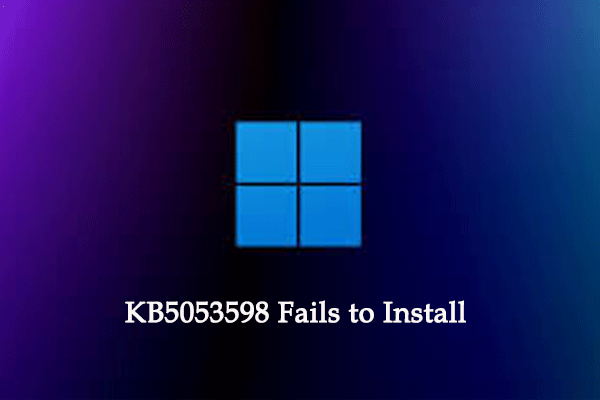
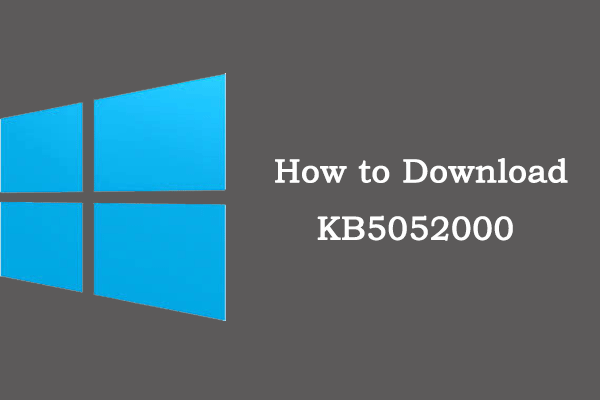


User Comments :