KB5055063 is a .NET Framework update for Windows 10 version 22H2 that provides important improvements. This MiniTool article will explore Windows 10 KB5055063, including the download method and fixes for not installing.
What Is Windows 10 KB5055063
KB5055063 is a cumulative update for .NET Framework 3.5, 4.8, and 4.8.1 for Windows 10 version 22H2. It was released on March 25, 2025, and contains all security improvements and quality improvements of the previous version 2. This update is designed to improve system stability and reliability while resolving known issues.
How to Download and Install KB5055063
After knowing about Windows 10 KB5055063, to maintain the stability of Windows, it is best to update it. Here is how to download KB5055063 via Settings.
Step 1: Right-click on the Windows icon and choose Settings.
Step 2: Click on Update & Security > Windows Update.
Step 3: Click on the Check for updates to search for new updates.
Step 4: When the KB5055063 shows up, click on Download & install to get it.
What if KB5055063 Fails to Install Windows 10
If the KB5055063 update fails to install, it may be due to the following reasons:
- Corrupted system files: Some critical system files may be corrupted, preventing the update from installing successfully.
- Low disk space: Make sure your system drive has enough free space to install the update.
- Conflicting third-party software: Some antivirus software or system optimization tools may interfere with the update installation process.
- Windows Update service issues: The update service may not be running correctly, or the cache files may be corrupted.
You may have a better understanding of why KB5055063 fails to install. Now let’s learn how to fix this problem.
Way 1: Run the Windows Update Troubleshooter
Common update errors, such as network connectivity issues, services not starting, or corrupted update files, can cause KB5055063 not installing. You can troubleshoot problems related to Windows Update by running the Windows Update Troubleshooter tool. If you experience a failure when downloading or installing updates, use this tool to diagnose and fix the problem.
Step 1: Press the Win + I keys to open the Settings app.
Step 2: Click on Update & Security > Troubleshoot.
Step 3: Click on Additional troubleshooters under Recommended troubleshooting.
Step 4: In Get up and running, expand Windows Update and click on Run the troubleshooter.
Way 2: Clean Up Disk Space
Insufficient disk space and conflicts between temporary files and updates may cause installation failure. In this case, you can clean up disk space to free up memory. Here is how you can do it.
Step 1: Type Disk Cleanup in the Windows search box and press Enter.
Step 2: Select the drive you want to clean and click on OK.
Step 3: Tick the boxes for the file you want to delete and click on OK.
Way 3: Restart Windows Update Services
Service anomalies and connection problems can cause update failures. You need to restart the Windows Update service to solve these problems and make the update successful. Here are the steps to restart it.
Step 1: Press the Win + R keys to open the Run dialog.
Step 2: Type services.msc in the box and press Enter.
Step 3: Scroll down the list to find the Windows Update service.
Step 4: Right-click on it and choose Properties.
Step 5: Change the Startup type to Automatic and click on OK.
Repeat the same process for the Cryptographic and Background Intelligent Transfer services.
Way 4: Download Windows 10 KB5055063 Manually
If the Windows Update service fails to successfully install the update, a manual download can bypass the problem. You need to download the update by visiting the Microsoft Update Catalog, searching for KB5055063, and selecting the version appropriate for your system.
Step 1: Visit the Microsoft Update Catalog page.
Step 2: Type KB5055063 in the search box in the upper-right corner and press Enter.
Step 3: Choose the proper version and click on Download.
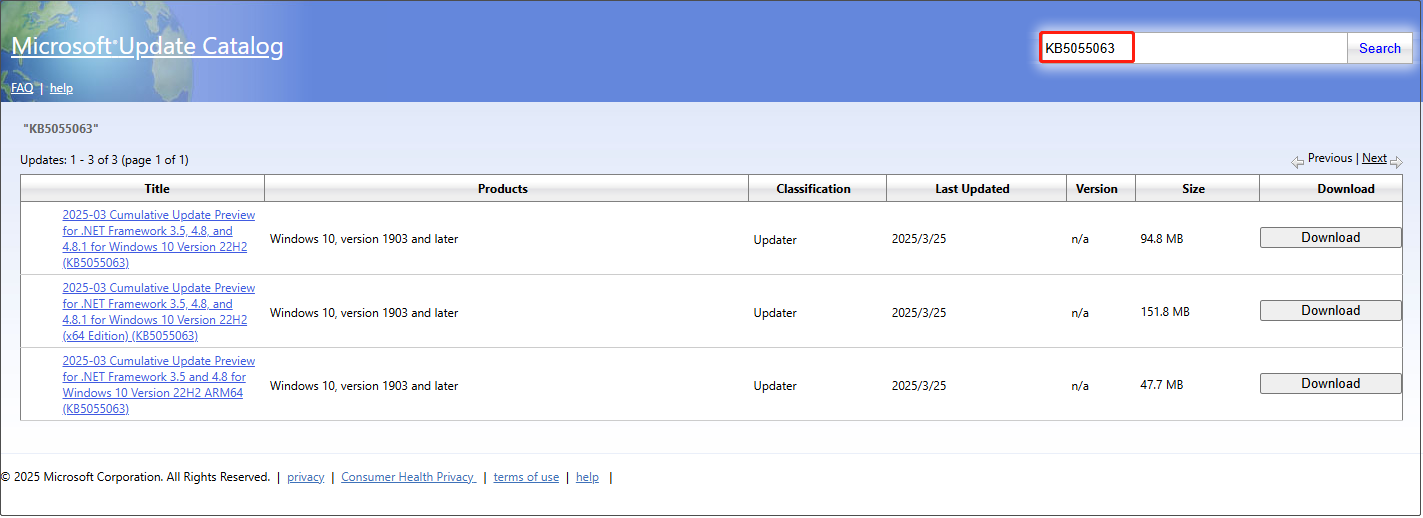
Step 4: In the new window, click on the given link to get it.
Step 5: After the process ends, double-click on the package to start installation.
MiniTool Power Data Recovery FreeClick to Download100%Clean & Safe
In a Word
Keeping your system updated is essential for security and stability, so it’s a good idea to complete the installation of KB5055063 as soon as possible. There are many reasons for installation failure, but most of them can be fixed by following the steps above.

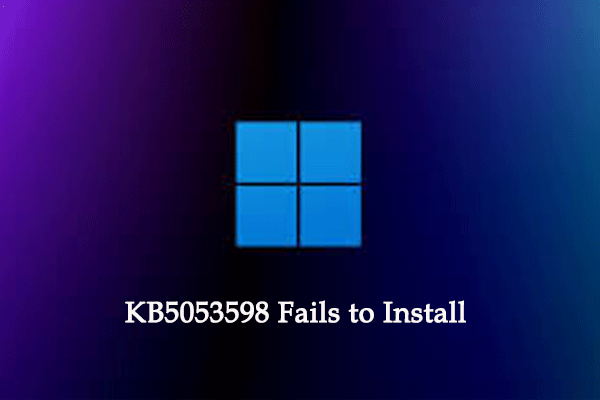
User Comments :