Is your Lenovo laptop not detecting external monitor and showing no image display? This issue can be frustrating, but there are several reasons why it happens and easy steps you can take to resolve it. In this MiniTool guide, I will explain how to restore your external monitor connection quickly.
Lenovo Laptop Not Detecting External Monitor Black Screen
Many laptop users connect an external monitor to expand screen space for a better gaming or working experience. However, some Lenovo laptop users have reported the issue of “Lenovo laptop not detecting external monitor”.
This problem may be caused by loose monitor connections, hardware incompatibility, outdated firmware, corrupted display drivers, or other factors. To fix the detection issue and restore your external display, you can try the following solutions.
Lenovo External Monitor Not Detected – How to Troubleshoot
Way 1. Reconnect the External Monitor
Many users have confirmed that shutting down the computer and reconnecting the external monitor can resolve the detection issue. So, you can give it a try. Here are the specific steps.
- Remove all cords from your Lenovo laptop.
- Shut down the computer.
- Hold down the Power button for 60 seconds.
- Boot your computer and connect your external monitor to your laptop.
Way 2. Manually Detect the External Display
When the external monitor is not detected, you can manually detect it from Settings to force your laptop to search for connected displays.
Step 1. Press Windows + I to open Settings.
Step 2. Select System and stay in the Display section.
Step 3. In the right panel, click Detect under Multiple displays.
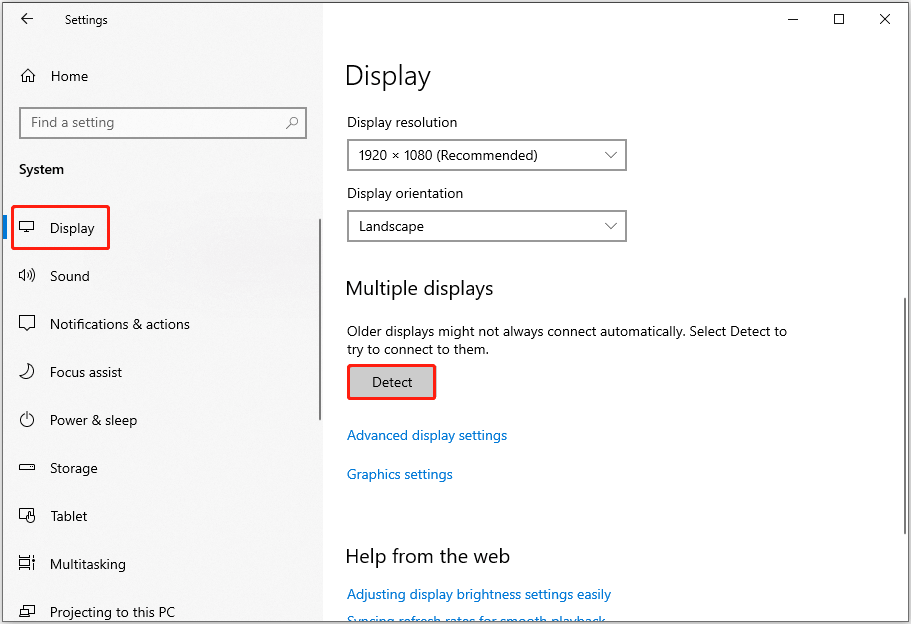
Way 3. Update the Display Adapter Driver
External monitor detection issues can also be caused by an outdated or corrupted driver. In this case, you can try updating the driver and check if it helps.
Step 1. Right-click Start and choose Device Manager.
Step 2. Expand Display adapters.
Step 3. Right-click on your device and choose Update driver. Next, select Search automatically for drivers to check for and install the driver.
Way 4. Reinstall the Display Adapter
If updating the driver does not resolve the problem, you may consider uninstalling and reinstalling the device.
In the Display adapters section in Device Manager, right-click your device and choose Uninstall device. Next, click Uninstall again to confirm the action. After that, restart your computer and open Device Manager again. Finally, right-click your display device and click Scan for hardware changes.
Way 5. Update Windows
Windows system updates often contain fixes related to hardware compatibility, drivers, or display settings. If you have not updated Windows in a long time, updating to the latest system version may help.
MiniTool ShadowMaker TrialClick to Download100%Clean & Safe
To update Windows, open Settings, navigate to Update & Security > Windows Update, and click Check for updates.
Way 6. Install Intel Thunderbolt Software and Firmware Updates
If the external monitor recognition issue is related to the Thunderbolt port and ThinkPad, installing the firmware updates may help.
Open Chrome or another browser, search for “Critical Intel Thunderbolt Software and Firmware Updates – ThinkPad” and visit the official website page. Then, go to the website that matches your product name to download and install the firmware update.
Way 7. Update BIOS
Sometimes, the “Lenovo laptop not detecting external monitor” issue is caused by hardware compatibility issues. If this is your case, updating the BIOS may fix it.
Since failed BIOS updates may cause Windows not to boot, it is critical to make a system backup or file backup with MiniTool ShadowMaker before proceeding.
MiniTool ShadowMaker TrialClick to Download100%Clean & Safe
The steps to update BIOS vary from your computer brand and model. Typically, you need to visit the official website of your computer manufacturer to download the BIOS update file and extract it to a USB drive. Then, boot into BIOS and update BIOS by using the files in the USB drive.
Bottom Line
There are several ways to fix the Lenovo laptop not detecting external monitor issue. You can try them one by one or jump straight to the solution that best fits your situation.
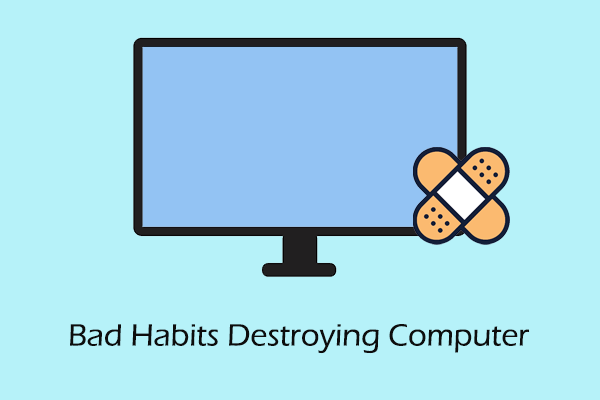
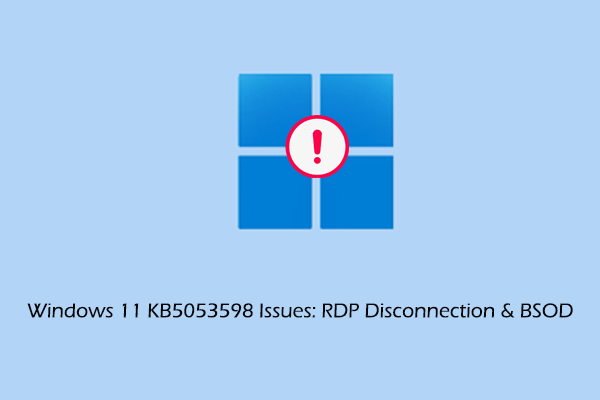
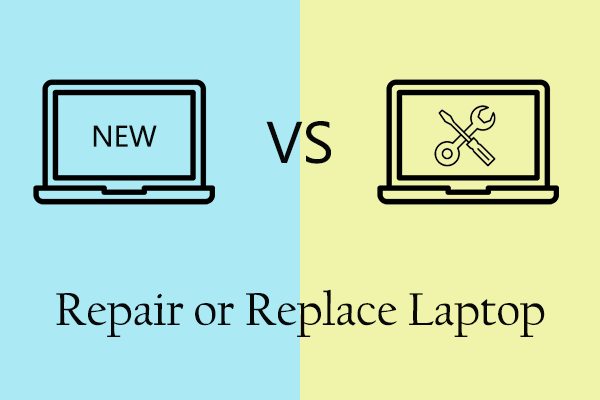
User Comments :