The appearance of Marvel Rivals blue screen error prevents game players from accessing the game or enjoying the smooth game experience. In order to resolve this annoying issue, MiniTool has compiled some feasible solutions here.
Marvel Rivals Blue Screen Error on Windows
Marvel Rivals is one of the most popular games released in 2024 whereas several game players encounter the blue screen error in Marvel Rivals. This BSOD error happens due to diverse reasons, ranging from high graphics settings to game server issues. Suppose you are seeking solutions for this error in your case, keep reading to obtain some inspiration.
Bonus Tip: Protect Your Files from BSOD in Marvel Rivals
Here are some additional tips for you to safeguard files against losing. It is possible to suffer from data loss and more severe computer issues if you encounter the Marvel Rivals blue screen error frequently.
If your files are lost after the BSOD in Marvel Rivals, you’d better recover them immediately before carrying out other solutions. MiniTool Power Data Recovery works well even if data loss is caused by BSOD. You can get the free edition of this software to deep scan the partition and recover up to 1GB of files for free.
MiniTool Power Data Recovery FreeClick to Download100%Clean & Safe
Moreover, the best approach is to back up crucial files in advance, which is also the most straightforward solution for data recovery. To perform an automatic and periodic file backup, MiniTool ShadowMaker is highly recommended. Get this software by clicking the download button below to experience its robust backup features for free within 30 days.
MiniTool ShadowMaker TrialClick to Download100%Clean & Safe
Without further ado, let’s start to fix BSOD in Marvel Rivals.
Way 1. Clean Install the Graphics Driver
With a problematic graphics driver, you may also encounter a blue screen while playing Marvel Rivals. However, the culprit is not the game. Hence, you can perform a clean install of the graphics driver. Here we take the NVIDIA driver as an example.
Step 1. Go to the NVIDIA official website and find the compatible driver for your device. Please note that if you encounter the BSOD issue after a recent update of the graphics driver, you should choose the old version.
Step 2. Follow the on-screen instructions to download the graphics driver. Then, launch the EXE file to prepare for the installation.
Step 3. Choose Custom (Advance) in the Installation Options interface and click Next.
Step 4. Tick the Perform a clean installation option and click Next to start the installation.
Way 2. Lower the Graphics Settings
When the graphics settings are incompatible with your computer, it might cause overheating, CPU overload, or other issues that result in the BSOD issue on your computer. In this case, try to modify the resolution or other graphics settings.
Read this post to learn how to improve the display settings on Windows.
Way 3. Run the Windows Memory Diagnostic Tool
Possibly, Marvel Rivals crashes the computer because of a memory leak. Memory leak refers to the computer RAM loss due to the improper performance of a program or software. To resolve the memory leak issue, you can run the Windows Memory Diagnostic tool that is embedded in Windows.
Step 1. Type Windows Memory Diagnostic into the Windows search bar and press Enter to launch this tool.
Step 2. Choose Restart now and check for problems (recommended).
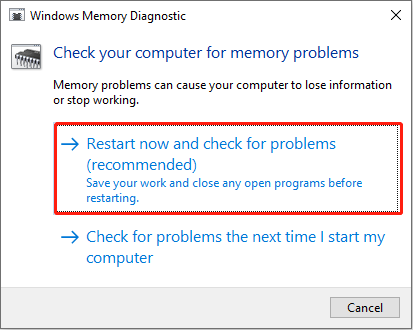
Wait for the computer to complete the detection process. Additionally, you can try to increase the virtual memory on your computer to fix the low RAM issue on your device. Afterward, try to launch and run the game to see if the Marvel Rival blue screen error is fixed.
Here are some supplementary solutions for the memory leak issue on your computer. Read it carefully and try to handle the issue.
Other Tips for BSOD in Marvel Rivals
If the above methods don’t work, you can give the following solutions a try.
- Clear the Corrupted Cache Folders: A new corrupted folder will be generated each time Marvel Rivels crashes. You can go to the Marvel Rivals save file location in File Explorer to delete all those folders and relaunch the game to have a try. Those corrupted cache folders not only occupy large disk storage but also may interrupt the program’s performance.
- Disable Shader Cache Size in NVIDIA Control Panel: Right-click on the desktop and choose NVIDIA control panel. In the following window, navigate to Manage 3D Settings > Global Settings > Shader Cache Size. Select it and choose Disable from the dropdown menu to disable this option. This method helps some game players resolve the Marvel Rivals blue screen error successfully.
Final Words
This is all about how to fix the Marvel Rivals blue screen error on Windows. You can also ask help from the development team of this game for other advice. Really hope this post assists you in resolving this issue.
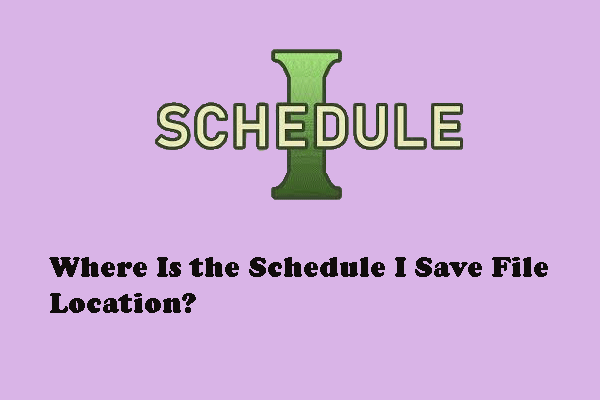
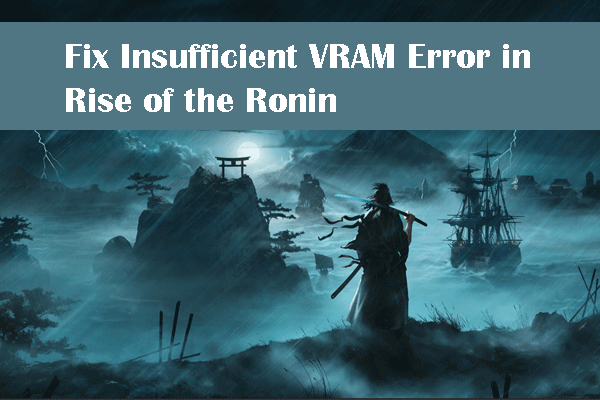
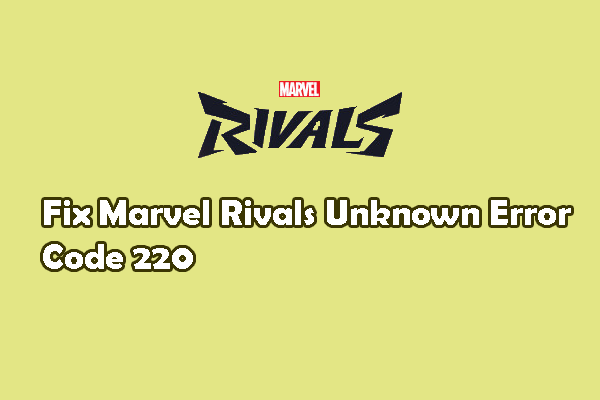
User Comments :