Overview of Microsoft Power Apps
What can you do with Microsoft Power Apps? In general, Microsoft Power Apps is a tool that brings a rapid development environment so that you can create custom apps for your business needs.
To be specific, Power Apps allows you to quickly and easily build professional-grade apps that can connect to your data saved in the data platform like Microsoft Dataverse or multiple online & on-premises data sources like Microsoft 365, Dynamics 365, SharePoint, SQL Server, etc.
The apps created by Microsoft Power Apps can automate your business processes since these apps offer rich business logic and workflow compatibilities. Besides, these apps can work seamlessly on your mobile devices like phones and tablets or in a browser.
Microsoft Power Apps can help to create three types of apps including canvas, model-driven, and portal. It also supports prebuilt templates, drag-and-drop simplicity, and quick deployment to help get started quickly. This tool offers an extensible platform for pro developers to programmatically interact with data and metadata, integrate with external data, create custom connectors, and apply business logic.
Microsoft Power Apps Login and Sign-up (30-Day Free Trial)
When you use Microsoft Power Apps for the first time, you need to sign in to this tool. Just go to visit this site – make.powerapps.com. Then, input your work or school account and password to login into the website. Then, you can see various options offered by the site to create your own apps.
If you want to free try Power Apps for 30 days to explore all the capabilities, you have a chance. Just open the official website of Power Apps and choose Start free. Then in the new window, enter your work or school email address and finish the sign-up by following the on-screen instruction.
Microsoft Power Apps Download via Microsoft Store
In addition to using Power Apps in a web browser, you can free download this tool and install it on your PC to build custom apps for business usage. To do this work, follow the simple operations below:
Step 1: Launch Microsoft Store on your computer via the search bar.
Step 2: Type Power Apps to the search box of Store and press Enter.
Step 3: To download Power Apps, click the Get button.
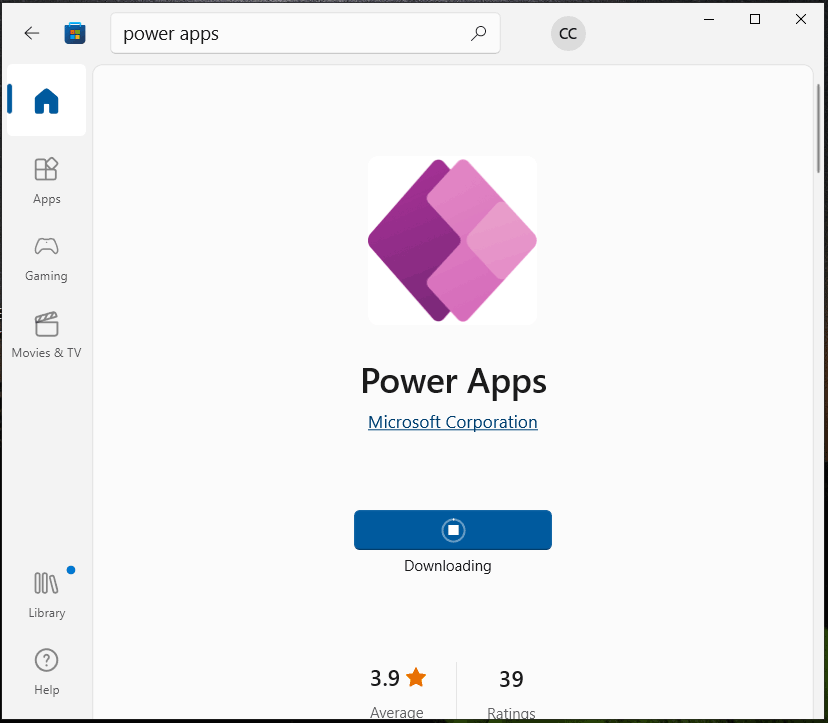
Then, the downloading and installing processes begin. After a while, the installation is completed and you can launch Microsoft Power Apps. You are required to login into the Power Apps software for apps creation.
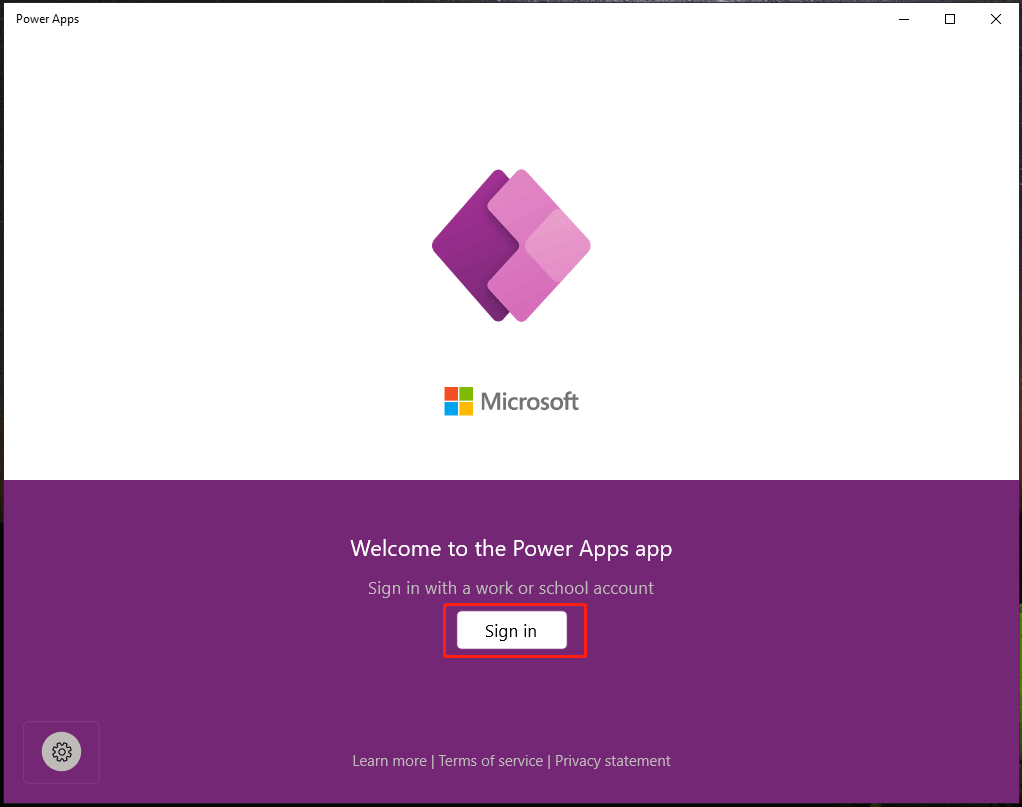
Microsoft Power Apps Download Android & iOS
This service is also available on Android and iOS devices including phones and tablets. You can download this tool to build your own business apps. For Android, download and install Power Apps via Google Play Store. For iOS, get this software via the Apple App Store. Just search for Power Apps in the corresponding app, and finish the installation.
How to Create an App Using Microsoft Power Apps
After getting Microsoft Power Apps and signing into this tool, now it is time to build your own apps for businesses. So, how to create an app using this tool? It is not complicated and you can search for the steps online. Many websites give you a detailed guide and here we won’t introduce them. Of course, you can see this help document from Microsoft – How to make an app with 5 steps.
Final Words
That’s the basic information about Microsoft Power Apps including its overview, Microsoft Power Apps login, sign-up with a 30-day trial version, download, and use. Hope this post can give you a basic understanding of this tool. If you have any ideas, let us know in the comment below.
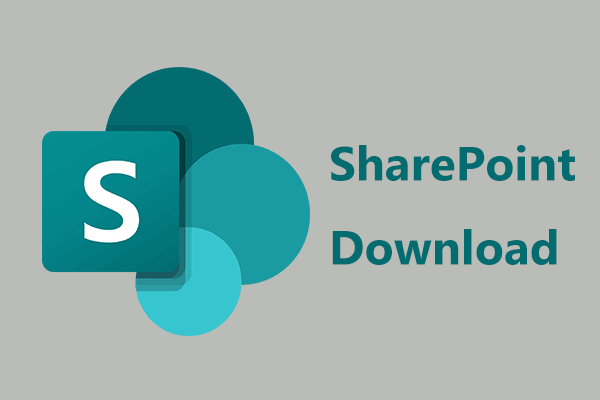
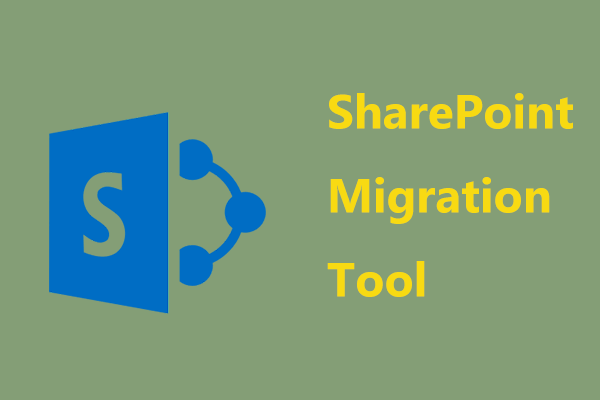
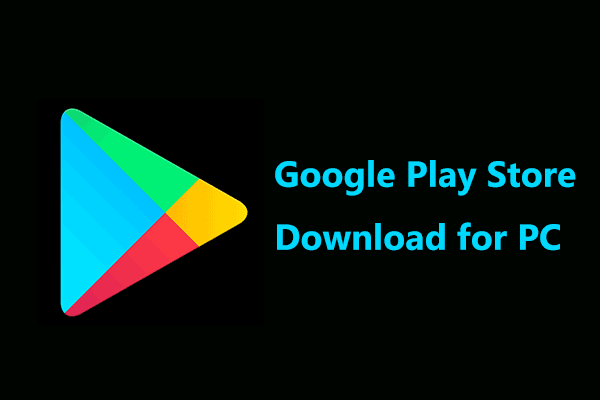
User Comments :