Microsoft Store Apps Not Updating Automatically
By default, Microsoft enables a setting that helps to update Microsoft Store apps automatically. This ensures that the software you use is always up to date. However, recently many users reported that their Microsoft Store apps not updating automatically. Here is a true example.
I'm running Win 10 Pro, updated with the latest updates. For some time now, my Windows Store has stopped updating the apps that were downloaded through the store. When I open the Store and click on Library, I can see numerous apps which either have a button "Update" available or have a spinning wheel.answers.microsoft.com
Now, let’s see how to get rid of the issue and make Microsoft Store apps update automatically.
Fixes to Microsoft Store Apps Not Updating Automatically
Fix 1. Turn on App Automatic Updates in Microsoft Store
If the app auto-update setting is turned off, Microsoft will not update Microsoft Store apps automatically. To enable the auto-update feature, follow the steps below.
Step 1. Open Microsoft Store by using the Windows search box. Here this post may be helpful: How to Fix Windows Search Bar Slow Windows 10/11.
Step 2. Click the profile icon in the upper right corner, then select Settings.
Step 3. In the Settings window, make sure the feature of App updates is turned on.
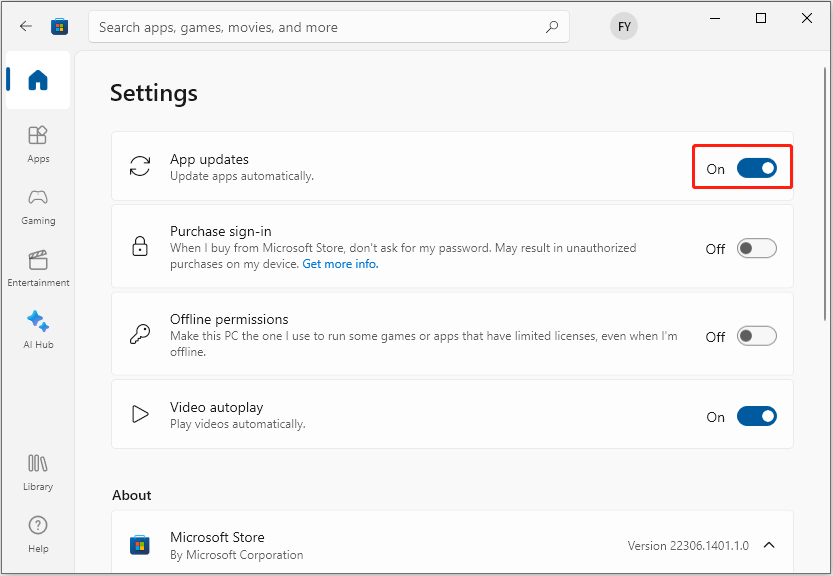
Fix 2. Clear Microsoft Store Cache
The Microsoft Store cache can also interfere with automatic program updates. In this case, you need to clear the Microsoft Store cache by following the steps below.
Step 1. Press Windows + R to open the Run dialog box.
Step 2. In the text box, input wsreset.exe and press Enter or click OK.
Subsequently, a new window will appear. After a few seconds, Windows Store will open automatically. This means the cache has been cleared and Microsoft should update apps automatically on Windows 10/11.
Fix 3. Run Windows Store Apps Troubleshooter
Windows built-in troubleshooters can help to solve lots of Windows-related issues. For example, when apps and programs automatically minimize, you can run the System Maintenance troubleshooter to detect and fix errors.
Here, to deal with the matter of “Microsoft Store not updating apps Windows 11/10”, you can run Windows Store Apps troubleshooter.
Step 1. Press Windows + I key combination to open Settings. Then select the Update & Security option.
Step 2. Move on to the Troubleshoot section, then click Additional troubleshooters.
Step 3. In the new window, scroll down to click Windows Store Apps > Run the troubleshooter.
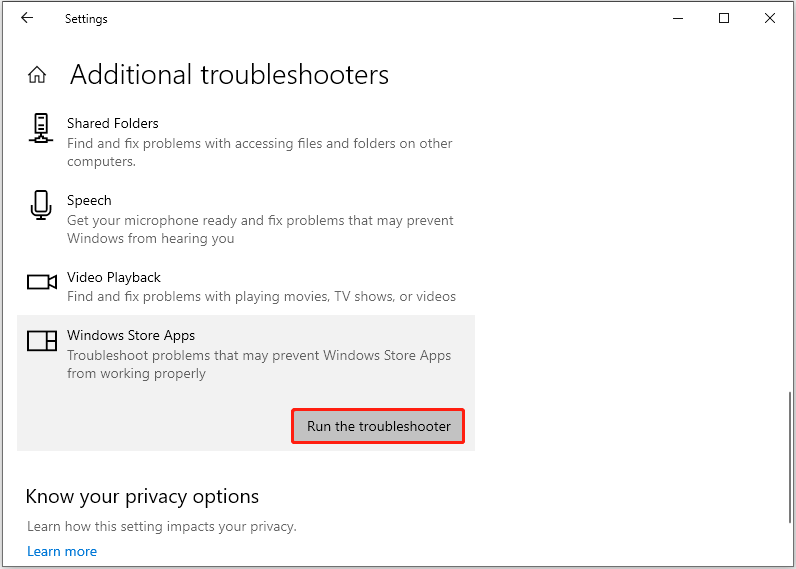
Wai for the process to complete and then check if your apps are updated automatically.
Fix 4. Allow Microsoft Store to Run in the Background
If Microsoft Store is prevented from running in the background, Microsoft Store apps may not update automatically. To fix this issue, follow the instructions below to enable background permissions for Microsoft Store.
Step 1. Press the Windows + I keyboard shortcut to open Settings.
Step 2. Select Privacy > Background apps.
Step 3. Make sure the feature Let apps run in the background is turned on. Then scroll down to switch the button next to Microsoft Store to ON.
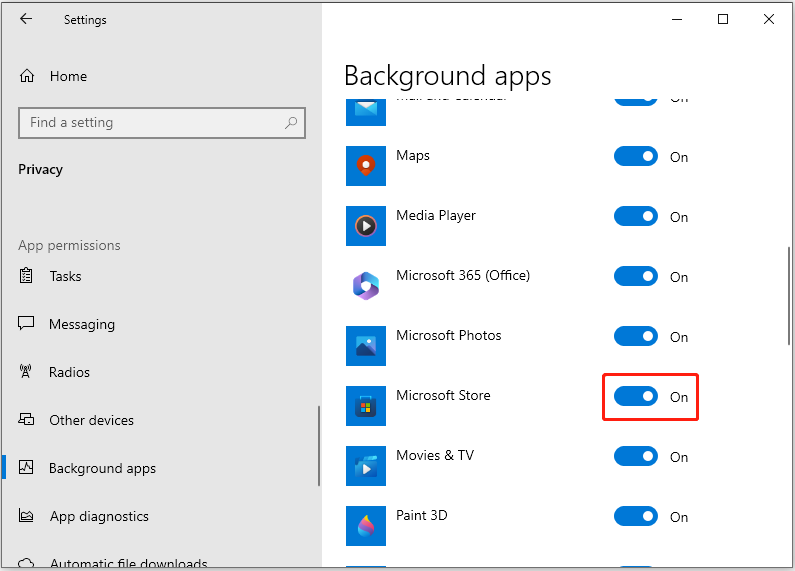
Fix 5. Repair or Reset Microsoft Store
If all the solutions above fail to work, you may need to repair or reset Microsoft Store.
Step 1. Open Windows Settings by using the Windows search box.
Step 2. In the Settings window, select Apps.
Step 3. In the right panel, scroll down to click Microsoft Store > Advanced options.
Step 4. In the new window, scroll down to click the Repair button to fix the Microsoft Store app. After that, if the problem of “Microsoft Store apps not updating automatically” persists, try to reset Microsoft Store.
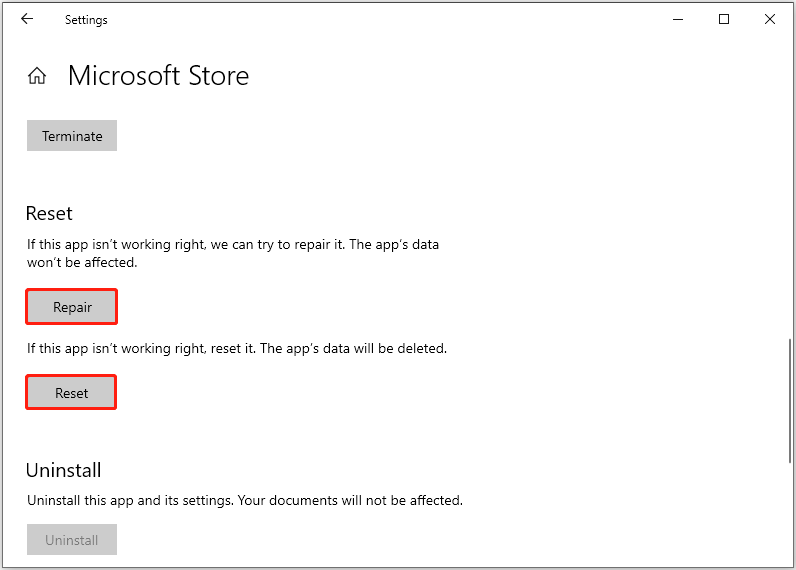
Top Recommendation
Situations of data loss in Windows happen all the time, such as Windows deleting files automatically, data being lost after a Windows update, files getting lost after MBR to GPT disk conversion, and so on.
In such situations, you can use MiniTool Power Data Recovery to recover deleted files. MiniTool Power Data Recovery is designed to recover documents, pictures, videos, audio, emails, etc. from computer hard drives, external hard drives, SD cards, USB drives, CDs/DVDs, and other file storage devices.
MiniTool Power Data Recovery FreeClick to Download100%Clean & Safe
Bottom Line
In a word, this article explains what should you do when Microsoft Store apps not updating automatically.
If you have found any other effective solutions to this problem, welcome to send an email to [email protected].
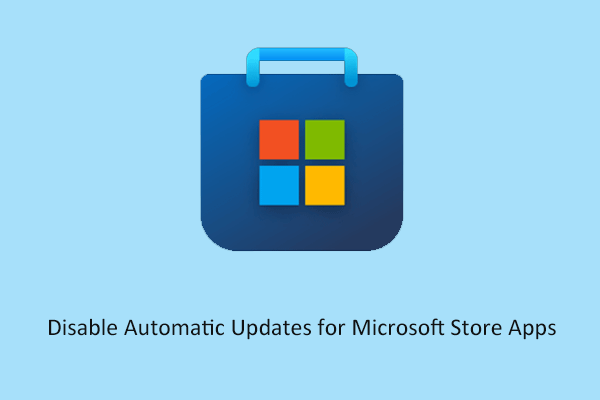
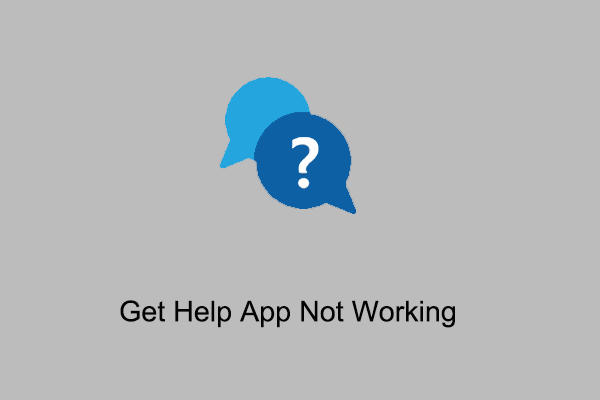
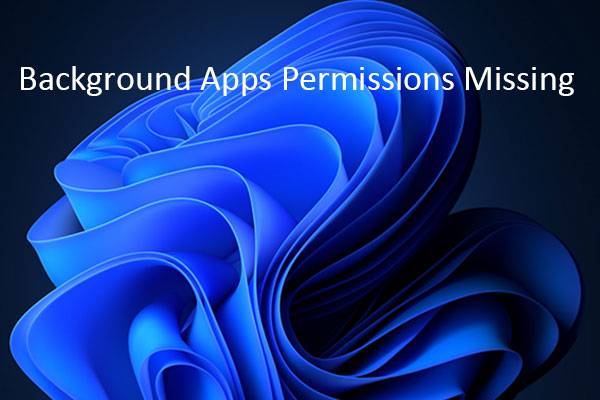
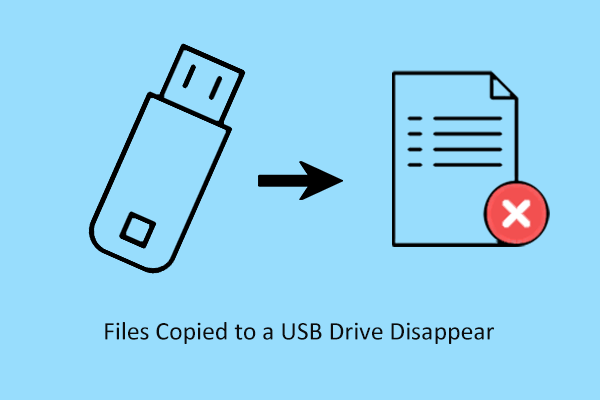
User Comments :