Get Help App Not Working
Get Help, known as Contact Support before Windows 10 Creators Update, is a Windows built-in tool that helps you connect with Microsoft Support. The survey shows that many users will use Get Help to seek solutions when encountering Windows-related problems.
However, some users stated that when they tried to use the Get Help app, they found that the Get Help app was unavailable and reported “Get Help Something went wrong on our end”.
How to address this annoying issue? Try the fixes listed below.
How to Fix Get Help App Not Working
Fix 1. Restart Get Help
Facing the “Get Help not loading in Windows 11/10” trouble, the first thing you need to do is to restart your computer and restart the Get Help app.
Step 1. Right-click the Windows logo button to select Task Manager.
Step 2. Find and right-click the Get Help app to select End task.
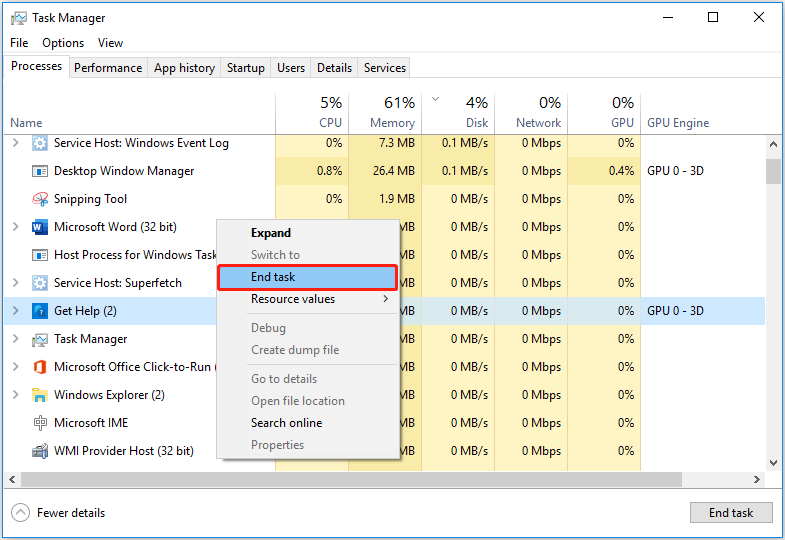
Step 3. Open the Get Help app again and check if it can be used as normal. If this way fails to work, you can try the following solutions.
Fix 2. Reset Get Help
When the Get Help app is corrupted due to various reasons, you may encounter the matter of “Get Help app not working”. In this case, resetting Get Help is the best way to repair it.
How to reset the Get Help app in Windows 10? Follow the instructions below.
Step 1. Press Windows + I key combinations to open Settings. Select Apps in the Windows Settings window.
Step 2. In the apps search box, type Get Help, then click Get Help > Advanced options.
Step 3. In the new window, click the Reset button.
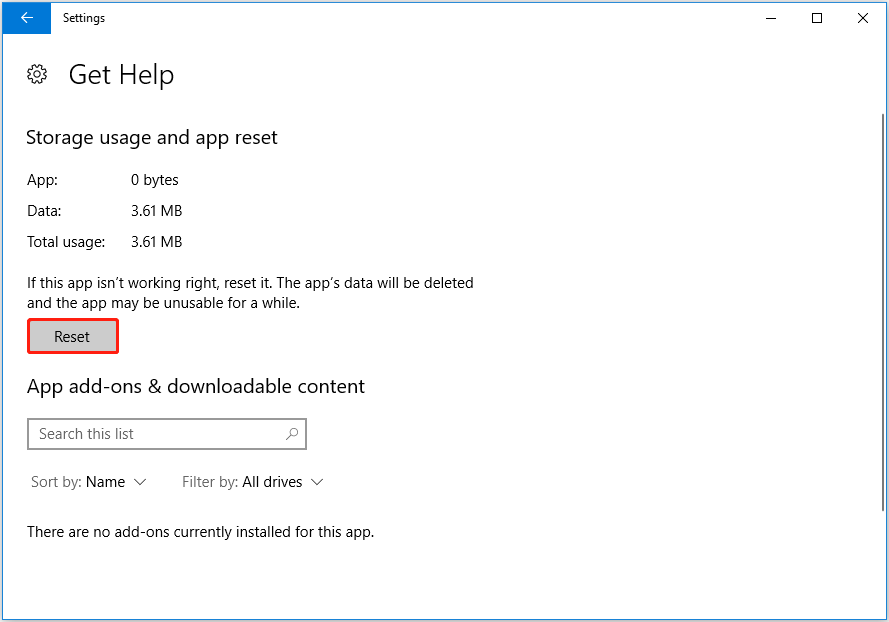
Fix 3. Restart the Diagnostic Policy Service
Diagnostic Policy Service (DPS) is a service in Windows that detects and resolves potential problems with Windows components. Restarting this service is also an effective way to resolve the trouble of “Get Help not loading in Windows 11/10”.
Follow the instructions below to complete the necessary actions.
Step 1. Type Services in the Windows search box and click it from the best match section.
Step 2. In the Services window, scroll down to find and click Diagnostic Policy Service. Then hit Restart in the left panel. Or you can right-click Diagnostic Policy Service and select Restart from the right-click menu.
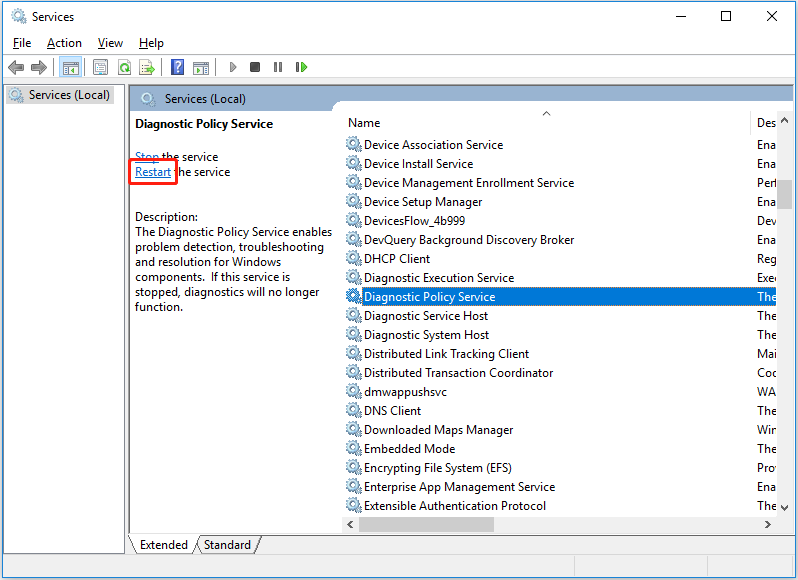
Fix 4. Reinstall the Get Help App
If the methods mentioned above are all not helpful for you, you can try to uninstall Get Help and then re-download it.
Step 1. Type Windows PowerShell in the Windows search box. Right-click it and choose Run as administrator.
Step 2. In PowerShell, type the following command and press Enter to remove Get Help from your computer:
Get-AppxPackage *Microsoft.GetHelp* -AllUsers | Remove-AppxPackage
Step 3. Visit the Get App download page and click Install to get the program.
Top Recommendation
Files on Windows PC are often lost due to various reasons such as mistaken deletion, system failure, virus attack, etc. MiniTool Power Data Recovery is the best free data recovery software that is designed to recover deleted files from various data loss situations.
For instance, it can recover lost files after an MBR to GPT conversion, recover files after a Windows update, recover files deleted by a virus infection, and so on.
If necessary, download it and try it out.
MiniTool Power Data Recovery FreeClick to Download100%Clean & Safe
Wrapping Things Up
This post explains how to deal with the matter of the “Get Help app not working”. Hope the methods listed above are beneficial to you.
If you have found any other good solutions to this issue, welcome to share them with us by leaving your comments in the following area. Thanks a lot.
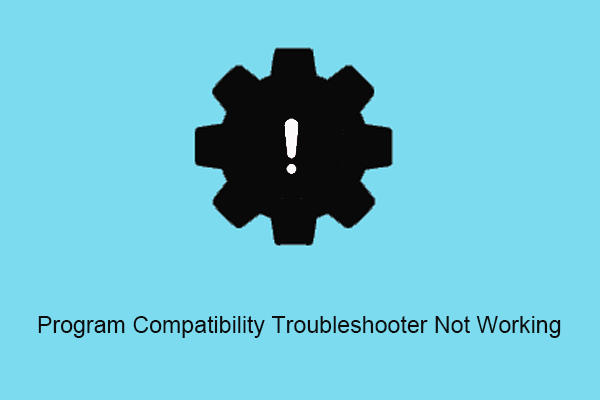
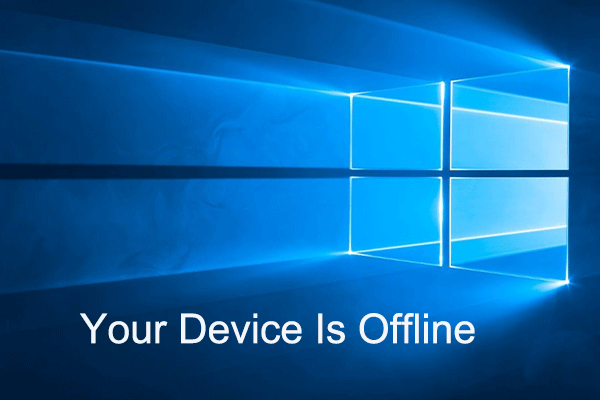
User Comments :