Microsoft Store Something Unexpected Happened 0x80D06809
Microsoft Store is an application store on the Windows operating system for downloading and updating various applications, games, and other software. However, you may be unable to download or update any software because of the Microsoft Store error code 0x80D06809. Detailed error information may include:
- Something unexpected happened.
- Looks like something went wrong.
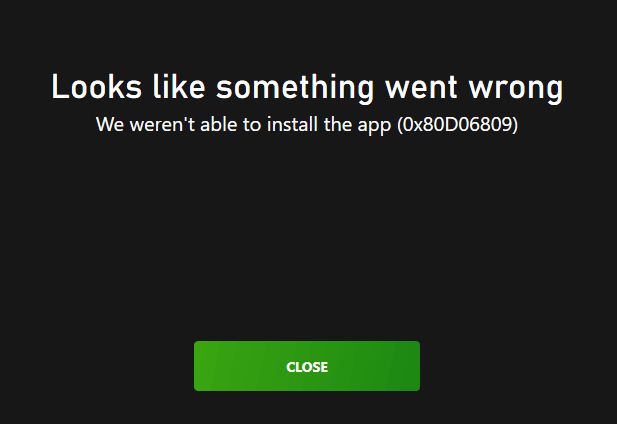
To resolve this problem, you can try the approaches outlined below.
Solutions to Microsoft Store Error Code 0x80D06809
Solution 1. Relink the Microsoft Account
Microsoft Store error code 0x80D06809 may be related to the Microsoft account that is currently logged in. Signing out and signing back in can refresh your account status and resolve issues related to being unable to access or download apps.
Step 1. Open Microsoft Store, then hit the profile icon and choose Sign out.
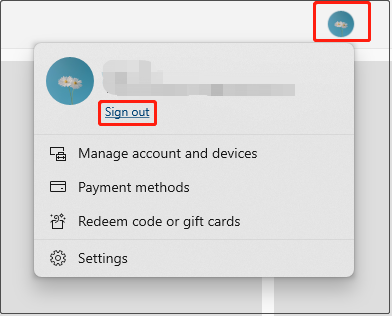
Step 2. Once you’ve signed out your account, click the profile icon again, then click Sign in to log in.
Now you can try to re-download or update the software and check if works well.
Solution 2. Reset Microsoft Store
Resetting the Microsoft Store is an effective way to solve problems such as being unable to install or update apps, app running errors, etc. Here are the steps to reset the Microsoft Store.
Step 1. Press the Windows + R key combination to open the Run window.
Step 2. Input WSReset.exe in the run box and hit OK.
Step 3. After that, a command window will pop up. A few seconds later, the Microsoft Store will open automatically. Then you can try to download the wanted software and check whether the issue is resolved.
Solution 3. Run Windows Store Apps Troubleshooter
Windows Store Apps troubleshooter is a tool for diagnosing and fixing common problems with downloading, installing, or running apps. Here you can see how to run it on Windows 10.
Step 1. Right-click the Start button and choose Settings.
Step 2. Navigate to Update & Security > Troubleshoot > Additional troubleshooters.
Step 3. Scroll down your screen to choose Windows Store Apps > Run the troubleshooter.
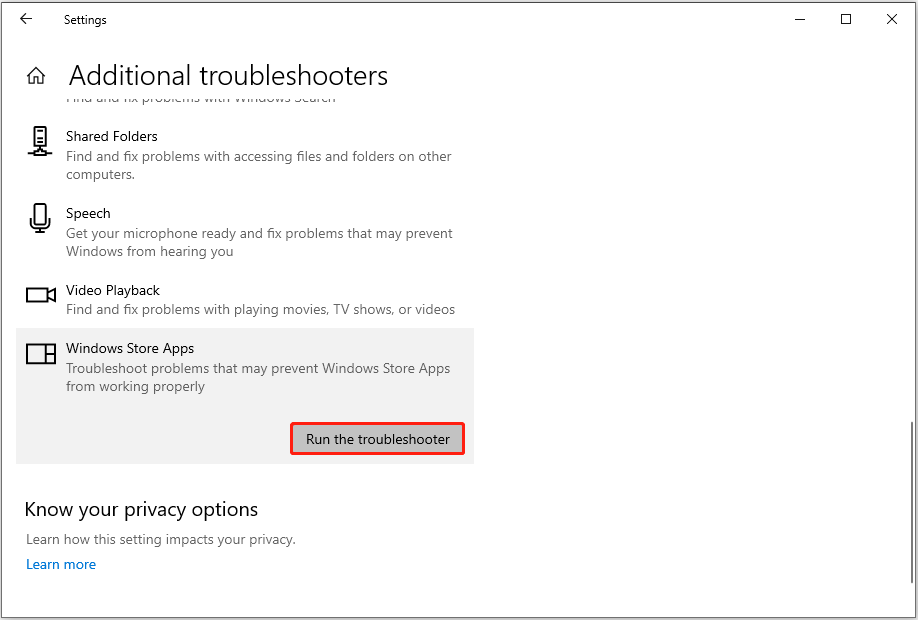
Step 4. Wait until the repair process finishes. After that, re-open the Microsoft Store and download the required program.
Solution 4. Perform DISM and SFC Scans
Occasionally, Windows system issues can cause Microsoft Store errors and software download failures. To address such issues, you can run the DISM and SFC scans to repair corrupted system files.
Step 1. In the Windows search box, type cmd, then choose Run as administrator under Command Prompt in the right panel.
Step 2. When you see the command line window, type DISM.exe /Online /Cleanup-image /Restorehealth and press Enter.
Step 3. Once the DISM command is executed, type sfc /scannow and press Enter.
Step 4. Finally, check if the error code 0x80D06809 in the Microsoft Store disappears.
Solution 5. Factory Reset Windows
According to user experience, factory resetting Windows can also help get rid of the Microsoft Store error code 0x80D06809.
MiniTool ShadowMaker TrialClick to Download100%Clean & Safe
After ensuring data security, you can follow the instructions in this post to reset Windows: How to Factory Reset Windows 10/11.
Bottom Line
Microsoft Store won’t update apps with 0x80D06809? Do not worry. We believe the solutions above are helpful for resolving this problem. You can implement them one by one until the error code disappears.

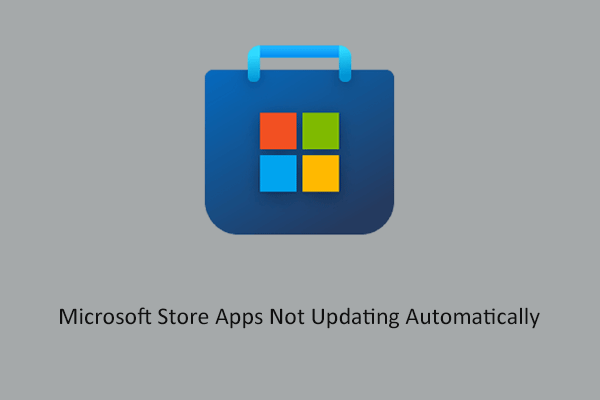
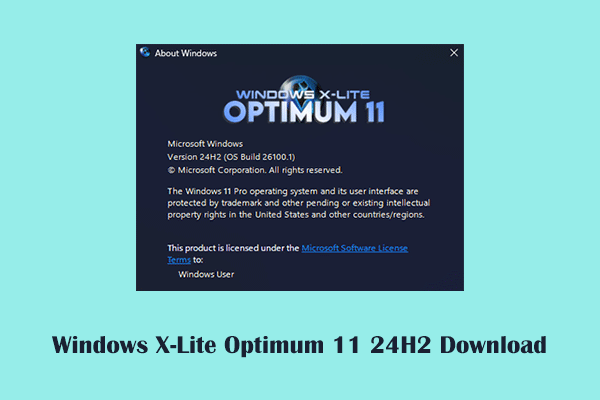
User Comments :