Microsoft To Do Not Syncing Between Devices
Microsoft To Do is a popular cloud-based task management tool. By creating a Microsoft To Do List, you can manage your tasks more organized. What’s more, you can sync your tasks across devices as long as you’re signed in with the same Microsoft account.
However, recently many users reported that they have encountered the “Microsoft To Do not syncing Windows” issue. Based on this, we wrote this article to tell you what measures you can take when Microsoft To Do is not syncing.
Solutions to Microsoft To Do Not Syncing Windows
Solution 1. Restart Microsoft To Do
Restarting Microsoft To Do from Task Manager is the basic and easiest troubleshooting method for the “Microsoft To Do not syncing shared lists” issue.
First, right-click the Windows logo button to select Task Manager.
Second, find and select Microsoft To Do, then click the End task button.
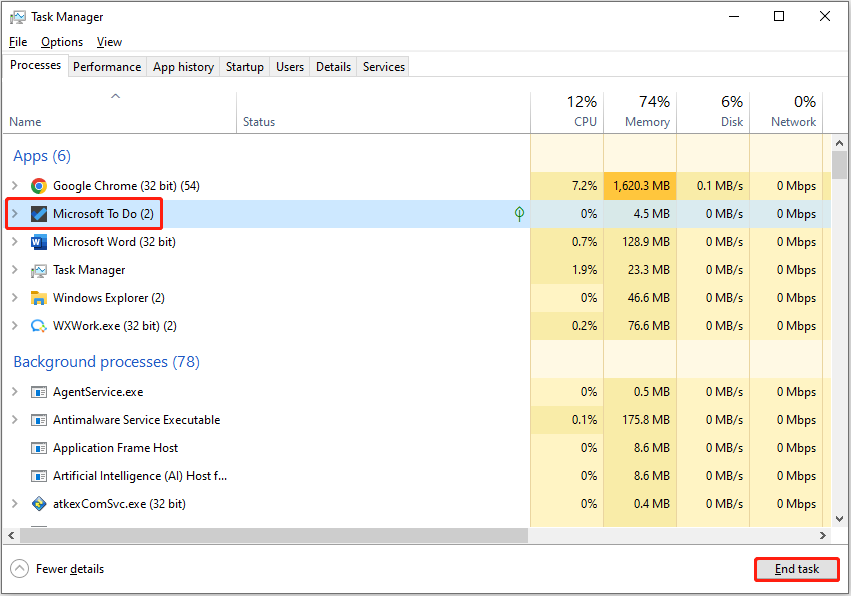
Finally, restart Microsoft To Do and check if the task lists are synchronized normally.
See Also: How to Fix End Task Not Working Windows 10 [5 Solutions].
Solution 2. Make Sure Microsoft To Do Is Updated
Based on user experience, outdated versions can also trigger Microsoft To Do out of sync. By default, Microsoft Store on Windows will automatically install app updates, but sometimes Microsoft Store apps do not update automatically. In this case, you need to check for Microsoft To Do updates manually.
Just open the Microsoft Store by using the Windows search box. Then click Library > Get updates.
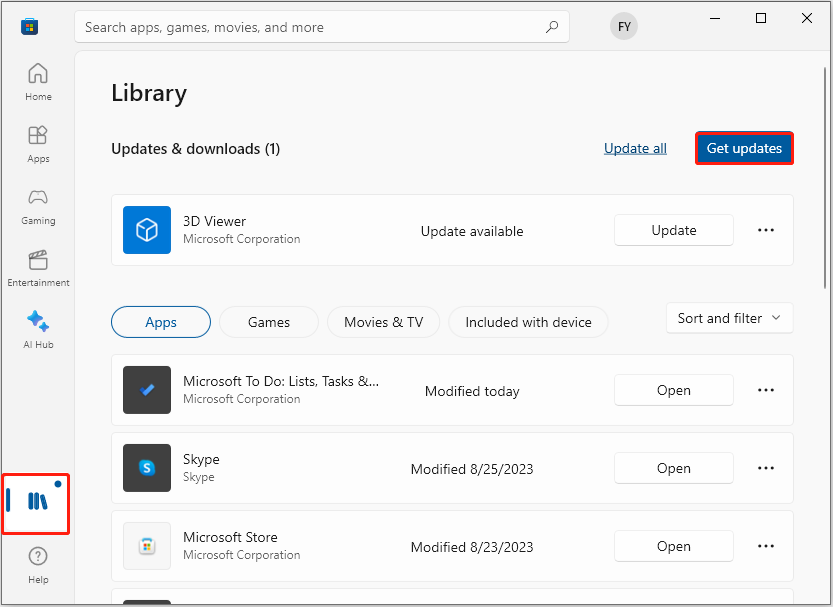
Solution 3. Allow Microsoft To Do to Run in Background
If you have disabled the applications from running in the background, the problem of “Microsoft To Do not syncing Windows” may also occur. Follow the instructions below to allow Microsoft To Do to run in the background.
Press the Windows + I keyboard shortcut to access Windows Settings.
Click Privacy > Background apps. Make sure the switch next to Microsoft To Do is On.
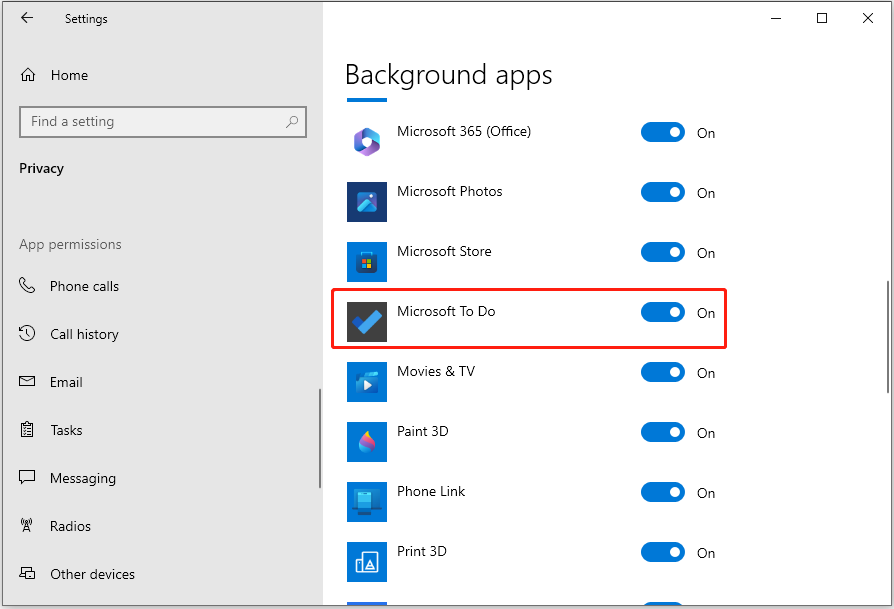
Finally, restart your computer and check if the issue has been resolved.
Solution 4. Sign out and Sign Back In
If the issue is with your Microsoft account, you can try logging out and back into the account. On the home page of Microsoft To Do, click the profile icon to select Settings. After that, click Sign out to exit and then log back in.
Solution 5. Repair or Reset Microsoft To Do
Windows offers built-in repair tools to help you detect and fix Microsoft Store app relevant problems. Therefore, if Microsoft To Do is not syncing, you can choose to repair the Microsoft To Do app. If this fails to work, you can reset the program.
In the Windows search box, type Microsoft To Do and right-click it from the best match result to select App settings.
In the new window, scroll down to click the Repair button. Then Windows will start diagnosing and fixing issues automatically.
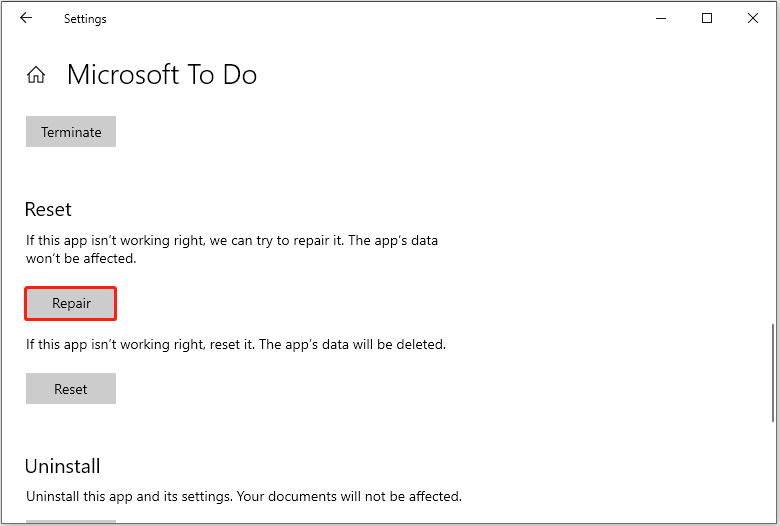
If after the repair, Microsoft To Do still cannot be synchronized between devices, try to reset it.
Top Recommendation
If your files are deleted by mistake or you have accidentally emptied the Recycle Bin, you can use MiniTool Power Data Recovery to recover deleted files. This free data recovery software is ideal for document, picture, video, audio, etc. recovery from computer hard drives, USB drives, SD cards, and so on.
MiniTool Power Data Recovery FreeClick to Download100%Clean & Safe
Wrapping Things Up
To sum up, this article introduces several ways to help you get rid of the “Microsoft To Do not syncing between devices” issue. Try the approaches above to bring Microsoft To Do back into sync.
Should you have any doubts about the solutions, feel free to contact us via [email protected].
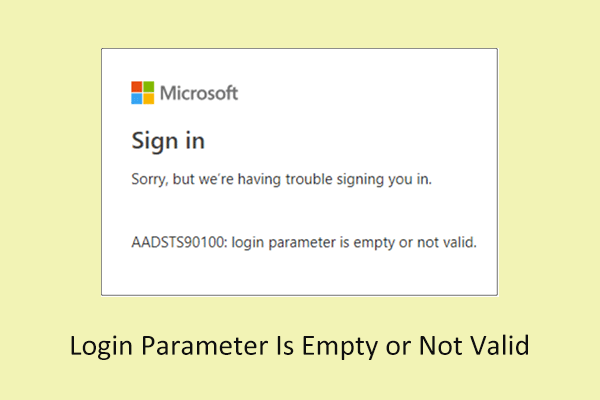
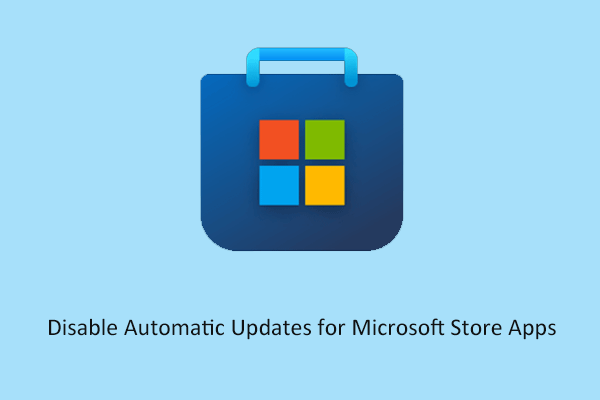
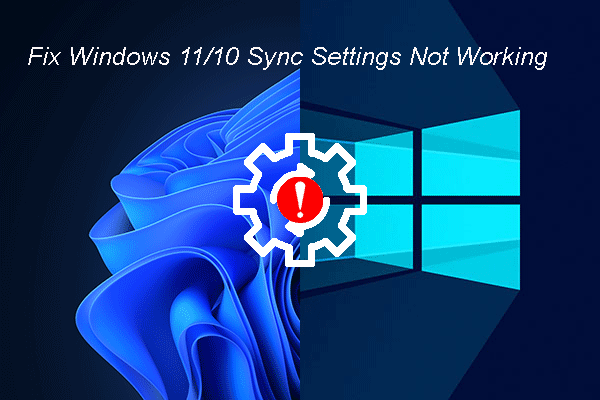
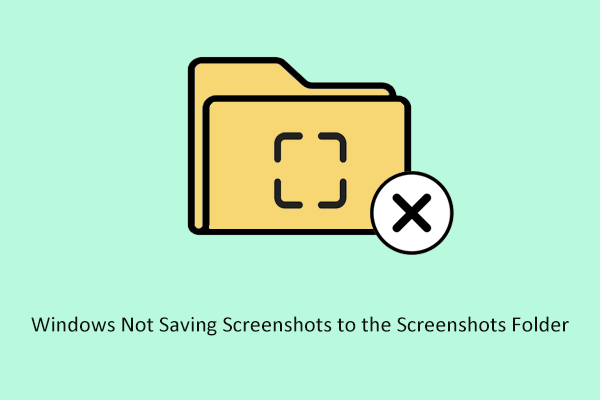
User Comments :