After a long wait, Monster Hunter Wilds is finally released and some of you might meet anti-tamper error in this game. Take it easy! This issue is not as tricky as you expected. In this guide from MiniTool, we will help you to solve Monster Hunter Wilds anti tamper error with ease.
Monster Hunter Wilds Anti Tamper Error
As the evolution of Monster Hunter World, Monster Hunter Wilds has gained much popularity due to its significantly more seamless and expansive open world, where players can explore vast environments with dynamic weather and monster interactions. One of the most frustrating issues you might get is Monster Hunter Wilds anti tamper error.
This error usually crops up when you are attempting to launch the game and it is associated with Denuvo which is used to prevent cracks and cheating. In the following paragraphs, we will present some easy step-by-step solutions for you.
MiniTool System Booster TrialClick to Download100%Clean & Safe
Solution 1: Restart Your PC and Steam
Some players managed to bypass Monster Hunter Wilds anti tamper error by reopening their game and Steam over and over again. Although this method is not foolproof, it is also worth a try.
Solution 2: Run the Game with Administrative Rights
To run the game smoothly, make sure to grant the game’s executable file with sufficient privileges. Follow these steps:
Step 1. Right-click on the shortcut of Monster Hunter Wilds and select Open file location.
Step 2. Find MonsterHunterWilds.exe and right-click on it to select Properties.
Step 3. In the Compatibility section, check the box beside Run this program as an administrator.
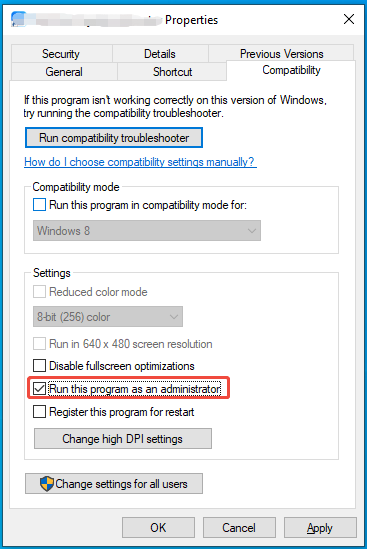
Step 4. Apply these changes and then relaunch the game.
Solution 3: Delete Crash Log Files
Monster Hunter Wilds anti tamper error can be caused by the conflicts among crash log files, the Denuvo anti-tamper software, and the ability to launch the game, so the easiest solution is to remove your crash log files. Follow these steps:
MiniTool ShadowMaker TrialClick to Download100%Clean & Safe
Step 1. Press Win + E to open File Explorer.
Step 2. Open the installation folder of Monster Hunter Wilds.
Step 3. Scroll down to locate the CrashReport.exe and CrashReportDLL.dll.
Step 4. Delete these files or move them from the installation folder of the game.
Solution 4: Repair Corrupted Game Files
Integrity of game files is another crux of anti-tamper error in Monster Hunter Wilds. If there are any corrupted game files, please repair them in time. Here’s how to verify and repair your game files in Steam:
Step 1. Launch Steam and find Monster Hunter Wilds in Library.
Step 2. Right-click on the game to select Properties.
Step 3. Go to the Installed Files section and tap on Verify integrity of game files to start the verification.
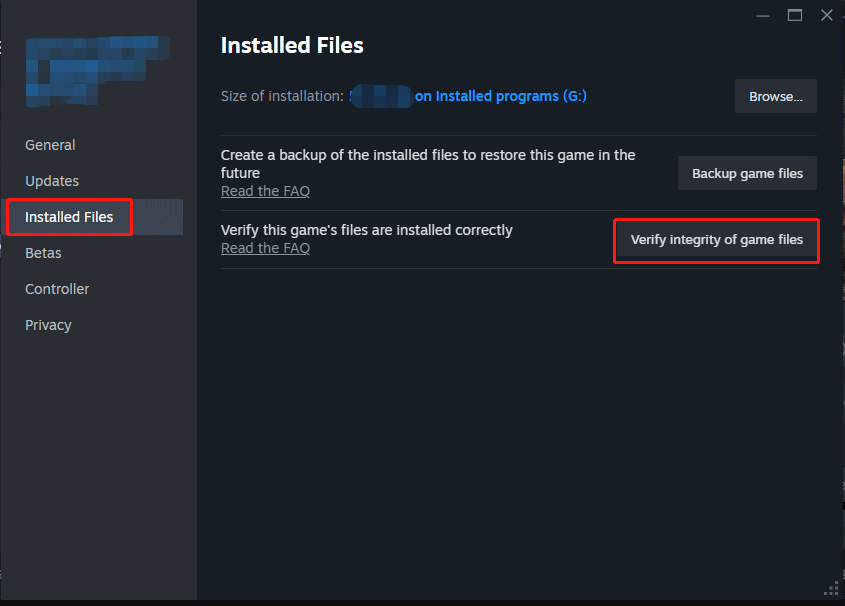
Solution 5: Disable Anti-Virus Software
Windows Security is designed to safeguard your computer by blocking unauthorized access and network traffic. Your antivirus and Windows Firewall might potentially flag certain game files as suspicious, quarantine them and interfere with their functionality. In this case, it’s a good option to allow the game file through controlled folder access and firewall. To do so:
Move 1: Allow the Game Through Controlled Folder Access
Step 1. Type Windows Security in the Windows search bar and hit Enter.
Step 2. Head to Virus & threat protection > Manage ransomware protection.
Step 3. Toggle on Controlled folder access and then click on Allow an app through Controlled folder access.
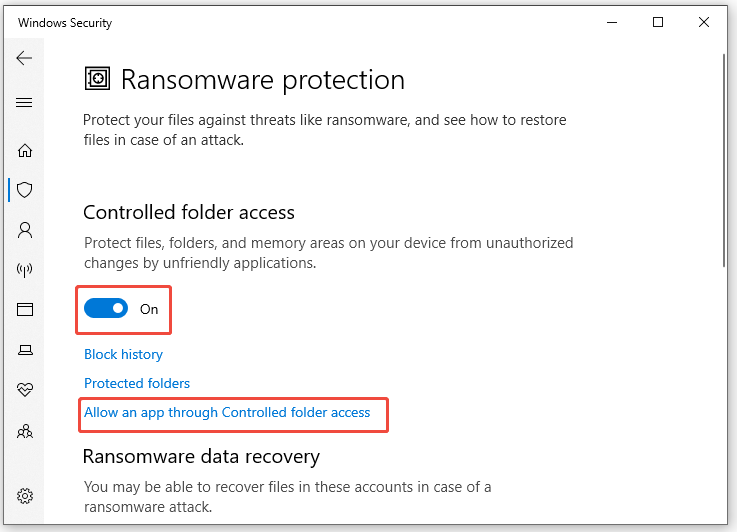
Step 4. Tap on Add an allowed app > Browse all apps to add MonsterHunterWilds.exe.
Move 2: Allow the Game Through Firewall
Step 1. Open Windows Security > Firewall & network protection > Allow an app through firewall.
Step 2. Click on Change settings > scroll down to hit Allow another app > hit Browse to add the executable file of the game.

Final Words
Now, you must be free from Monster Hunter Wilds anti tamper error code 88500020. Moreover, it’s highly recommended to spend a few moments scanning your computer with MiniTool System Booster for better gaming experience and system performance.
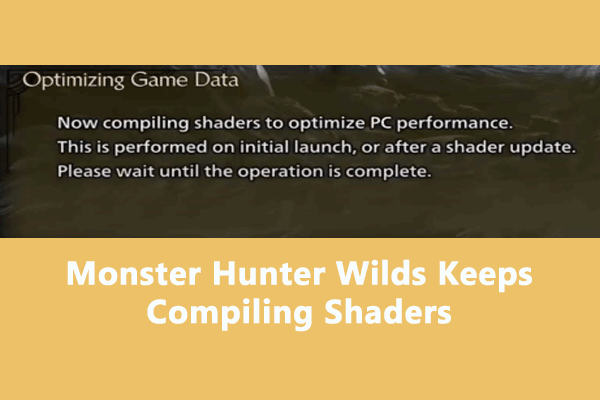
User Comments :