To back up your game files, modify configurations, and perform other tasks, you may need to locate the Monster Hunter Wilds save file location. In this post from MiniTool, I will guide you through the detailed steps to find and back up the game files.
Monster Hunter Wilds is now out on multiple platforms. If you want to safeguard your game progress, tweak game settings, or transfer saves between devices, knowing the Monster Hunter Wilds save file location is essential. Whether you are looking to create backups or modify configurations, accessing these files gives you greater control over your gaming experience.
After understanding the importance of locating the Monster Hunter Wilds save file, the next step is to find its exact location on your PC. Also, in this guide, I will walk you through the process of backing up your save files and saving your game to ensure your game progress is secure.
Monster Hunter Wilds Save File Location on PC
Typically, the game save files of Monster Hunter Wilds on Windows are stored in the Steam folder. The specific location is:
C:\Program Files (x86)\Steam\userdata\Steam user ID\2246340\remote\win64_save
2246340 is the app ID of Monster Hunter Wilds in the Steam database, and the win64_save file contains all your game’s save files, Including the progress character information and settings.
Once you’ve found the save files, you can proceed with backing it up to prevent data loss or make file transfers as needed.
Back up Monster Hunter Wilds Save Files
For Monster Hunter Wilds game file backup, you can do this manually or use a professional backup tool like MiniTool ShadowMaker for automated backups.
Way 1. Manually Back up Save Files
If you do not mind the hassle, you can manually back up the game files to a safe location after each game.
Step 1. Open File Explorer and navigate to the save file directory mentioned above.
Step 2. Right-click the game folder or the game file and choose Copy.
Step 3. Paste the copied folder/file in an external hard drive, cloud storage, or another secure location on your computer.
Way 2. Use MiniTool ShadowMaker
For a more convenient and automated game backup solution, MiniTool ShadowMaker, the best Windows backup software, allows you to schedule backups daily, weekly, monthly, or when log on/log off. You can download the trial edition of this tool and check if it suits you for free within 30 days.
MiniTool ShadowMaker TrialClick to Download100%Clean & Safe
Follow the steps below to back up the game files of Monster Hunter Wilds:
Step 1. Open the software and click Keep Trial to continue.
Step 2. When you see the main interface of this backup tool, go to the Backup tab.
Step 3. In the right panel, click SOURCE > Folders and Files, and then navigate to your Monster Hunter Wilds game save folder and select it. After that, select DESTINATION and choose a backup destination to store the backup files.
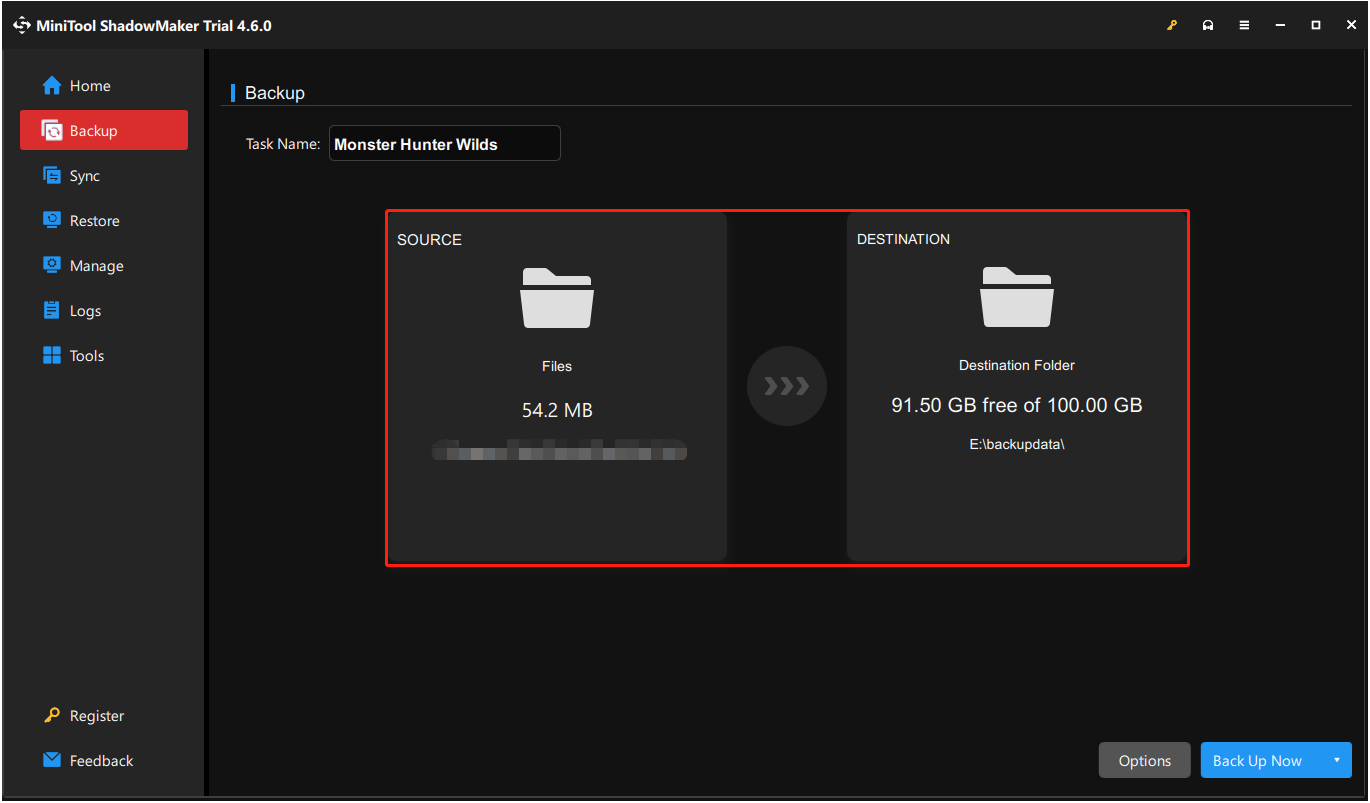
Step 4 (optional). You can click the Options button in the lower right corner to enable and configure scheduled backups to automatically back up your game files at a regular interval.
Step 5. Click Back Up Now and wait for the backup process to complete.
Once it is done, your game files are well-protected. If they are lost, go to the Restore tab to restore the backup image.
MiniTool Power Data Recovery FreeClick to Download100%Clean & Safe
How to Save in Monster Hunter Wilds
By understanding how Monster Hunter Wilds handles saving, you can minimize the risk of losing game progress and ensure a smooth gaming experience.
Like many other games, Monster Hunter Wilds also has an auto-save feature that triggers at key moments such as after completing a hunt. When the auto-save symbol appears in the lower right of the screen, it indicates that the game is auto-saving.
Moreover, to protect your game progress better, it is necessary to manually save your progress whenever possible. Open the main menu, navigate to the System menu, and select Save. Of course, if you choose to return to the title screen, you will also be prompted to save your progress before exiting.
Wrapping Things Up
For the safety of your game progress, in addition to auto-save, you can also manually save your progress to the Monster Hunter Wilds save file location at appropriate times. Moreover, you can back up the game files to another drive to protect them.
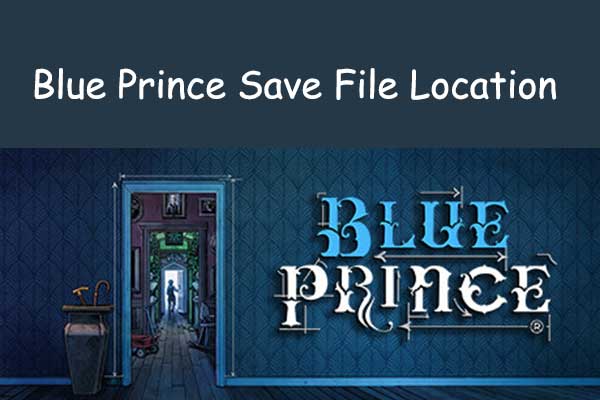

User Comments :