Once you discover that Monster Hunter Wilds lost progress, you may wonder: Can I recover Monster Hunter Wilds lost game files? What causes the Monster Hunter Wilds save file missing issue? As data remains susceptible, data loss is a frequent occurrence that can happen in many popular games, including Monster Hunter Wilds.
Fortunately, there is still a chance to carry out a Monster Hunter Wilds missing file recovery. Keep reading to get more detailed information.
Part 1. Common Reasons for Monster Hunter Wilds Save File Missing
Before delving into the specific techniques for recovering Monster Hunter Wilds save files, it’s important to understand the various factors that can lead to data loss in the game.
- If the operating system or Monster Hunter Wilds crashes, there is a possibility that the save files associated with the game may be lost.
- Bugs or glitches present in video games can threaten saved data, making it inaccessible.
- During gameplay, players may unintentionally delete their game data.
- Security software can potentially disrupt the game’s save files, resulting in data loss.
- …
Part 2. Where Is Monster Hunter Wilds Save File Location
Generally, the save files for Monster Hunter Wilds on Windows can be found in the Steam directory. The exact path is: C:\Program Files (x86)\Steam\userdata\Steam user ID\2246340\remote\win64_save
- 2246340 refers to the app ID of Monster Hunter Wilds within the Steam database.
- The win64_save file holds all your saved game data, including character progress, details, and settings.
Now, let’s move on to the process of recovering Monster Hunter Wilds data without any ado.
Part 3. How to Recover Monster Hunter Wilds Lost Game Files on PC
If you encounter the Monster Hunter Wilds save file missing issue, we summarized three practical solutions for you.
Method 1. Use Third-Party Software
Professional recovery software should be your initial approach for recovering Monster Hunter Wilds data. Using powerful data recovery is a tried-and-true way. MiniTool Power Data Recovery is preferred.
MiniTool Power Data Recovery is an outstanding data recovery application that enables users to restore lost or deleted data from their hard drives. It is compatible with all types of storage devices, such as internal and external hard drives, memory cards, and USB flash drives.
It is a free data recovery tool aimed at Windows 11/10/8.1/8 users for the secure recovery of various file types, such as pictures, documents, audio files, videos, and more. MiniTool Power Data Recovery enables users to preview recoverable files before restoration, ensuring you retrieve the files you need.
MiniTool Power Data Recovery FreeClick to Download100%Clean & Safe
Here are the steps for using MiniTool Power Data Recovery to recover the lost Monster Hunter Wilds saved files:
Step 1. Scan the target partition or a specific location.
Open MiniTool Power Data Recovery. Upon launching the main interface of MiniTool Power Data Recovery, you will initially find yourself in the Logical Drives section. Choose the target partition where your Monster Hunter Wilds files are stored (typically the C drive) and click on Scan.
Alternatively, you can opt for the Select Folder feature under the Recover From Specific Location section to scan the Monster Hunter Wilds file location.
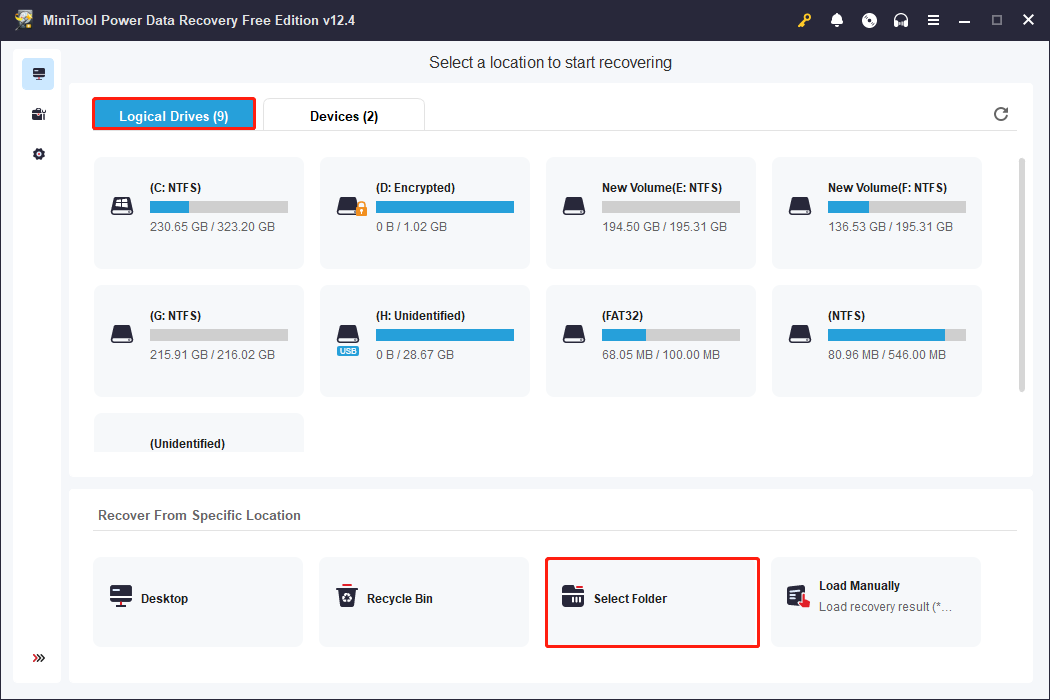
Step 2: Preview and check the desired files.
Once the scanning process is complete, the discovered files on your drive will be organized by their file paths in the Path tab. Generally, you will notice categories for Deleted Files, Lost Files, and Existing Files, allowing you to expand the relevant section to locate your items. Additionally, consider using the Filter, Type, Search, and Preview features to filter out unnecessary files and locate the wanted files.
Step 3: Save the recovered files.
Select the files you wish to recover and click on Save. In the dialog box that appears, choose a suitable location to store the recovered files and click OK. It is crucial to save the recovered files in a separate location to prevent overwriting existing data.
Keep in mind that this robust data recovery software allows for the recovery of files up to 1 GB for free. If you need to recover a larger quantity of files, you may consider upgrading to MiniTool Power Data Recovery Personal Edition.
Method 2. Use Steam Cloud
The second method is to use Steam Cloud to recover Monster Hunter Wilds lost game files. Steam typically provides a cloud backup for all games, allowing you to sync it with your computer. Here’s the way to do it:
Step 1. Launch Steam on your PC and navigate to View > Settings.
Step 2. Choose Cloud > Enable Steam Cloud synchronization.
Step 3. Click OK and go to the following directory: C:\Program Files (x86)\Steam\userdata\Steam user ID\2246340\remote\win64_save.
Step 4. Transfer all the data from this directory into the save folder.
Method 3. Recover from Local Game Directory
If you’re unable to recover the lost Monster Hunter Wilds save game data through Steam Cloud, consider using the local backup instead. However, before that, you should disable the Steam Cloud synchronization or check if it’s already turned off.
Step 1. Open Steam on your computer, then navigate to View > Settings.
Step 2. Click on the Cloud tab in the left panel and uncheck the option for Enable Steam Cloud synchronization for applications that support it.
Step 3. Proceed to the backup folder located at C:\Program Files (x86)\Steam\steamapps\common\Monster Hunter Wilds\savedata_backup.
Step 4. Locate the file SAVEDATA1000 there and copy it into this path: C:\Program Files (x86)\Steam\userdata\Steam user ID\2246340\remote.
Verdict
This post introduces the reasons for the Monster Hunter Wilds save file missing, the Monster Hunter Wilds file location, and how to recover Monster Hunter Wilds lost game data. Hope the information can be useful for you.
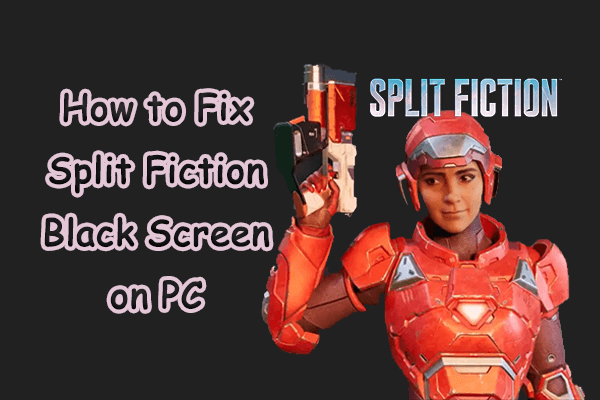

User Comments :