Problems might happen on not only a computer but also devices connected to it. For instance, your mouse gets stuck in a corner in Windows. If you are troubled by this problem and confused about how to solve it, read this MiniTool post and try the methods below.
My mouse is stuck in a corner and it won’t fix:
I was watching videos on my PC today but then my mouse just went to the very right of my monitor and the cursor fixed itself on a position on the screen and wouldn't move, no matter how much I dragged the mouse around. It would flick in the direction I was dragging, then back to the spot, rendering it unusable. This happened before but I was easily able to fix it by downloading drivers. However, when I tried that this time it didn’t work and I used some tips I found on another post exactly like this and that didn’t help. Please help me I would love to fix this. – Souleyezanswers.microsoft.com
Although many people encounter this problem, seldom of they know what causes the mouse stuck in a corner in Windows.
Why Is the Mouse Stuck in Corners in Windows
In most cases, when your mouse gets stuck in a corner in Windows, you can check whether the connection of the mouse cable is stable or if the cable or port is damaged. Once you confirm the equipment works properly, think about computer components, such as mouse drivers, hardware issues, etc. Fortunately, you have a chance to fix the problematic computer components.
How to Fix Mouse Glitch in Windows?
Before starting to fix it, as we explained above, you can check the mouse device first. For a wired external mouse, you should re-plug the mouse and change a port to have a try; for a Bluetooth mouse, check the battery level.
After this, follow the next instructions to have a try.
Fix 1: Restart File Explorer
Your mouse might be locked in a corner owe to one background software. You can restart File Explorer to close all unnecessary apps to check whether it helps.
Step 1: Press Ctrl + Shift + Esc to open the Task Manager window.
Step 2: Use the arrow keys to select Windows Explorer and press Shift + F10 to open the context menu.
Step 3: Choose Restart and press Enter to confirm.
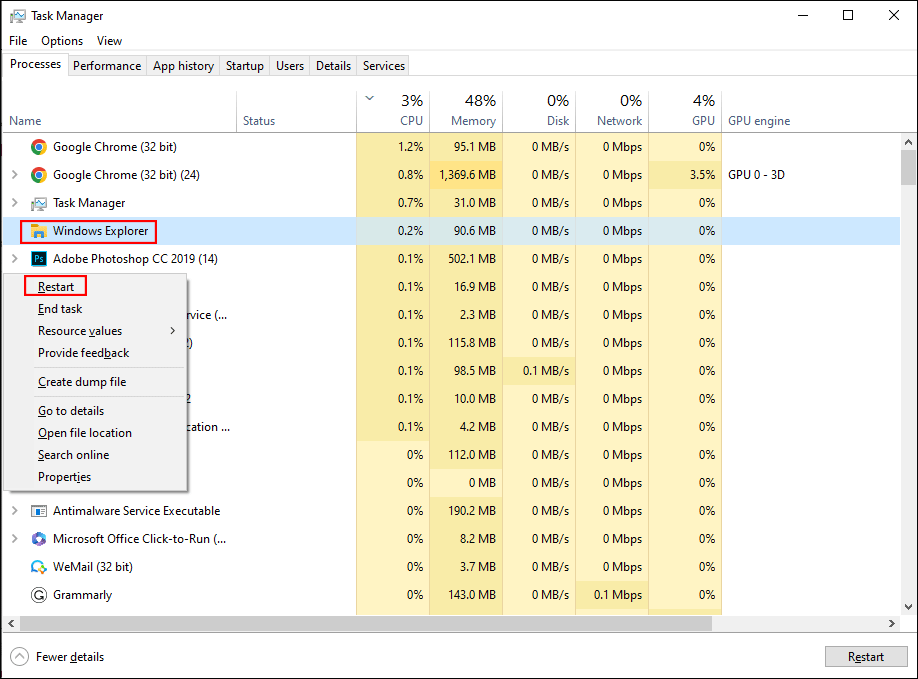
Fix 2: Update/Uninstall the Mouse Driver
An outdated driver might cause various problems on your computer like the mouse being stuck in corners. You can update or reinstall the drive to resolve the issue if the driver is the cause.
Step 1: Press Win + X and select Device Manager by using the arrow keys.
Step 2: Hit Enter to open Device Manager.
Step 3: Press the Tab button and go to the Mice and other pointing devices by using the down arrow key.
Step 4: Hit the right arrow key to expand the option, then the down arrow key to select the mouse driver.
Step 5: Press the Shift + F10 to open the context menu and select Update Driver.
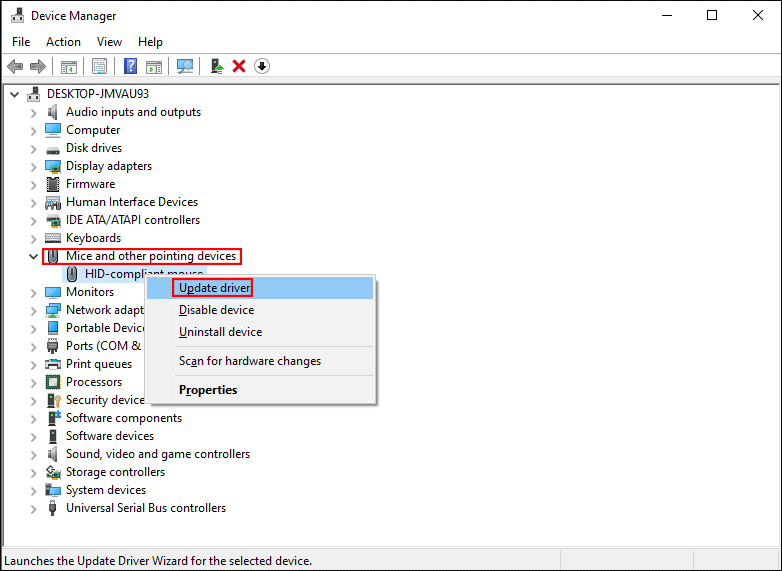
Step 6: Hit Enter and follow the instructions below to complete the operation.
When the process is completed, you can check if your mouse can work normally. If not, you can uninstall the driver and restart your computer to fix it.
Fix 3: Run Hardware and Devices Troubleshooter
The Hardware and Devices troubleshooter is a useful built-in tool to fix the issues of hardware and devices in Windows. You can run the troubleshooter to try to fix the problem.
Step 1: Press Win + R to open the Run window.
Step 2: Type cmd into the text box and hit Enter to open Command Prompt.
Step 3: Type msdt.exe -id DeviceDiagnostic and press Enter to open the Hardware and Devices troubleshooter.
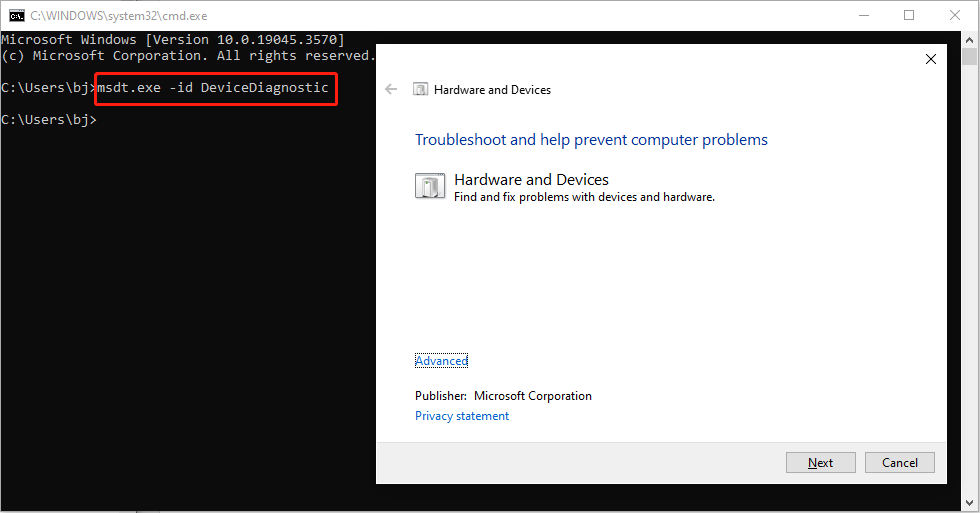
Step 4: You should press the Enter key twice to select the Next choice and execute the troubleshooter.
Then, you can follow the on-screen suggestions to troubleshoot the problem.
Fix 4: Perform System Restore
The last choice for you is to perform a system restore. But to perform this method, you should have created system restore points before the problem happens.
Step 1: Press Win + R and type rstrui.exe into the text box.
Step 2: Press Enter to open the System Restore window.
Step 3: Hit Enter to choose the Next button.
Step 4: Use the arrow keys to select the restore point you want to choose and press Enter to confirm.
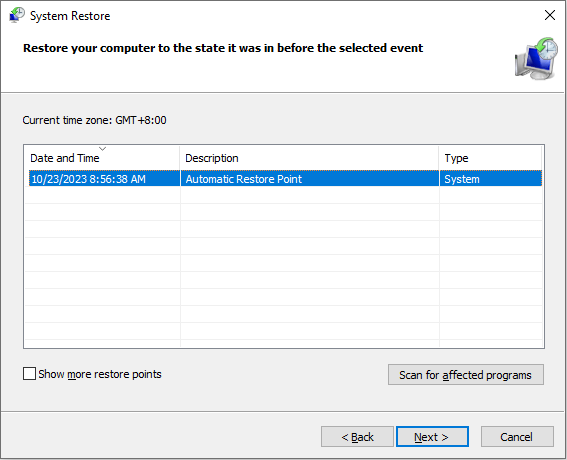
Step 5: Check the information and hit Enter to start the system restore process.
MiniTool Power Data Recovery FreeClick to Download100%Clean & Safe
Bottom Line
The above four methods are tested to help you fix your mouse gets stuck in a corner problem. Hope they can resolve your problem in time.
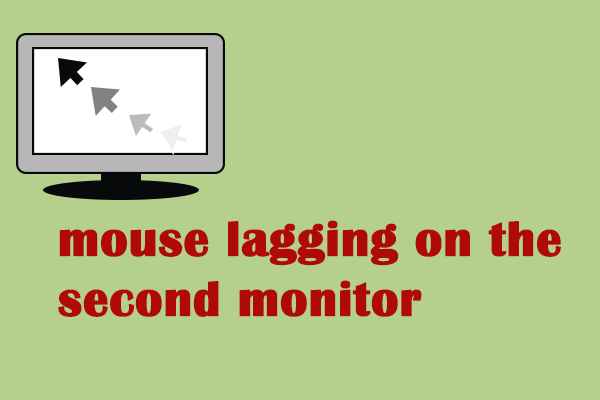
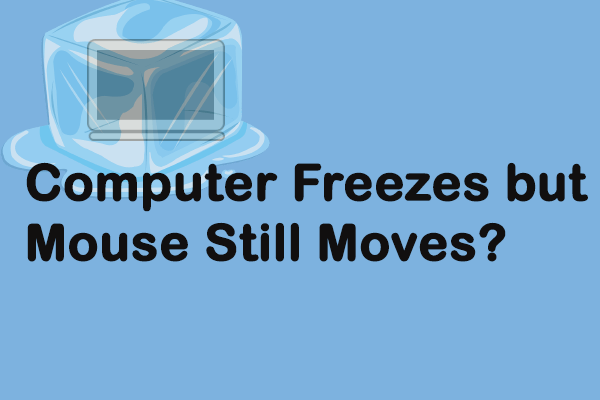
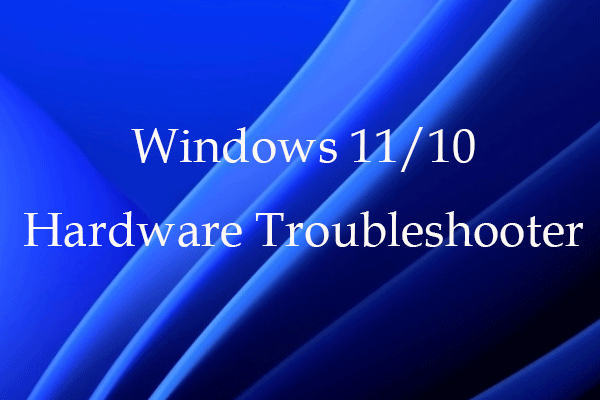
User Comments :