Playing NBA 2K22 is very enjoyable. However, if you routinely encounter NBA 2K22 crashing, playing this game will become difficult or frustrating. If this is happening to you, there are a few methods in this post on MiniTool Website for you to solve this issue.
NBA 2K22 Crashing on Steam
NBA 2K22 is a basketball video game which is very popular among sports lovers all over the world. Through it won high praise from many people, the problem still exists. NBA 2K22 crashing on Steam is one of the outstanding issues that players have ever met. Today, we’ll aim at the NBA 2K22 crashing PC problems and give you the most effective tips and tricks.
How to Fix NBA 2K22 Crashing?
Fix 1: Update Your Graphics Driver
When you experience NBA 2K22 crashing constantly, you are supposed to check if you are using a desolate graphics driver. Updating the latest version of the graphics driver plays an important role in gaming. Here’s how to do it:
Step 1. Type device manager in the search bar and hit Enter to launch Device Manager.
Step 2. Click on Display adapter to show your graphics driver and right-click on it.
Step 3. In the drop-down menu, select Update driver.
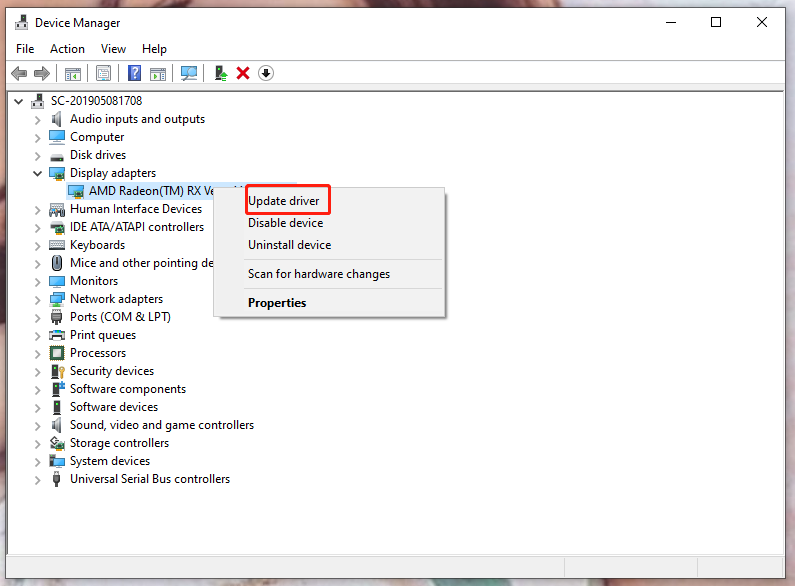
Step 4. Click Search automatically for drivers and follow the instructions on the screen to download & install the latest version of the graphics driver.
Fix 2: Verify the Integrity of Game Files
Disintegrate game files might also trigger NBA 2K22 crashing and you can resolve this problem in a few simple clicks.
Step 1. Launch Steam and go to Library.
Step 2. In the Library, scroll down the game list to find NBA 2K22 and right-click on it.
Step 3. Hit Properties > LOCAL FILES > VERIFY INTEGRITY OF GAME FILES.
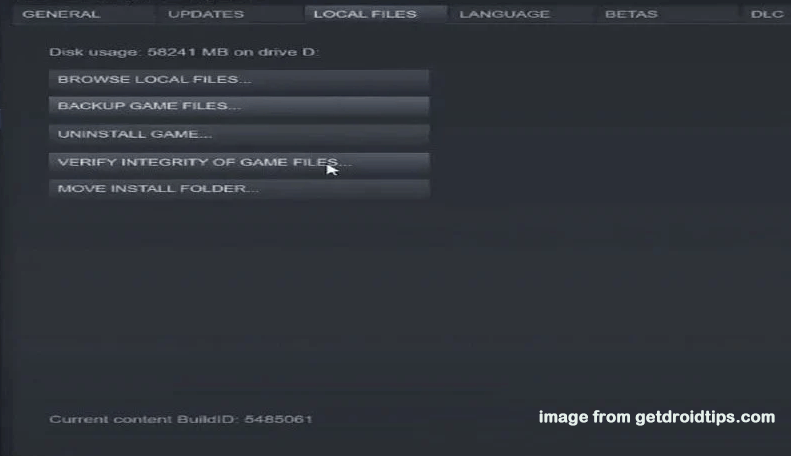
Step 4. After Steam verifies and repairs the corrupted files for you, reboot your PC to see if NBA 2K22 keeps crashing again.
Fix 3: Disable Overlay
Overlay enables you to enjoy some exclusive features while it can also be the culprit of NBA 2K22 crashing. In this condition, you need to disable your Steam overlay.
Step 1. Open Steam > Library.
Step 2. Under Library, find your game and do a right-click on it to choose Properties.
Step 3. In the General tab, untick Enable the Steam Overlay while in-game.
Step 4. Relaunch the game to check if NBA 2K22 crashing disappears.
Fix 4: Increase Your Virtual Memory
If there is low memory on your PC, running any resource-demanding application will cause some crashing issues. including NBA 2K22 crashing. Therefore, you had better increase your virtual memory to fix this issue.
Step 1. Type advanced system settings in the search box and hit Enter.
Step 2. In the Advanced tab, click Settings under Performance.
Step 3. Press Advanced > Change.
Step 4. Uncheck Automatically manage paging file size for all drives.
Step 5. Hit C drive and check Custom size.
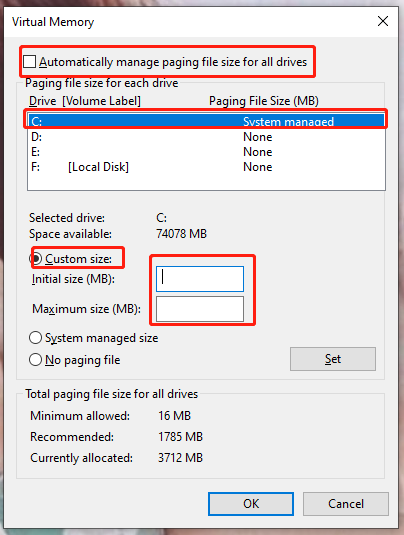
Step 6. Set the values of Initial size and Maximum size and click OK. (Over 1.5 times but no more than 3 times the actual size of the RAM size)
Step 7. Reboot your device to inspect if NBA 2K22 crashing still crops up again.
Fix 5: Run the Game as an Administrator
Both the executable files of Steam and NBA 2K22 need giving some administrative privileges or else some functions of them will be blocked.
Step 1. Right-click on the shortcuts of Steam and NBA 2K22 respectively.
Step 2. In the drop-down menu, press Properties > Compatibility.
Step 3. In the Compatibility section, tick Run this program as an administrator.
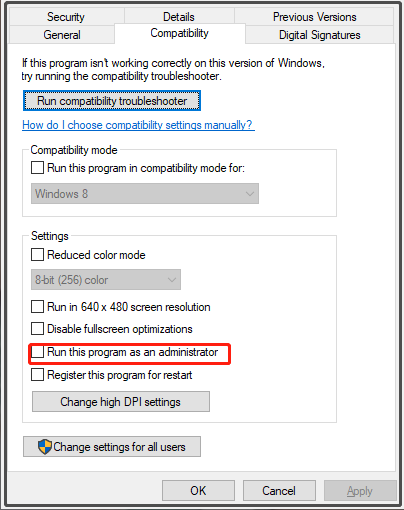
Step 4. Tap on Apply & OK to save the changes.
You may also be interested in:
Top 6 Solutions to NBA 2K22 Error Code 727e66ac PS4/PS5
How to Fix NBA 2K22 Error Code 4b538e50? Here Are Easy Solutions!
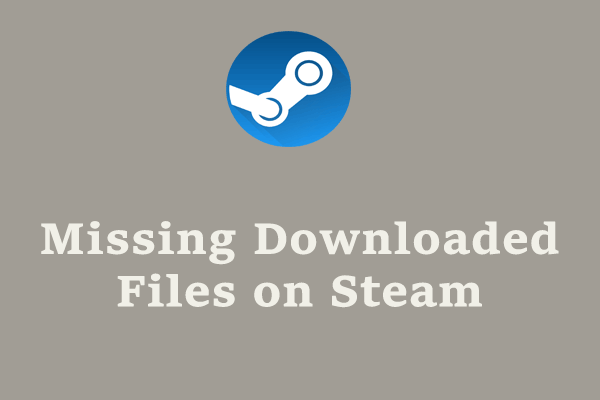
User Comments :