Netflix is welcomed by people all over the world; it is frequently used and errors may occur now and then. Many of the users are familiar with Netflix error codes including code NW-1-19. This post provided by MiniTool will tell you how to fix the Netflix code NW-1-19 on different devices: Xbox One/360, PS3/4, Smart TV, Roku, Blu-ray Player, etc.
The Netflix is a platform designed to provide all kinds of movies and TV shows online; it also allow you to stream right to your devices: game consoles, smart TV, computer (Windows & Mac), mobile phone, and so on. However, errors show up now and then due to different reasons:
- Network problems
- Devices issues
- Application glitches
But disappointedly, Netflix error code may appear suddenly.
Netflix Error Code UI3010: Quick Fix 2020!
How to Fix the Netflix Code NW-1-19 Completely
Netflix code NW-1-19 is one of the problems that people talked about most. According to users’ feedback, the Netflix error NW-1-19 shows up on a lot of devices while people are streaming their favorite TV shows. The code NW-1-19 can occur on any device that you are using Netflix: Xbox One, Xbox 360, PlayStation 4, PlayStation 3, etc.
The error message you may see on the screen:
Your device may not connected to the Internet. Please make sure your connection is working. Retrying in * seconds. Code: NW-1-19.

Of course, you should go to check the internet connection as suggested since network connectivity is always the most possible reason for Netflix error code NW-1-19. Still, there are other causes of the problem; I’ll focus on Netflix troubleshooting on different devices in the following parts.
Fix NW-1-19 on Xbox One/Xbox 360
Step 1: go to check whether your network supports online streaming.
Q1: What to do when you’re using a cellular data network or satellite internet?
You should try a different network; your cellular data or satellite internet may have a slow connection speeds (slower than cable internet or DSL).
Q2: What to do when you’re using a work, school, hotel, or hospital public Wi-Fi network?
- Check if the bandwidth of public networks is limited or not.
- Contact your network administrator to figure out whether Netflix streaming services are supported or blocked intentionally.
Step 2: test the network connection you’re using.
- Press the Menu button on the Xbox One/360 console.
- Choose Settings.
- Select All Settings.
- Choose Network -> Network settings -> Test network connection.
- Move to the next step if network connection is successful; or troubleshoot network issues by changing network configuration settings on Xbox One/360.
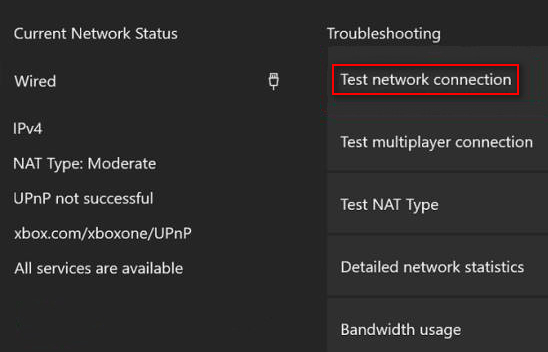
Step 3: restart device and reboot/reset the router.
- Turn off your Xbox One/360 -> wait for a few minutes -> turn it back on. If this didn’t work, move on.
- Turn off the device -> unplug it from the router (modem).
- Unplug the router (modem) from power -> wait for 30 seconds or more.
- Plug in the router (modem) -> wait until the indicator lights are blinking on.
- Plug in the Xbox One/360 and turn it on to try Netflix again.
Step 4: check DNS settings & modify it if possible.
Check DNS settings:
- Press Menu -> select Settings -> select All Settings.
- Choose Network -> Network settings -> Advanced settings.
- Select DNS settings and make sure Automatic is selected.
- Press B to confirm and try Netflix again.
Use Google’s DNS:
- Press Menu -> select Settings -> select All Settings.
- Choose Network -> Network settings -> Advanced settings.
- Change the DNS settings to custom: set Primary IPv4 DNS to 8.8.8; set Secondary IPv4 DNS to 8.8.4.4. (If you’re using IPv6 protocol, please set them to 208.67.222.222 and 208.67.220.220.)
- Save changes and restart Xbox One/360 to try Netflix again.
Fix NW-1-19 on PS4/PS3
Step 1: go to check whether your network supports online streaming.
Step 2: test the network connection you’re using.
- Go to PS4 Home screen.
- Press Up on the D-pad.
- Select Settings -> Network -> Test Internet Connection.
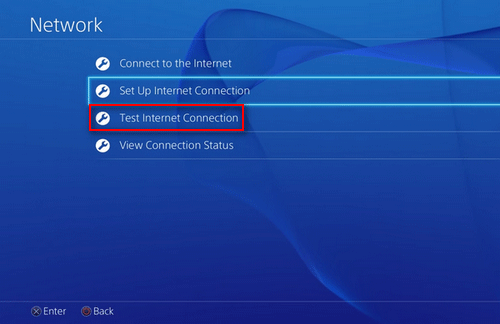
Step 3: restart device and reboot/reset the router.
Step 4: change DNS settings.
PS4:
- Navigate to Settings -> Network -> Set Up Internet Connection.
- Choose Use Wi-Fi/Use a LAN Cable.
- Select Automatic for IP Address Settings.
- Select Do Not Specify for DHCP Host Name.
- Select Automatic for DNS Settings.
- Select Automatic for MTU Settings.
- Select Do Not Use for Proxy Server.
- Choose Test Connection.
PS3:
- Navigate to Settings -> Network Settings -> Internet Connection Settings.
- Press OK -> select Custom -> choose Wired Connection/Wireless.
- Select Automatic for IP Address Setting.
- Select Do Not Set for DHCP host name.
- Select Automatic for DNS Setting.
- Select Automatic for MTU.
- Select Do Not Use for Proxy Server.
- Select Enable for UPnP.
- Click X to save changes.
- Choose Test Connection.
How to fix Netflix code NW-1-19 on Roku, Samsung TV (or other Smart TVs), Blu-ray Player, and Set-top Box or Streaming Media Player? Please read this help page.
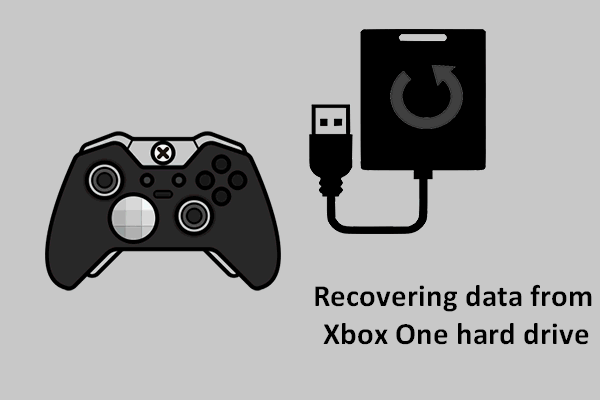
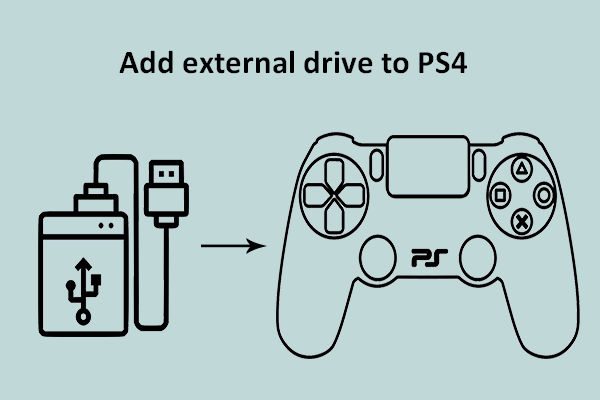
User Comments :