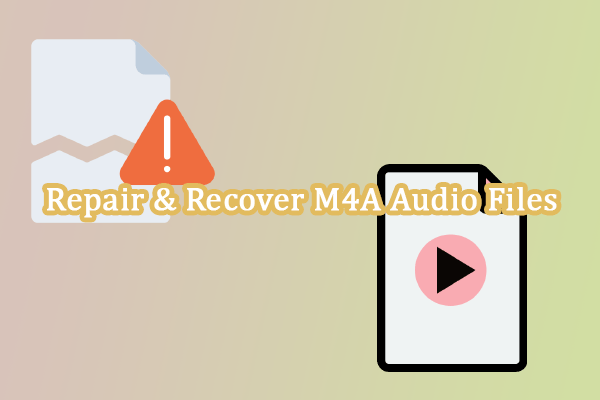You may encounter various problems with Windows in daily use. Have you ever encountered the Netwsw00.sys BSOD error? Do you know what causes this blue screen error and how to resolve it? MiniTool will explain these questions to you in this post specifically.
What Is Netwsw00.sys BSOD
Netwsw00.sys BSOD error is usually associated with the Intel Wireless WiFi Link Driver. This blue screen error may happen when you update Windows, connect remote devices, open a web page, or do something else. The blue screen error caused by Netwsw00.sys can be triggered by an outdated driver, corrupted Intel WiFi hardware, file conflicts, etc.
Netwsw00.sys blue screen error comes with several error messages due to different causes. Here are some common error codes:
- STOP 0x050: PAGE_FAULT_IN_NONPAGED_AREA – NETwsw00.sys
- 0x01E: KMODE_EXCEPTION_NOT_HANDLED – NETwsw00.sys
- “STOP 0x000000D1: IRQL_NOT_LESS_EQUAL – NETwsw00.sys”
- “:( Your PC ran into a problem with NETwsw00.sys and needs to restart now.”
How to Fix Netwsw00.sys BSOD in Windows 10/11
Fix 1. Update the Network Driver
An outdated Intel network driver is probably leading to the incompatibility problem, causing the Netwsw00.sys BSOD error. If your computer successfully reboots after the blue screen error by Netwsw00.sys, you can go to the Device Manager to see if the driver requires an update. Here is how to do it.
1. Right-click on the Windows logo and choose Device Manager from the WinX menu.
2. Expand the Network adapters option, then you can find your network driver from the list.
3. Right-click on the network adapter and choose Update driver.
4. Select Search automatically for drivers from the prompt window.
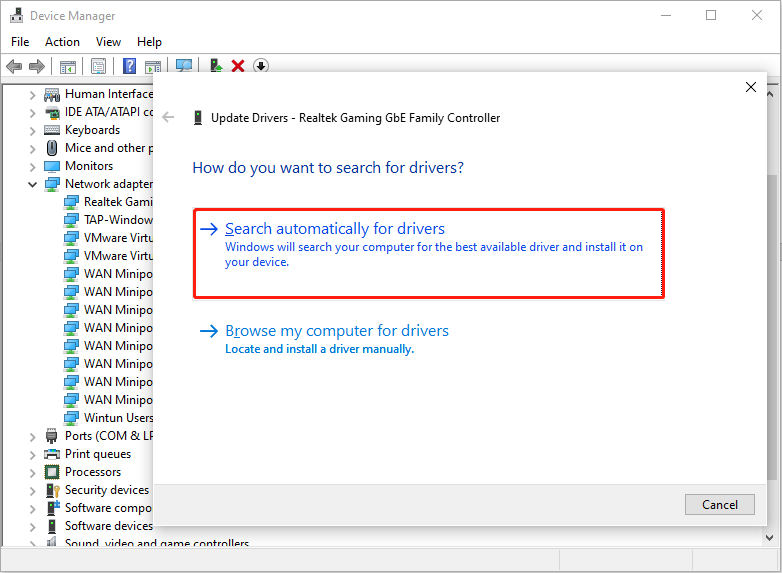
Wait for the computer to find and install the latest driver automatically.
If your computer constantly crashes into the blue screen, you are unable to access the operating system normally. To resolve this Netwsw00.sys issue, you need to boot your computer into the Windows Recovery Environment and continue the following operations. Additionally, you can also use the following methods to prevent the Netwsw00.sys error in the future.
Fix 2. Run SFC Command
After entering the WinRE, you can head to Troubleshoot > Advanced options > Command Prompt to launch the window.
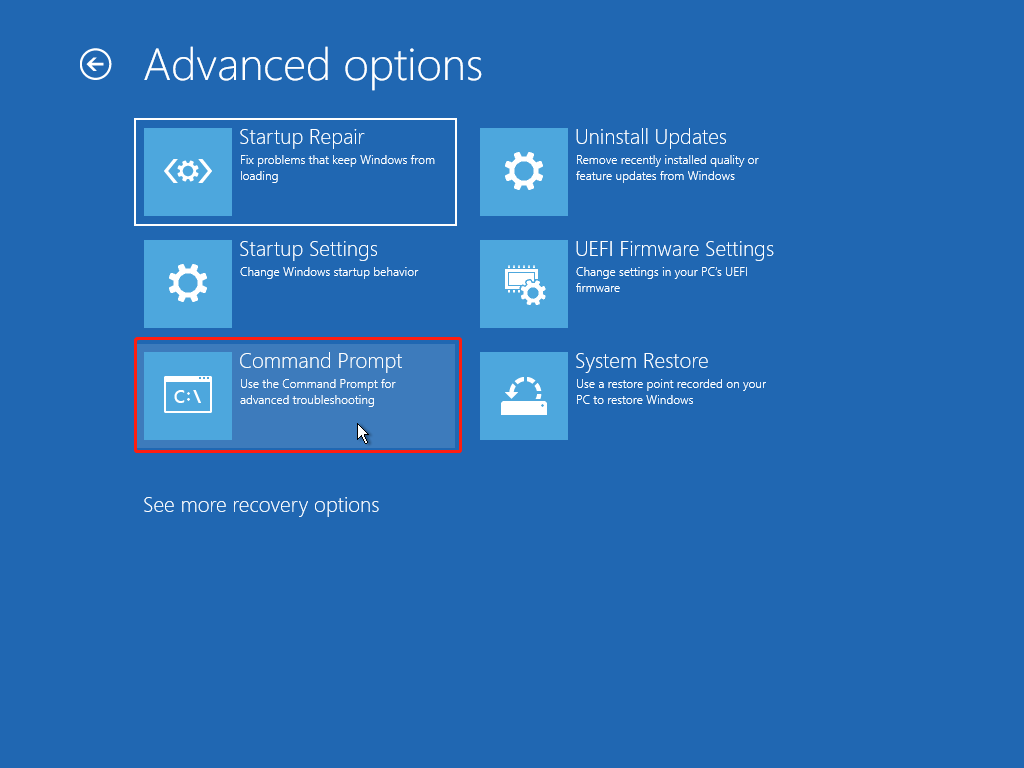
In the Command Prompt window, you can type sfc /scannow and hit Enter to execute this command.
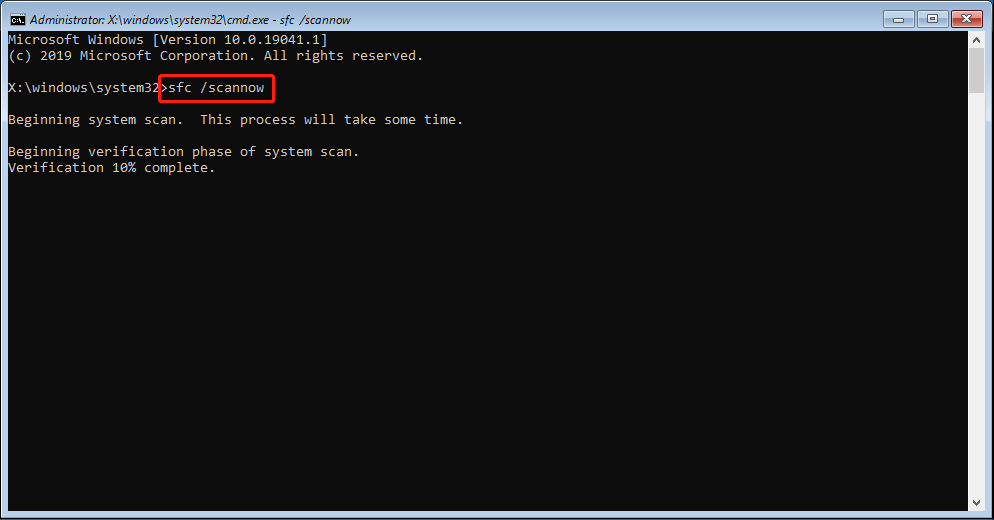
After this, you can close the Command Prompt window and return to the Choose an option window. Try to restart your computer to see if the problem is resolved.
Fix 3. Try System Restore
You can perform a system restore only when there are created system restore points before the issue occurs. If you have system restore points, follow the next steps to start the process.
In Windows Recovery Environment, you can perform a system restore by heading to Troubleshoot > Additional options > System Restore.
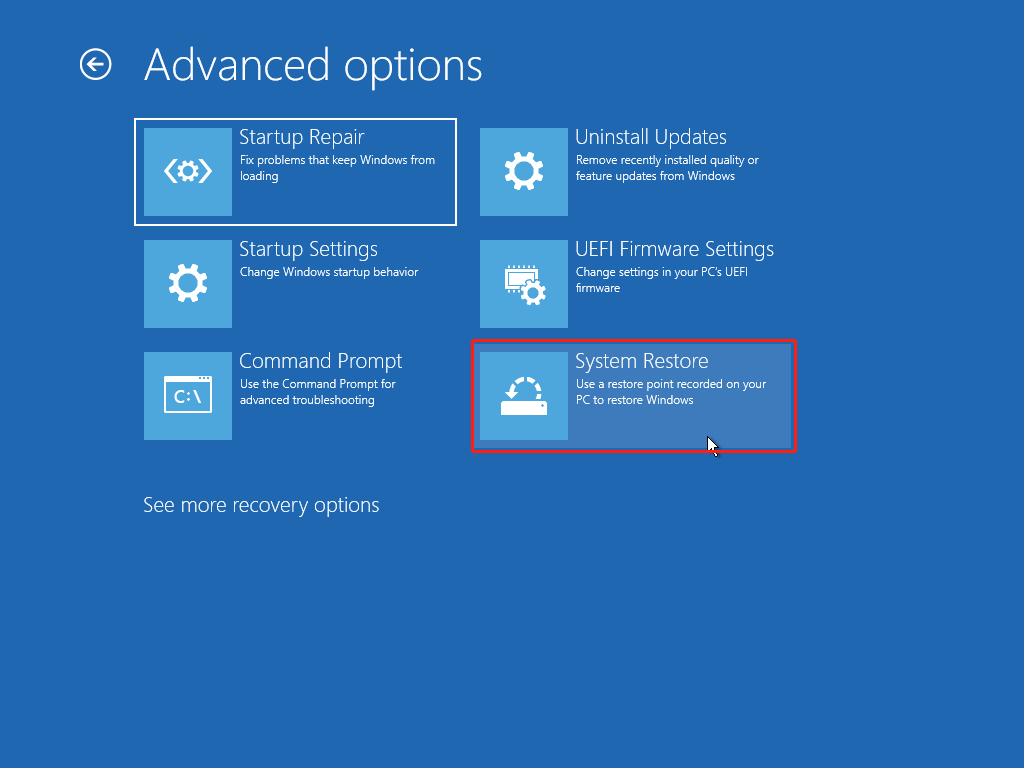
If you boot into Windows normally, you need to open Control Panel and type recovery into the search box. Click on the best-matched option and choose Open System Restore.
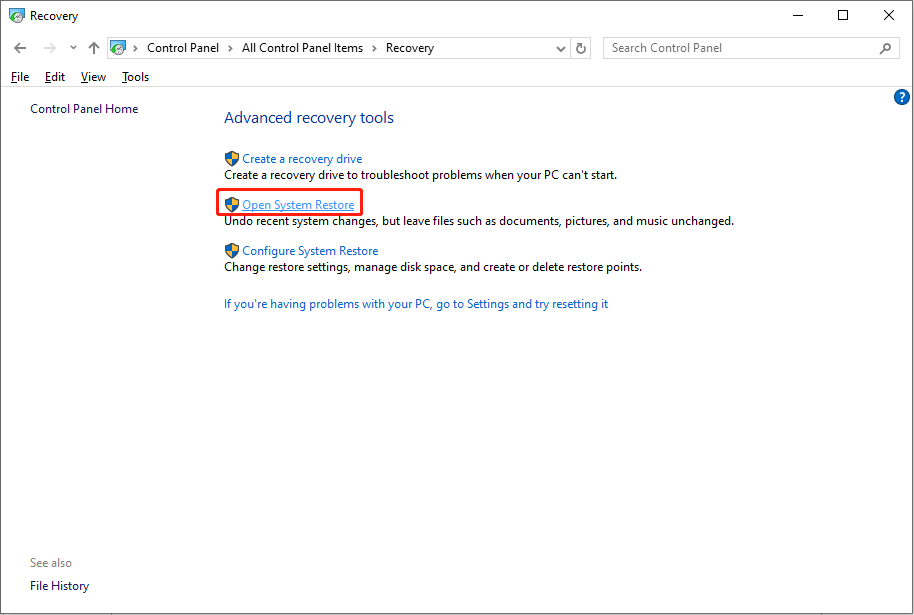
Now, you can follow the on-screen instructions to complete the rest steps or read this post to learn specific steps.
MiniTool System Booster TrialClick to Download100%Clean & Safe
Further Reading: Recover File Lost Due to BSOD
You are suggested to check whether your files are lost after the Netwsw00.sys BSOD error. Any lost files need to be restored as soon as possible. Once lost data is overwritten, it is impossible to recover it. MiniTool Power Data Recovery allows you to recover files lost in various situations, including blue screen of death, partition lost, computer crash, device unrecognized, etc.
Here are several editions to satisfy the different requirements of users. You can deep scan your computer with the free edition to see whether the required files can be found. Additionally, this edition provides 1GB of free file recovery capacity.
MiniTool Power Data Recovery FreeClick to Download100%Clean & Safe
Bottom Line
Netwsw00.sys BSOD is common for most Windows users. You can read this post and try the above methods to see whether these methods help tackle the blue screen of death error.