Microsoft OneNote throws a synchronization error “This section is incompatible with your cloud notebook”. If you also run into the same trouble, this post on MiniTool can help you get rid of the situation.
OneNote Incompatible with Cloud Notebook
Many users report that they encounter an error in OneNote. The complete error message is:
This section was created in an older version of OneNote and is incompatible with your cloud notebook. (Error code: 0xE40200C4)
This error blocks OneNote users from accessing their important notes, disrupting their workflow.
As a matter of fact, the problem is usually caused by the compatibility between the specific section and the notebook format. The culprit may be different versions of OneNote, problematic or old sections, synchronization problems, and so forth.
Next up, let me show you how to fix OneNote section incompatible with cloud notebook with the following solutions.
Fix 1: Check OneNote Version
Check if all your devices accessing the notebook are running the latest version of OneNote and if they are properly syncing with the cloud since different versions or failed sync can result in incompatible sections.
# Update OneNote
Step 1. Launch your OoneNote and navigate to the File page.
Step 2. Choose Account and click Update Options > Update Now.
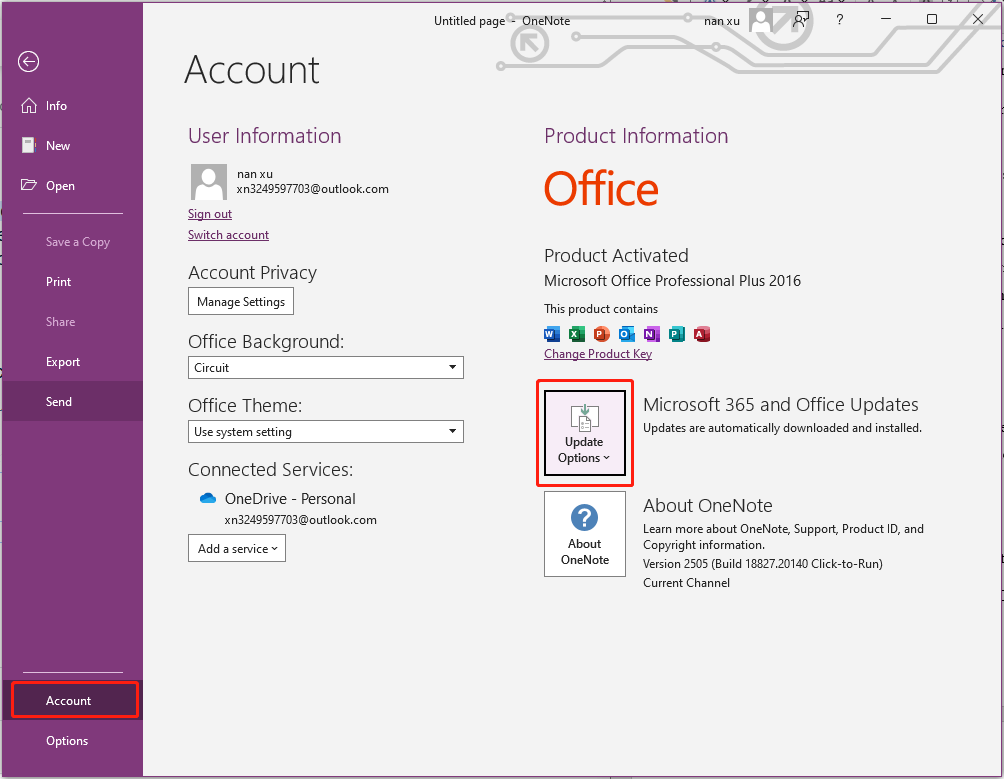
# Sync All Notebooks
Step 1. In the File page, click on View Sync Status > Sync All.
Step 2. Hit Close the save the setting.
Fix 2: Convert the Problematic Section
It’s possible that the problematic section is in an older format. Here is how to check it:
Step 1. Open OneNote and go to File.
Step 2. In the Info tab, hit the Settings button and choose Properties from the dropdown menu.
Step 3. A Notebook Properties box will show up. If there’s an option to Convert to 2010-2016 or a similar choice, choose it. This updates the faulty section to match your notebook’s format.
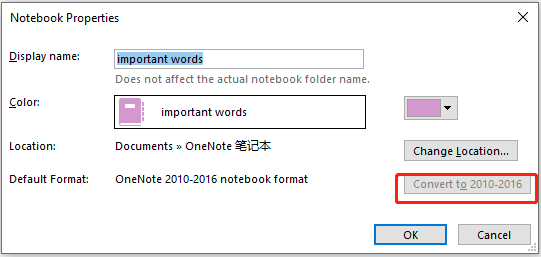
After that, see if you still get OneNote section incompatible with cloud notebook error.
Fix 3: Create a New Section
If the methods above don’t solve the problem, you can also create a new section and then copy & paste the content saved in the faulty section into the new one. Follow the instructions:
Step 1. Go to your OneNote and locate the notebook you want to add a section to.
Step 2. At the top of the notebook, click the + icon to create a new section and set a new name for it.
Step 3. Look for your problematic section and right-click on it to choose Move or Copy.
Step 4. In Move or Copy Section, select the new notebook you created and then click Copy.
Step 5. When finished, you can delete the old problematic section from your computer.
Fix 4: Verify Sync Problems
Sometimes, sync issues might cause OneNote section incompatible with cloud notebook. It’s necessary to check if there are any sync errors. To do that:
Step 1. Fire up OneNote and go to the File page.
Step 2. Click View Sync Status on the right side.
Then you can see errors in the Shared Notebook Synchronization window if there are any and OneNote will provide details and steps to fix them.
Fix 5: Try OneNote Online
Here’s a quick fix – use OneNote online. You can browse to OneNote Online and sign in with your Microsoft account, which can help you sometimes bypass issues. Or, use it to resolve the OneNote incompatible with cloud notebook error.
Further Reading
Still stuck on this section is incompatible with your cloud notebook? We highly recommend you try a sync tool – MiniTool ShadowMaker. This freeware can satisfy your basic sync needs and provide many powerful features, including file backup, disk backup, partition backup, system backup, disk cloning, and more. Give it a try!
MiniTool ShadowMaker TrialClick to Download100%Clean & Safe
Step 1. Download, install, and launch MiniTool ShadowMaker Trial Edition. Click Keep Trial to enter its main interface.
Step 2. Go to the Sync tab > click SOURCE to choose the items you want to sync > turn to DESTINATION to specify where to save.
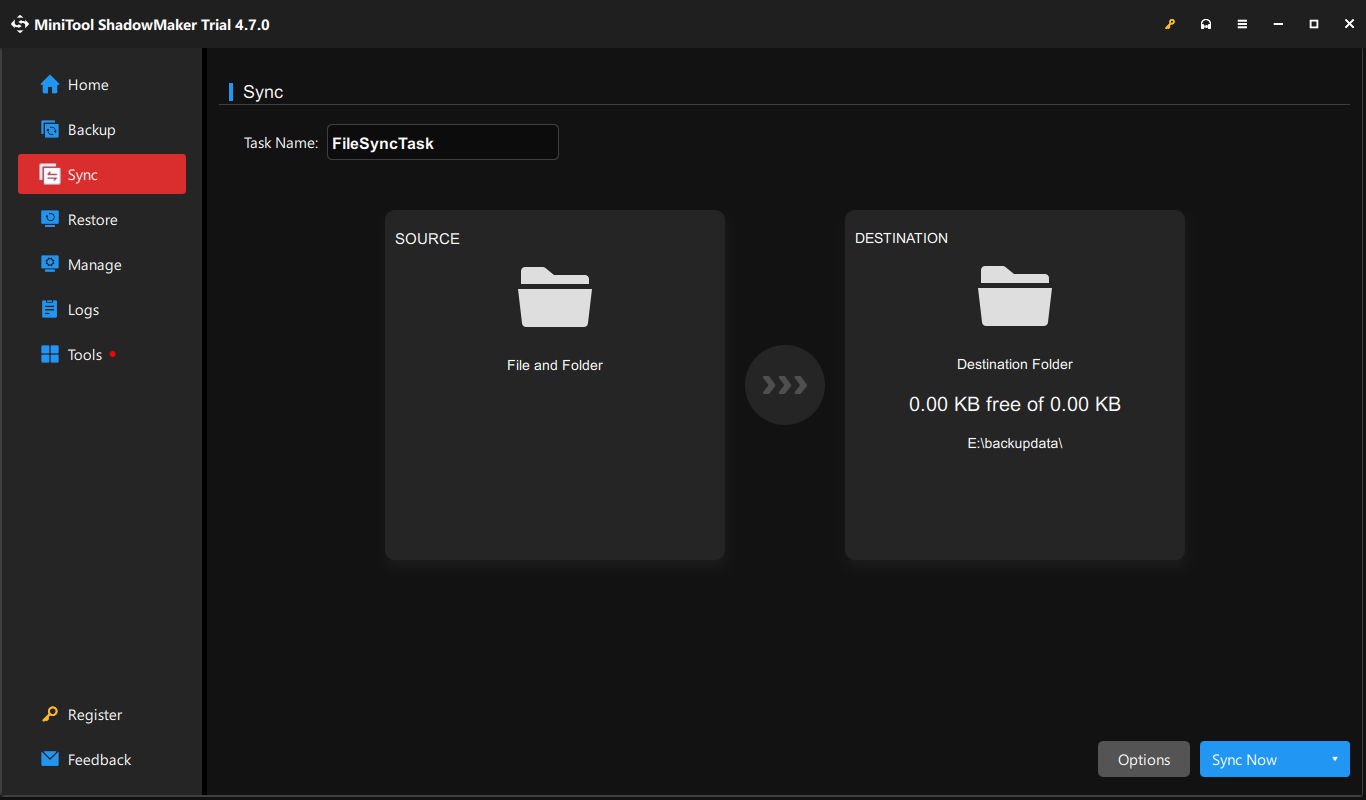
Step 3. After making choices, hit Sync Now to start the synchronization.
The End
That’s all the information about the OneNote section incompatible with cloud notebook error. We sincerely hope you can benefit from this post. Appreciate your support!
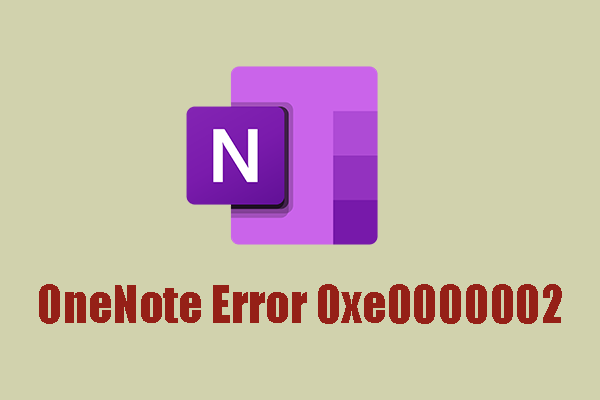
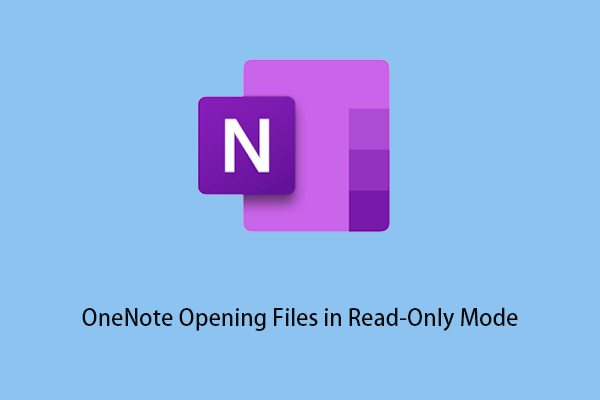
User Comments :