Want to use the built-in password management tool – Credential Manager to manage your login credentials for web and apps? How can you open Credential Manager in Windows 11? In this post, MiniTool collected multiple ways to access this utility, and let’s see them.
Nowadays our life and work always involve credentials for authentication, which lets it not easy to manage them. If you are using a Windows PC, things get easy. Microsoft offers a feature called Credential Manager in the Windows operating system.
It allows you to easily log in to your accounts. When you first log in to a network resource, web, or app, Credential Manager asks you to save the login credentials and they are saved to the stored vault. When you access the same web or app, you won’t enter a username and password.
Before using it, you should know how to open Credential Manager in Windows 11 if you install this OS on your PC. Move to the next part to find multiple ways to access this manager.
Ways to Open Credential Manager Windows 11
Use Start Menu to Launch Credential Manager
The Start menu is the preference whether you open Credential Manager or other apps or tools in Windows 11.
Step 1: Press the Windows icon from Taskbar and type Credential Manager into the search box.
Step 2: Click the exact result to open this app on your PC.
Open Credential Manager Windows 11 via the Run Tool
With the Run tool, you can quickly open many apps including Device Manager, Services, etc., and access Windows settings. To launch the password manager, you can also use it. See how to open Credential Manager from Run:
Step 1: Get the Run dialog box by pressing Win + R.
Step 2: Type control.exe keymgr.dll into the text box and click OK.
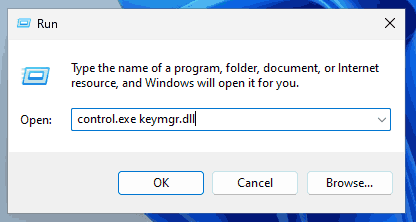
Run Task Manager to Access Credential Manager
How to open Credential Manager Windows 11 via Task Manager? See the steps below:
Step 1: Press Win + X to open the WinX menu and click Task Manager.
Step 2: Click Run new task, type control.exe keymgr.dll into the search box, and click OK.
Open Credential Manager Windows 11 via Control Panel
As the central hub for many system tools including Credential Manager, Control Panel plays an important role in Windows. If you wonder about “how to open Credential Manager Windows 11”, do these steps.
Step 1: Click the Start icon, type Control Panel and click the result to open this app.
Step 2: View all the Control Panel items by large icons and locate Credential Manager, then click it to open.
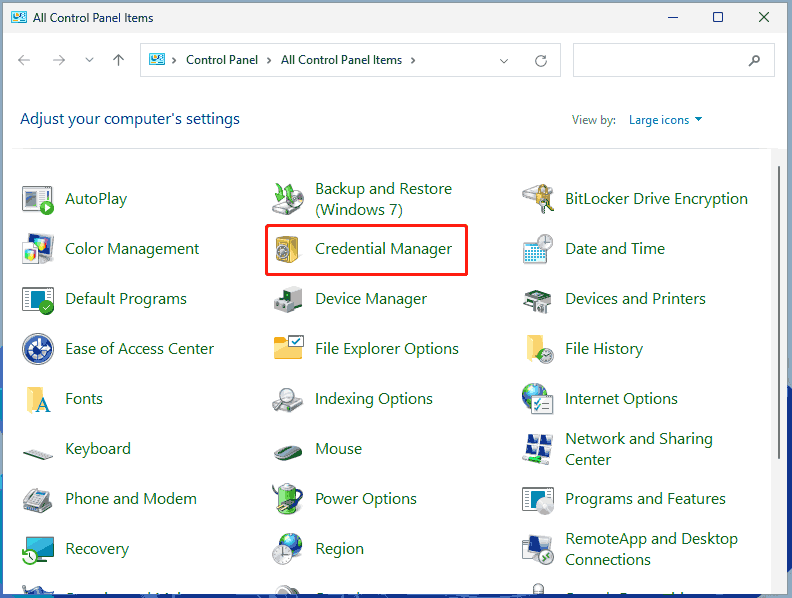
Access Credential Manager via Settings
Another way to open Windows 11 Credential Manager is to use the Settings app.
Step 1: Open Settings by clicking Win + I.
Step 2: Click on the search bar, type into Credential Manager, and click the result to open this tool.
Open Credential Manager via CMD
In addition, you can open Credential Manager from CMD. See how to do this task:
Step 1: Type cmd into the search box in Windows 11 and choose Run as administrator from the left pane.
Step 2: Type control.exe keymgr.dll into the Command Prompt window and press Enter.
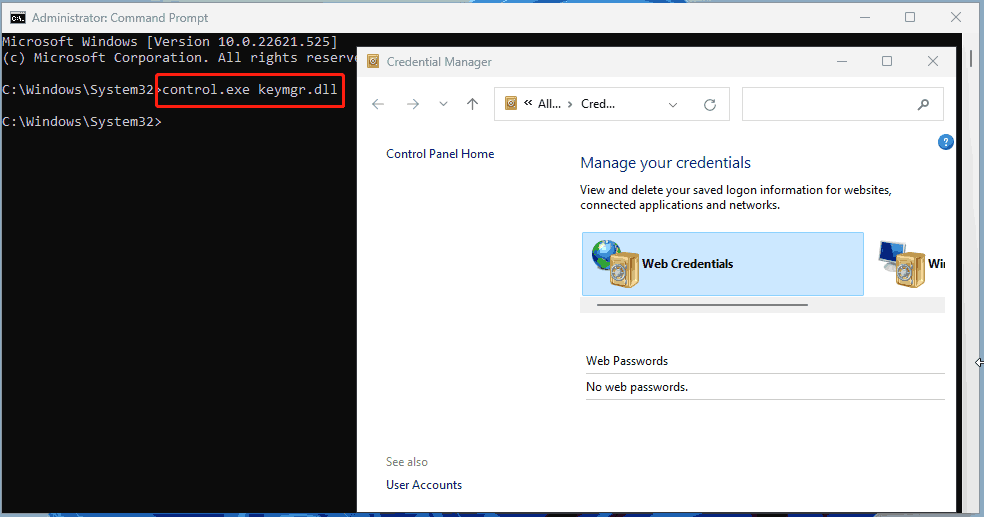
After you open Windows 11 Credential Manager via these common ways, you can use it to manage your web, app, and network credentials. To know more details, refer to our previous post – What Is Windows Credential Manager and How to Use It.
When using your computer, you may encounter some system issues or data loss unexpectedly. To revert the PC to its normal state or find lost files in case of PC accidents, you had better create a system image or back up important files beforehand. To do these tasks, run this professional PC backup software – MiniTool ShadowMaker.
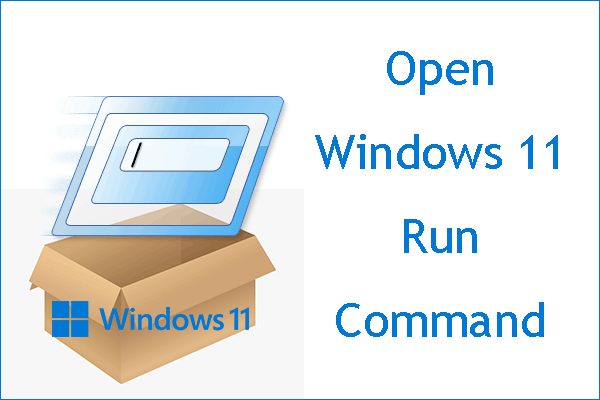
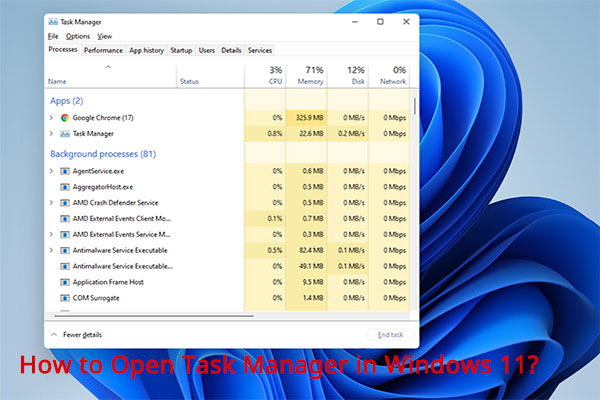
![How to Open Control Panel in Windows 11? [7 Ways]](https://images.minitool.com/minitool.com/images/uploads/2021/08/how-to-open-control-panel-in-windows-11-thumbnail.png)
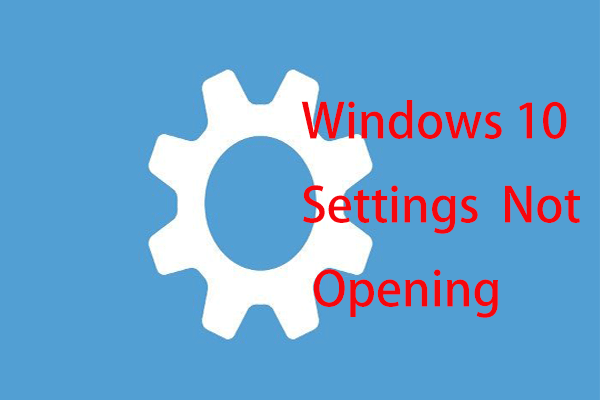
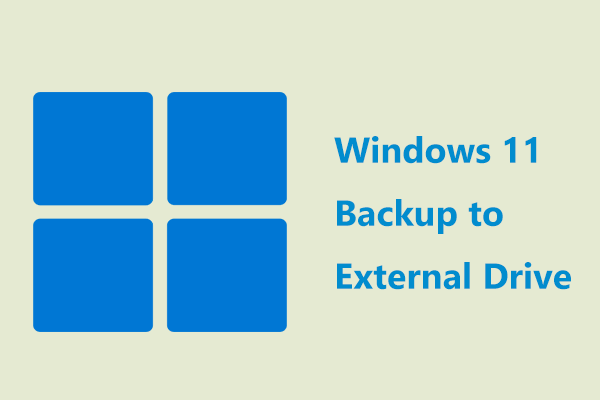
User Comments :