The new Windows 10 update, 20H1, is planned to be released at the begging of next year. One of the big changes in the new update is that there will be a lot of legacy applications, which are also known as optional features and will be introduced here in brief. To prevent data loss on Windows 10 or improve its performance, you should refer to MiniTool Software.
Legacy Applications in Windows 10 20H1
Microsoft is working hard on the Windows 10 update 20H1 and it plans to release this new update in the spring of 2020. Till then, you’ll find many legacy applications on the system. I’ll tell you what are they and how to manage them in the following content.
Introduction to Legacy Components Windows 10
What does legacy application means?
As the name implies, the legacy applications refers to the applications that are outdated or obsolete. Though the legacy components on Windows 10 may still work in the new update 20H1, they may become unstable due to the lace of services, compatibility issues, or other reasons. Since then, users can get more control over the applications on Windows 10.
What are the common Windows 10 optional features (apps and services)?
One: Windows Media Player.
Microsoft’s media player and media library application used for playing videos, audios and other media files. (Microsoft decides to remove Windows Media Player.)
Two: Microsoft Paint.
It is a small raster graphics editor built-in every Windows operating system since 1985. It can support multiple file types: JPEG, PNG, GIF, BMP, single-page TIFF formats, and so on.
Three: Microsoft WordPad.
This is a word processor built-in all versions of Windows. Its functions are similar to Microsoft Word; the difference is it’s simpler and smaller than the Word. (How To Open WordPad On Windows: 6 Ways With Pictures.)
Four: Hyper-V.
It is Microsoft’s own virtualization tool to help users create, manage, and use the virtual machines.
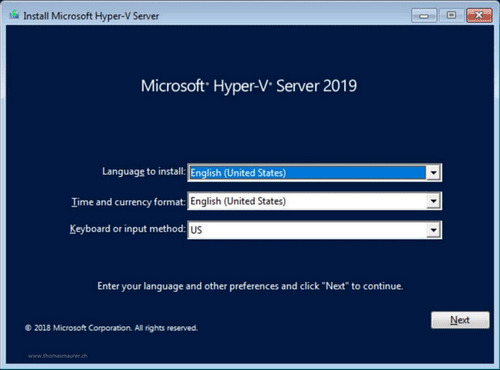
Five: Internet Explorer 11.
The Internet Explorer has become the default browsers in Windows for over 20 years. Though the Microsoft Edge is released in 2015 and gradually accepted by users, the Internet Explorer 11 is still available in Windows. However, it might be disable in the 20H1.
How to recover history of Google Chrome?
Six: Windows PowerShell 2.0.
Windows PowerShell is also a command-line scripting tool embedded in Windows; its functions are similar to Command Prompt (how to recover files with CMD). It is developed on the basis of the .NET Framework, which will also become legacy components on Windows 10.
Seven: .NET Framework 3.5 (includes .NET 2.0 and 3.0).
As I have mentioned, this feature is very crucial to Windows PowerShell and other programs which are developed by using Microsoft .NET software framework (3.5 or older). What’s more, the .NET Framework 4.6 Advanced Services will also become one of the legacy applications.
Eight: XPS Viewer.
As you can get from the name, this application is mainly used to open XPS files. Therefore, it is very important to users who have XPS files. Meanwhile, the XPS Services, which is an old function similar to PDF, will also be disabled in 20H1.
Of course, there will be many other optional features in the new update. You can decide yourself on what Windows features should be turned on Windows 10.
How to Manage Windows 10 Optional Features
You can disable or enable Windows 10’s optional features by using Settings app or Control Panel.
How to manage optional features using the Settings app?
- Press Start + I.
- Select System.
- Shift to Apps & features in the left sidebar.
- Click the Manage optional features on the right pane.
- Select a feature you want to change.
- Click on the Uninstall or Manage button.
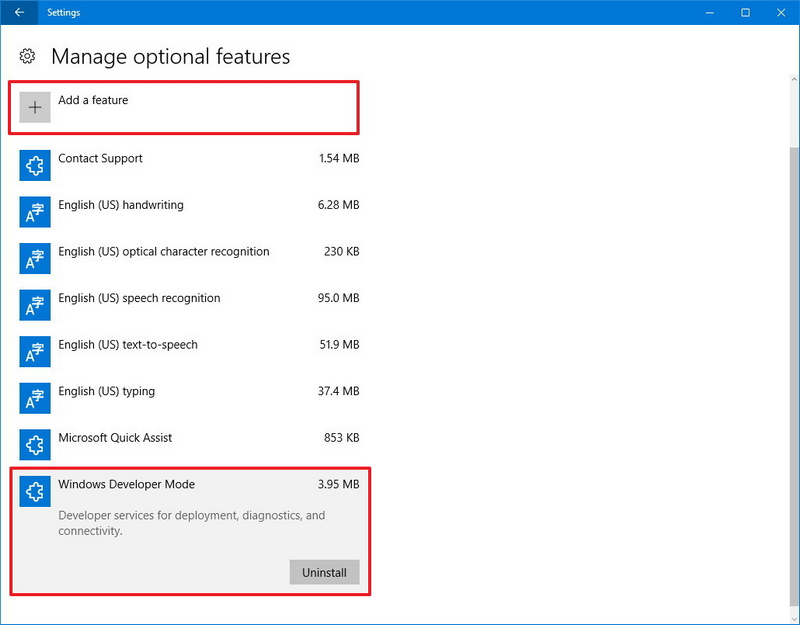
The Add a feature button at the top allows you to add a number of fonts for different languages.
How to manage optional features through the Control Panel?
- Press Start + S.
- Type Control Panel and select it from the search result.
- Shift to Programs in the left sidebar.
- Select Turn Windows features on or off on the right pane.
- Check the certain feature to enable it or uncheck it to disable.
- Click OK to confirm.
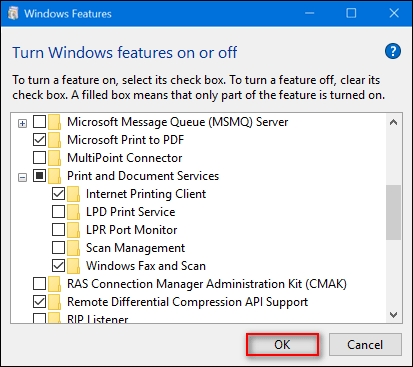
Luckily, the legacy applications won’t disappear completely; you can still keep them alive through the Microsoft Store.
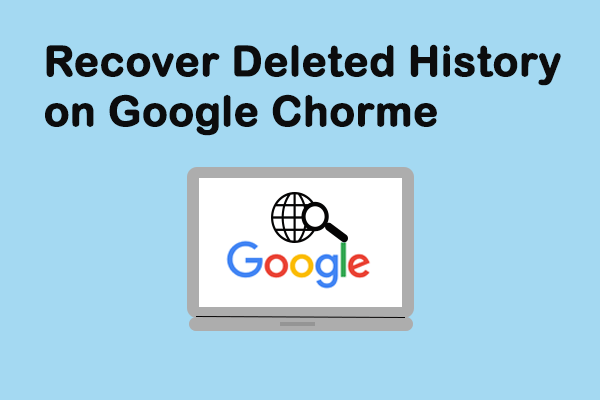
User Comments :