Compared to previous Windows operating systems, Windows 11 needs higher system requirements for the PC hardware, for example, enabled TPM and Secure Boot, at least 4GB of RAM, 64GB of disk space, etc.
According to Microsoft, before installing or updating to Windows 11, it is necessary to perform a compatibility check using its tool – PC Health Check. If the PC meets system requirements, you can perform the next operation.
PC Health Check Says I Can Run Windows 11 But Windows Update Says I Can’t
However, there is a strange situation: PC Health Check says I can run Windows 11 but Windows Update says no. To be specific, after checking the TPM, RAM, CPU, Secure Boot, and more, the PC Health Check tells you that this PC meets Windows 11 requirements. Then, you go to Windows Update in Settings, you see the message This PC doesn’t currently meet the minimum system requirements to run Windows 11.
Some of you may use another tool called WhyNotWin11 to perform a check again. But it still says the PC is compatible with Windows 11. In this case, perhaps there is a problem with Windows Update. Your PC can really run Windows 11.
You may wonder: why PC Health Check says I meet requirements but Windows Update doesn’t? The possible reasons behind this strange issue could be the update cache issue, disabled TPM, incomplete/corrupted files, etc. Regardless of the reasons, just move to the next part to find solutions now.
How to Fix If PC Health Check Says I Can Run Windows 11
Update Old Cache
Older cache contents may trigger this issue and you can try to update it. To do this thing, two ways are available.
Run Task Scheduler
Step 1: In Windows 10, type Task Scheduler into the search box and press Enter.
Step 2: Go to Microsoft > Windows > Application Experience.
Step 3: Right-click on Microsoft Compatibility Appraiser and choose Run. Wait some time until the status is Ready.
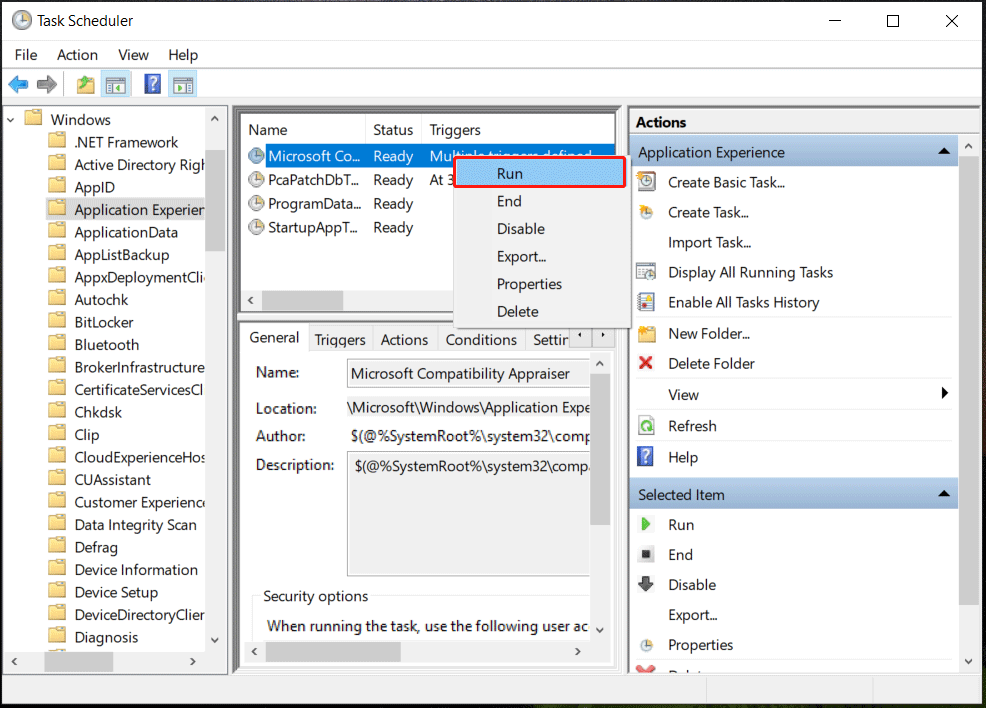
Use Command Prompt
In addition, you can update the old cache using Command Prompt when PC meets Windows 11 requirements but can’t update.
Step 1: Open Command Prompt with admin rights.
Step 2: In the CMD window, type into schtasks.exe /Run /TN “\Microsoft\Windows\Application Experience\Microsoft Compatibility Appraiser” and press Enter.
Then, go to Windows Update and see if it says you can run Windows 11. If yes, then start the update.
Enable TPM 2.0
Sometimes you meet the situation – PC Health Check says you can run Windows 11 but Windows Update says no due to the disabled TPM 2.0. Your machine supports TPM but you disable it in BIOS. To fix the issue, go to enable it.
Just restart the machine and press a key like F2, Del, or another specific key (based on the PC manufacturers) to boot the PC to the BIOS menu. Then, find the security tab to enable TPM.
According to users in some forums, they enable TPM in BIOS but Windows Update still says can’t meet requirements. Next, they go to Windows Insider Program, choose a channel and then they can update the operating system to Windows 11 in Windows Update. You can also have a try.
Delete SoftwareDistribution Folder
The folder includes some files downloaded by Windows Update and some of them may be incomplete or corrupted, leading to the strange problem – this PC can run Windows 11 but no update. You can choose to delete the SoftwareDistribution folder.
Step 1: Before deletion, you need to stop some related services. Just run Command Prompt as an administrator and run these commands:
net stop wuauserv
net stop bits
Step 2: Go to C:\Windows\SoftwareDistribution in File Explorer. Choose all the files and folders to delete.
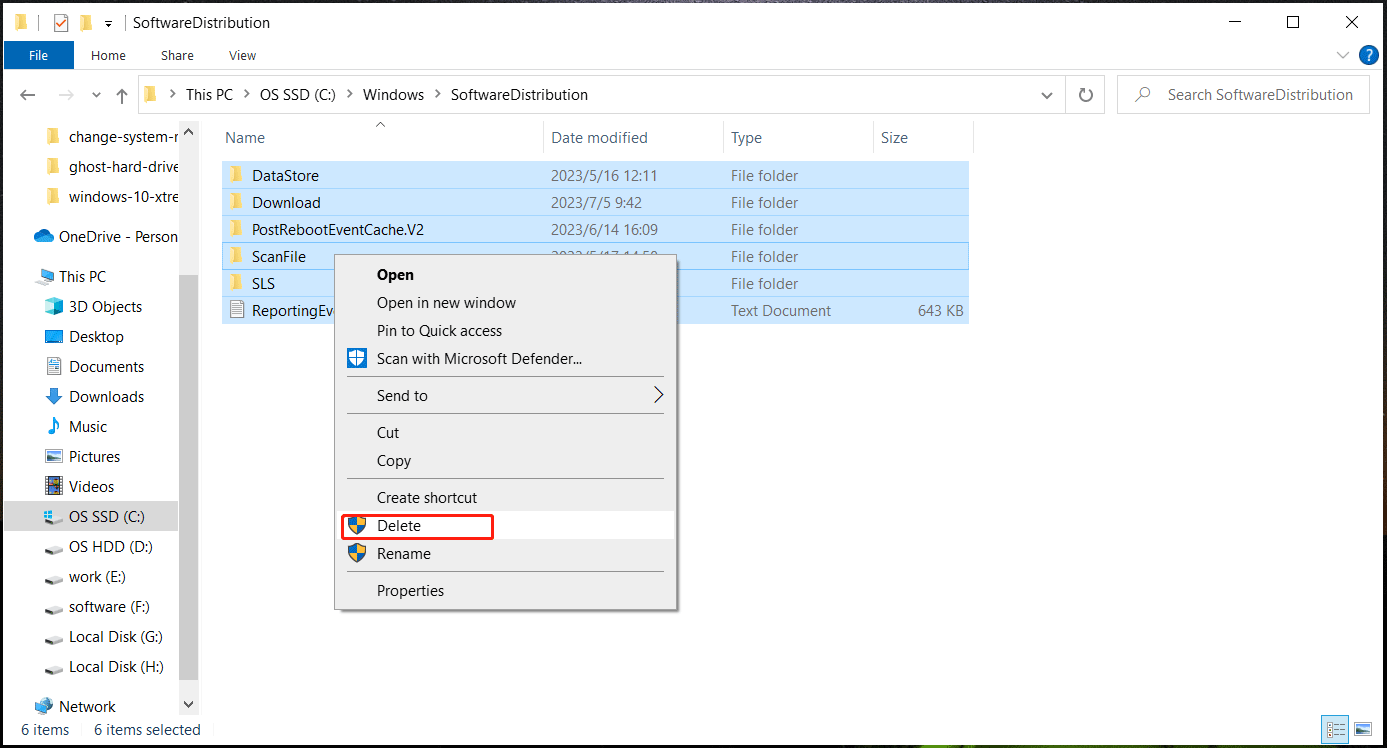
Step 3: Execute these commands below in CMD:
net start wuauserv
net start bits
Run Windows Update Troubleshooter
If PC Heath Check says you can run Windows 11 but Windows Update says you can’t, you can try to perform Windows Update Troubleshooter to fix it.
Step 1: In Windows 10, go to Settings > Update & Security > Troubleshoot.
Step 2: Tap on Additional troubleshooters, find Window Update, and click Run the troubleshooter.
Try Another Way to Update to Windows 11
If these ways cannot help you, try another way to update to Windows 11. You can run Windows 11 Installation Assistant or create a bootable USB drive from ISO to perform a clean installation. To find details, refer to this post – How to Upgrade Windows 10 to Windows 11? See a Detailed Guide.
Note that before you update or install Windows 11 from Windows 10, no matter which way you take, you had better back up your PC in advance. This is a large change in the operating system. To make sure data security, a backup is necessary since the update could lead to data loss.
To do this thing, run PC backup software – MiniTool ShadowMaker. It supports file, system, disk, and partition backup & recovery. Incremental, differential, and automatic backups can also be done by this freeware. Tap on the download button to get this tool to have a try.
MiniTool ShadowMaker TrialClick to Download100%Clean & Safe
Verdict
PC Health Check says I can run Windows 11 but Windows Update says I can’t? If you look for the solutions to this question, now you find what you should do after reading this post. After trying these ways, you can successfully update Windows 11.
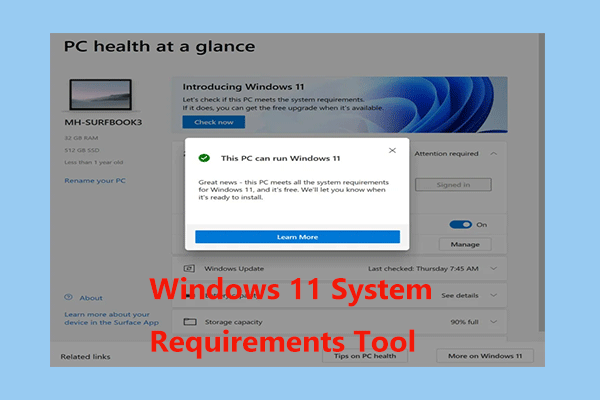
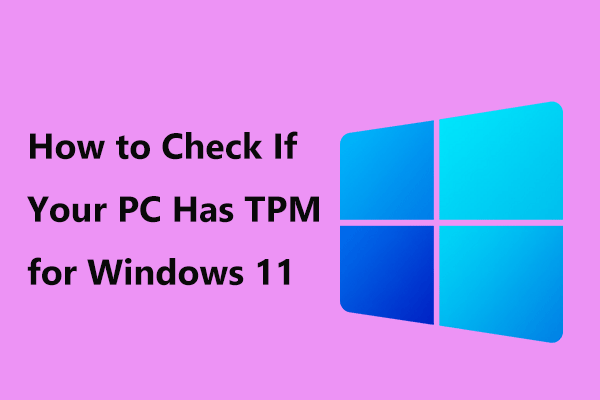

User Comments :