PC stuck on BIOS screen is an annoying and scary issue since you cannot access the desktop of your Windows 11/10 PC. How can you solve it? You can try 6 workarounds given by MiniTool to address the issue and here is what you can do.
PC Stuck in BIOS
BIOS is a crucial part of a computer and when booting up the PC, it will load. Nobody wants it to encounter errors, however, some complex issues could happen once it goes wrong. You may suffer from a typical situation: PC stuck in BIOS or an endless BIOS loop and Windows cannot load to enter the desktop. A restart seems to not solve the issue.
Reasons behind this problem are various and common ones include incorrect boot order, RAM issues, outdated BIOS, malfunctioning boot drive, etc.
Fortunately, some workarounds here can get you rid of the predicament.
#1. Remove All the External Devices
Peripherals on your computer like a printer, mouse, keyboard, USB flash drive, external hard drive, etc. may cause the issue of PC stuck on BIOS screen since they could conflict with your system and cause this issue or other problems. Just try to shut down your PC, disconnect all the unnecessary external devices and power on the PC.
If your computer isn’t stuck on the BIOS screen, it means the issue is related to peripherals and you should connect them one by one to find out the problematic one.
#2. Reset BIOS to Default Settings
Wrong BIOS settings may result in PC boot issues like computer stuck on BIOS screen. You can try to reset BIOS to its default settings to see if it works.
Step 1: Boot up your Windows and press a key like F2, Del, etc. to access the BIOS menu.
Step 2: Load optimized defaults and confirm the operation.
The menu could be different as per PC brands. Then, reboot the PC to see if your issue is solved.
#3. Check Boot Order
A wrong boot sequence could also trigger PC stuck on BIOS screen and you should go to BIOS for a check.
Step 1: Boot up your computer.
Step 2: Access the BIOS menu and go to a section like Boot Options or a similar one.
Step 3: Configure the SSD or hard drive as the boot drive.
#4. Clear CMOS
CMOS is a battery-powered chip on the motherboard that stores the BIOS settings. If your PC is stuck in BIOS, clearing CMOS could help a lot.
For clearing CMOS, you have two options – use the battery method or via Jumper. To know details, refer to our previous post – How to Clear CMOS? Focus on 2 Ways.

#5. Check RAM
If RAM is not installed properly or one RAM module/RAM shot malfunctions, the PC may not respond during the boot process. To check if RAM issues lead to PC stuck on BIOS screen, use these steps:
Step 1: Shut down your PC and disconnect the power cable.
Step 2: Open the computer case to locate your RAM modules.
Step 3: Remove one RAM module at a time and reboot the PC. Test each RAM to identify the faulty one.
#6. Update BIOS
If your PC uses an outdated BIOS, updating it could solve PC stuck in BIOS. Note that the update could bring some risks and make sure you take necessary precautions and follow some instructions.
Before an update, you had better make a backup for your important disk data. MiniTool ShadowMaker matters a lot for data backup. With it, you can effectively back up files, folders, disks, partitions, and systems in Windows 11/10/8.1/8/7. Get it and run it on a working PC to get a bootable edition, then start data backup. Here is a guide – How to Back up Data without Booting Windows? Easy Ways Are Here.
MiniTool ShadowMaker TrialClick to Download100%Clean & Safe
For a BIOS update, the operations may differ from PC manufacturers, and here are some related posts:
- How to Update BIOS Windows 10 HP? See a Detailed Guide
- How to Update Intel BIOS? See a Step-by-Step Guide!
- How to Update Lenovo BIOS [3 Ways]
Final Words
These are common fixes for PC stuck on BIOS screen. If you are plagued by this annoying issue, follow the step-by-step guide to address it.
Besides, note that this issue can lead to data loss and you had better have a habit of backing up your PC to keep data safe. For this, get MiniTool ShadowMaker.
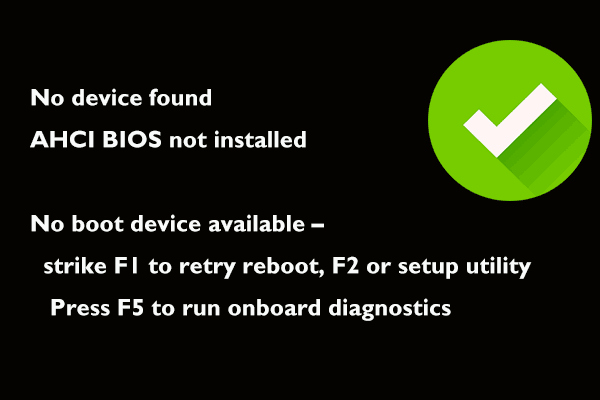

![[5 Ways] How to Get Into BIOS on Windows 11 on Restart?](https://images.minitool.com/minitool.com/images/uploads/2021/11/windows-11-bios-settings-thumbnail.png)
User Comments :