Sometimes you will use your computer with other users, but you may not want to share your applications with them. To that end, this post on MiniTool shows you how to prevent users from running certain programs.
Sometimes you may want to block users from running specified programs for some reason. For example, you may need to prevent children from running game programs. In this post, we will explain how to block applications using Group Policy and using Registry Editor.
How to Prevent Users From Running Certain Programs
Listed below is the detailed guide to restrict program access Windows 10. Follow the step-by-step instructions to complete the necessary actions.
Way 1. Via Local Group Policy Editor
Local Group Policy Editor is a Microsoft Management Console (MMC) snap-in. It allows administrators to edit local GPOs and disable computer or user settings. For example, in our previous posts, we discussed how to disable security questions for local accounts and how to restore missing background apps permissions by using Local Group Policy Editor.
Here we will show you how to block applications using Group Policy.
Step 1. Press Windows + R to open the run command window.
Step 2. In the input box, type gpedit.msc and press Enter.
Step 3. Navigate to this path: User Configuration\Administrative Templates\System.
Step 4. In the right panel, find and double-click the Don’t run specified Windows applications option.
Step 5. In the new window, select the Enabled option. Then click the Show button to show and add blocked programs.
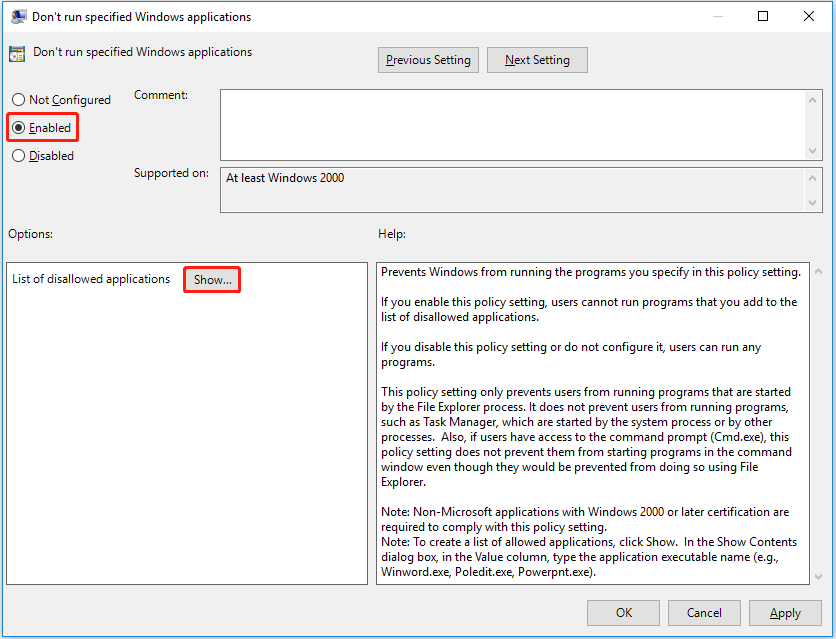
Step 6. In the small pop-up window, add the executable file name of the program that you want to block and hit OK. For example, here we input notepad.exe.
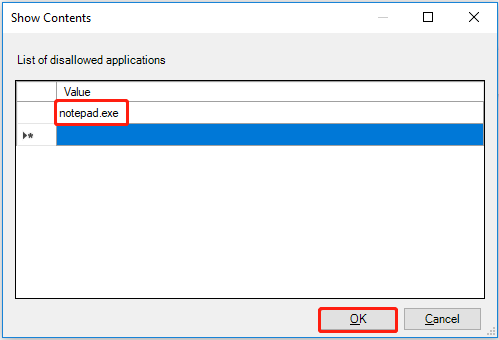
Step 7. In the Don’t run specified Windows applications window, click Apply and OK sequentially to make this change take effect.
To enable users to run prohibited programs, you can adjust the Enabled button to Not Configured or Disabled.
Way 2. Via Registry Editor
In addition to Local Group Policy Editor, you can prevent users from running certain programs by using Registry Editor.
MiniTool ShadowMaker TrialClick to Download100%Clean & Safe
Major steps to prevent users from running certain programs via Registry Editor:
Step 1. Press Windows + R key combination to open Run.
Step 2. Type regedit and press Enter. When the UAC window appears, select the Yes button. Here you can disable UAC by referring to this article: How to Disable UAC in Windows 10.
Step 3. Navigate to the following location:
Computer\HKEY_CURRENT_USER\Software\Microsoft\Windows\CurrentVersion\Policies\Explorer
Step 4. In the right panel, right-click any blank area and select New > DWORD (32-bit) Value. Name this value to DisallowRun.
Step 5. Double-click the newly created DWORD value DisallowRun and set up its value data to 1.

Step 6. Right-click Explorer to select New > Key. Name the new key to DisallowRun.
Step 7. Right-click the new key DisallowRun to select New > String Value. Name the value to 1.
Step 8. Double-click the value 1. Then in the value data box, type the target executable file name of the disallowed program and click OK.

If you want to prevent users from running multiple programs, just right-click the DisallowRun key and create multiple String Values, name them in numerical order 1, 2, 3, and then fill in the corresponding exe file name for each String Value according to the above steps.
That’s all about how to block users from running specified programs. Choose the way you prefer to accomplish this task.
Top Recommendation
Sometimes your apps may get lost due to some reason. For example, apps are missing after Windows 10 upgrade. To recover missing or uninstalled programs, you can try MiniTool Power Data Recovery.
MiniTool Power Data Recovery can not only recover programs, but also can help to recover not showing Word recent documents, recover downloads files, restore images, videos, and audio, recover files from an Alt + Tab black screen, and so on.
Get MiniTool Power Data Recovery installed and have a try.
MiniTool Power Data Recovery FreeClick to Download100%Clean & Safe
Final Words
To sum up, this article describes how to prevent users from running certain programs in Windows 10 by using Local Group Policy Editor and Registry Editor.
If you have any questions about this topic, feel free to leave a comment below. And, for further assistance with MiniTool software, please contact [email protected].
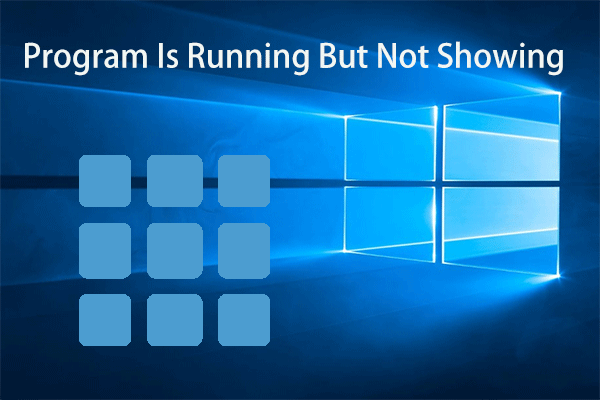
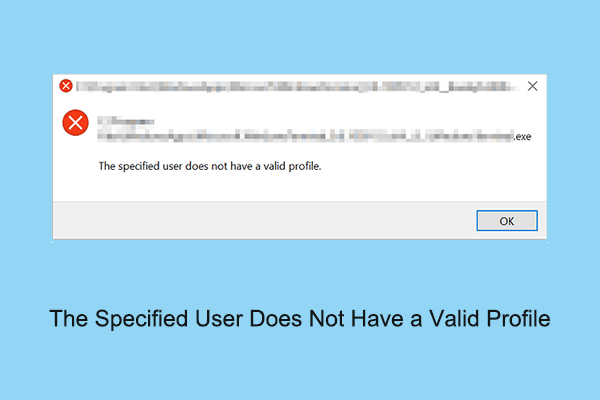
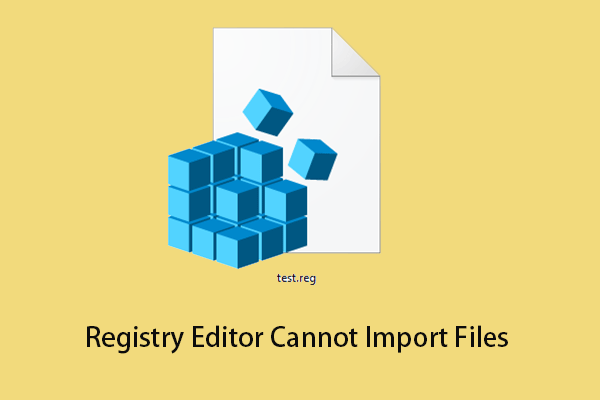
User Comments :