There Was a Problem Starting NVI2.dll. The Specified Module Could Not Be Found.
When installing or upgrading an NVIDIA driver, you may encounter various problems, such as a black screen, DLL issues, computer crashes, or others. Here we mainly discuss the NVI2.dll file error: There was a problem starting NVI2.dll. The specified module could not be found.
If you receive such an error message, the NVIDIA drive download process is stuck or failed in general. This issue may be triggered by the problematic NVI2.dll file, incompatible driver, virus infection, and other causes. You can try the following methods to fix the NVI2.dll error when downloading the NVIDIA driver.
Way 1. Clean Install the NVIDIA Driver
Doing a clean install of the NVIDIA driver may help you remove the error message that there was a problem starting NVI2.dll.
Firstly, you should uninstall the downloaded NVIDIA driver on your computer with the methods in the guidance. If you cannot remove the driver properly, try to use reliable third-party software, like Display Driver Uninstaller (DDU), to uninstall the NVIDIA driver.
Afterward, start to install a new NVIDIA driver. Launch the NVIDIA installer, and tick NVIDIA Graphics Driver and GeForce Experience to continue. Then, select the Custom (Advanced) option and click Next. In the following window, you can tick the Perform a clean installation if you haven’t down the uninstallation operation before and click Next to start the process.
Way 2. Download or Recover the Missing NVI2.dll File
The missing or corrupted NVI2.dll file may also cause diverse NVI2.dll errors. One of the common error messages is that there was a problem starting NVI2.dll. In this case, you can simply recover it with the help of professional data recovery or download the NVI2.dll file from a trusted website.
Option 1. Recover Missing NVI2.dll File Using MiniTool Power Data Recovery
MiniTool Power Data Recovery is able to recover types of files, including DLL files. For whatever file loss reasons, as long as the lost file is not overwritten, MiniTool Power Data Recovery gives a chance for you to get it back.
Additionally, this software can restore files from various data storage devices, including internal and external disks, USB drives, SD cards, etc. Here you can get this free file recovery software to recover the missing NVI2.dll file.
MiniTool Power Data Recovery FreeClick to Download100%Clean & Safe
Step 1. Launching the software, select the partition where the NVI2.dll was stored, generally the C drive, and click Scan.
Step 2. On the result page, you can quickly locate the file by using the Search feature. Type NVI2.dll into the search box and press Enter. The software will automatically search for the target file.
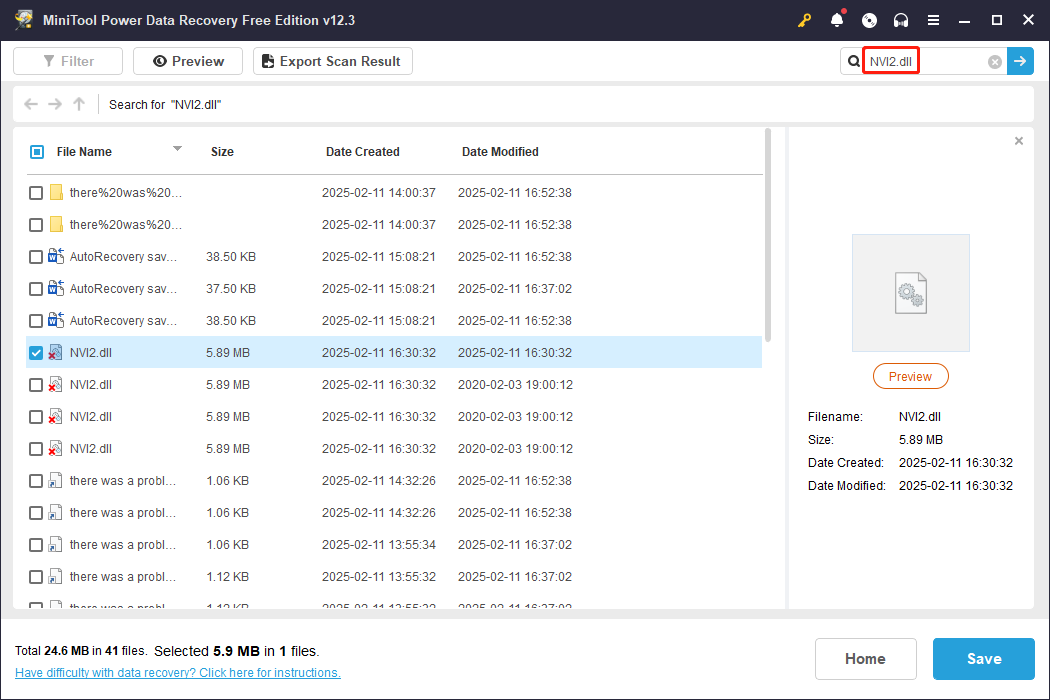
Step 3. Tick the file and click Save to choose a new destination for the recovered file. Remember the destination should be different from the original one.
After data recovery, you should go to the destination and copy and paste the NVI2.dll file to the correct file path.
For 64-bit versions of Windows, put the 64-bit DLL file to the C:\Windows\System32 or the 32-bit DLL file to the C:\Windows\SysWOW64.
Option 2. Download NVI2.dll from Trusted Websites
Alternatively, you can choose to download the NVI2.dll file from a reliable website and copy and paste the file to the correct file path as well. You need to distinguish those download websites carefully to avoid downloading files with viruses.
Way 3. Run an Antivirus Scan
Virus infection can affect files stored on your computer, resulting in the improper performance of computer software. If the NVI2.dll file missing happens, you may encounter errors when installing the NVIDIA driver and receiving an error message that there was a problem starting NVI2.dll. Thus, doing an antivirus scan is necessary.
You can use Windows built-in utility to complete this operation. Here is how to do it.
Step 1. Type Virus & threat protection into the Windows Search bar and hit Enter to launch the window.
Step 2. Choose Scan options under the Current threat section. Select Full scan among those choices.
Step 3. Click Scan now to start the process.
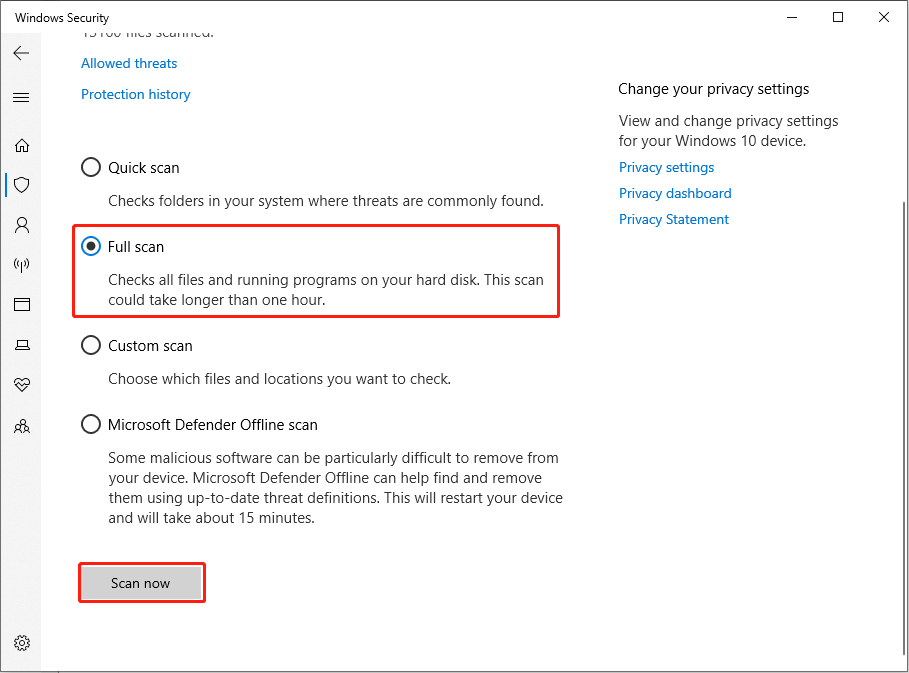
Final Words
The graphics driver is a crucial computer component that infects the computer’s performance largely. When you receive the “There was a problem starting NVI2.dll” error message, try the three methods listed above. Hope there is some useful information for you.

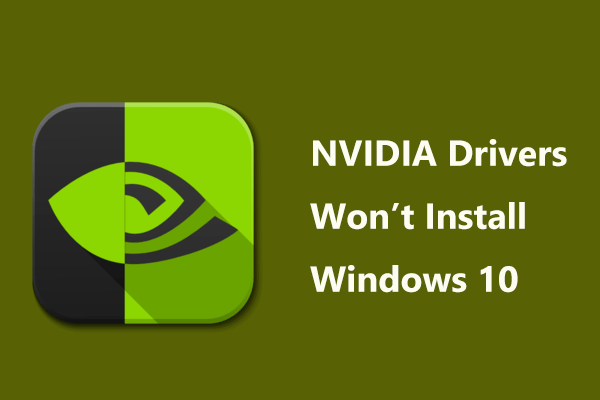
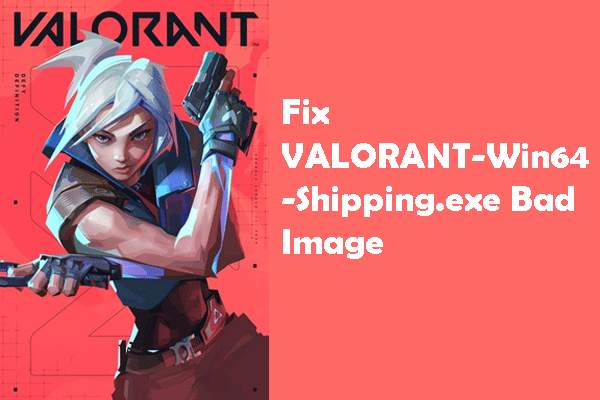
User Comments :