Are you looking for an effective way to recover ransomware encrypted files on Windows? If so, you have come to the right place. In this post on MiniTool, you will learn all the feasible solutions to recover ransomware encrypted files, including using free data recovery software – MiniTool Power Data Recovery.
The Overview of Ransomware
A ransomware attack employs malware to encrypt files and systems, intending to demand a ransom for their decryption. In such an attack, cybercriminals take control of your data and systems, preventing access until the ransom is paid.
About Ransomware Data Recovery
Ransomware incidents not only prolong business downtime and result in revenue loss but also incur costly recovery efforts, which carry the risk of legal or reputational repercussions. To counter these risks, a strong data recovery strategy can help lessen the impact of an attack.
Ransomware data recovery involves the process of restoring computer systems, files, and data following a ransomware attack to regain access to information and continue business operations without giving in to the ransom demand.
How to Recover Ransomware Encrypted Files
If you have been impacted by ransomware, there are various techniques you can attempt to recover ransomware encrypted files instead of paying your assailant.
Way 1. Use Professional Ransomware Data Recovery Software
First of all, we would like to introduce a professional ransomware virus encrypted files recovery software, as it is the simplest and most effective method to recover ransomware encrypted files. MiniTool Power Data Recovery must be what you need now.
MiniTool Power Data Recovery is a robust and flexible tool designed for recovering lost files from various storage devices. It performs exceptionally well not only in scenarios where data is compromised due to virus attacks but also in situations involving accidental deletions, file system corruption, or system failures.
This all-encompassing free data recovery solution supports a wide range of file types and file systems. The types of files it can recover include documents, images, videos, audio, and more. It is fully compatible with several file systems, such as FAT12, FAT16, FAT32, exFAT, and NTFS.
If you are using it for the first time, you have the option to download the free edition, which enables you to recover up to 1 GB of files at no cost.
MiniTool Power Data Recovery FreeClick to Download100%Clean & Safe
Step 1. Launch MiniTool Power Data Recovery to get its home page. On this page, choose the partition or device where the virus is infected and click Scan. If the deleted or hidden files were located on the desktop or in a specific folder previously, you can opt to scan that folder or the desktop, which may reduce the scanning time.
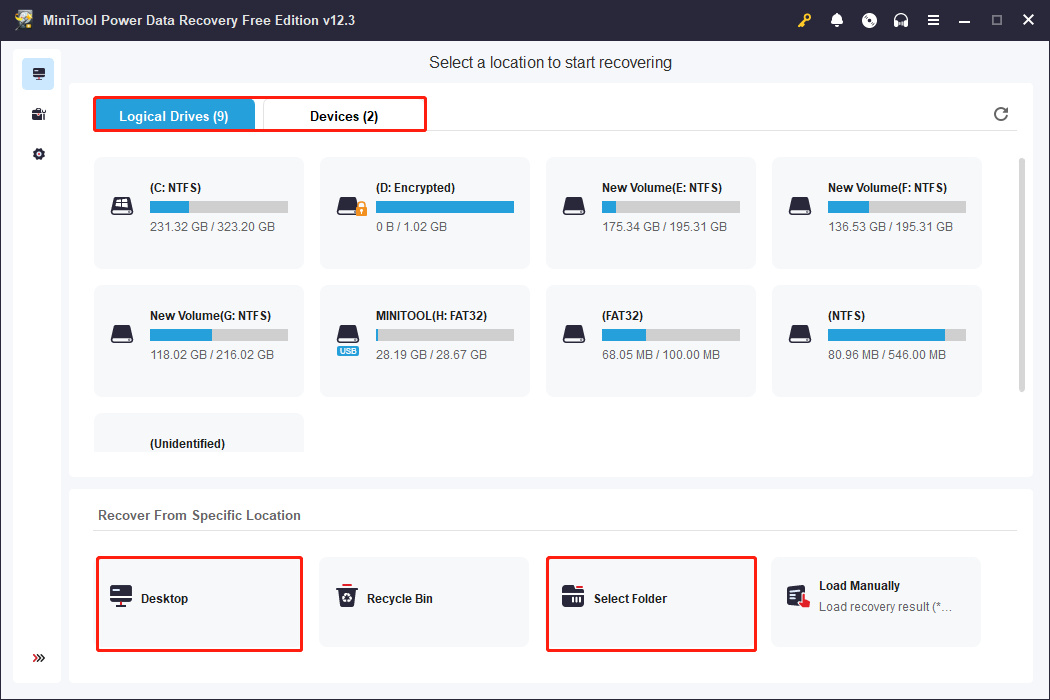
Step 2. Allow the scanning process to finish completely. For optimal data recovery results, it is advised not to interrupt the scanning process. There could be many files displayed on the results page under the Path tab. You can navigate through the list of files using these four useful features:
- Type: Switch to the Type category list to locate files of specific types.
- Filter: Apply the file type, file category, file size, and date modified options under the Filter function to exclude unnecessary files.
- Search: Type the full or partial name of the file to find the corresponding file.
- Preview: Verify that the selected file is correct. Keep in mind that the size of audio and video files should not exceed 2GB if you wish to preview them.
Step 3. Choose the desired files and click Save to select a storage path.
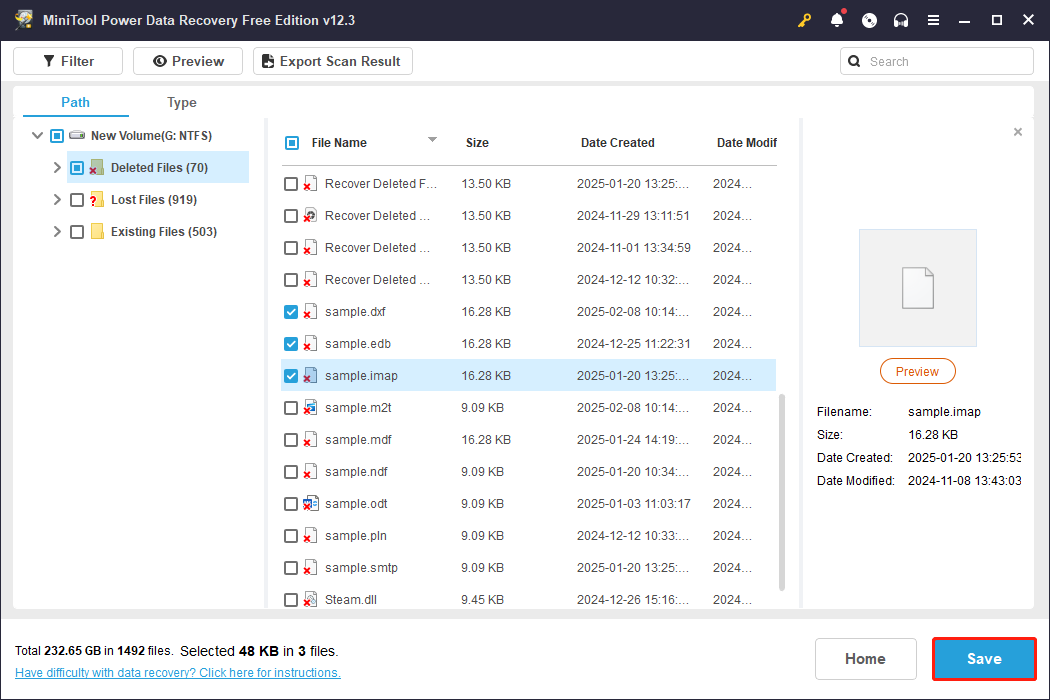
Way 2. Restore from a Windows Backup
One of the most efficient ways to recover ransomware encrypted files is by using a backup. Consistent backups are crucial as they guarantee that your data remains safe and protected, even during a ransomware incident.
Step 1: Press Win + S, type Control Panel in the search field, and press Enter
Step 2: Select File History from the options presented.
Step 3: Click on Restore personal files in the left sidebar.
Step 4: Navigate through the files and select the ones you wish to recover.
Step 5: Hit the green Restore button to bring them back.
Way 3. Restore Previous Versions of the File
The previous version of the file also can help complete ransomware virus encrypted files recovery.
Step 1. Find the folder where the data is located. Right-click on the file and select Properties.
Step 2. When the Properties window opens, click on the Previous Versions tab.
Step 3. A list of available snapshots for that file will be displayed. Choose the snapshot that shows the last known good version of the file.
Step 4. Click Open to check whether it is the correct version of the file. Once you identify the correct file, you can click the Restore button to recover it.

Way 4. Restore Your System
Windows System Restore is a built-in feature that enables you to roll back your Windows files, programs, and settings to an earlier state. This can be beneficial for recovering files that have been encrypted by ransomware, as it might allow you to return your files to a time before the encryption took place.
Step 1. To access System Restore, you can navigate to the Control Panel by selecting the option to view all items as large icons and then click on Recovery > Open System Restore.
Step 2. A new System Restore popup provides a brief description of the process. Click Next to continue.
Step 3. Choose a restore point from the list based on the created date and time, when you have not been attacked by viruses, then click Next.
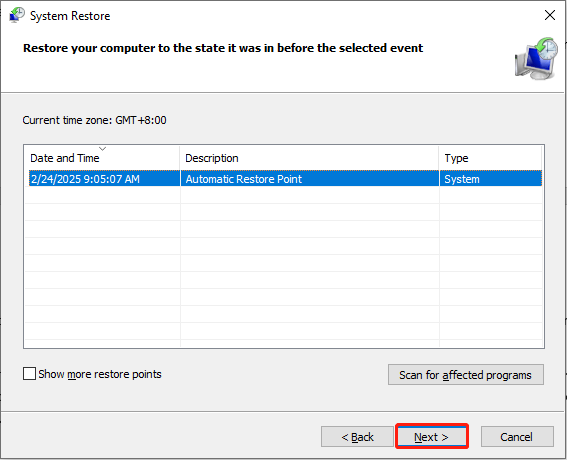
Step 4. Confirm your choice and click Finish. You’ll receive a warning that System Restore cannot be interrupted. Click Yes to start, and Windows will restart to apply the changes, restoring your PC to a prior state.
Final Words
This tutorial provides 4 effective ways to recover ransomware encrypted files. You can also use Ransomware decrypt tool to rescue your files. Hope everything can be good for you.
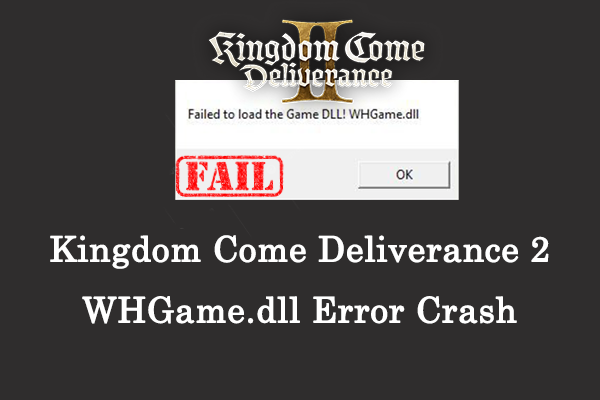
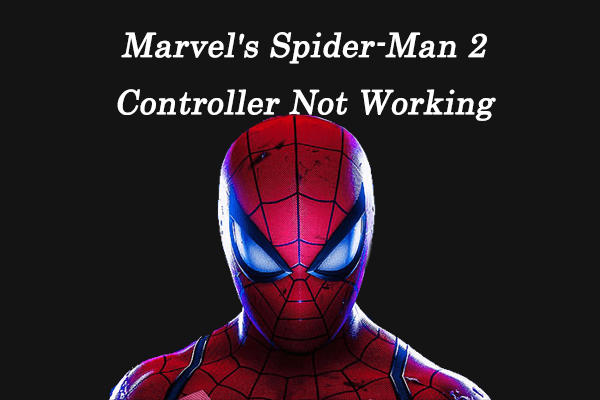
User Comments :