For many REMATCH players, the thrill has been dampened by technical glitches. If you are troubled by the REMATCH crashing, freezing, or not launching on PC, this guide from MiniTool provides all the information you need to resolve REMATCH not launching/crashing issues on PC.
REMATCH Crashing, Not Launching, or Freezing on PC
REMATCH is a multiplayer sports game where players manage a single character on their team during dynamic and quick football matches. The game doesn’t demand high graphics specifications for a contemporary game, yet players may still experience occasional stutters and crashes on their PCs, like REMATCH crashing/not launching/freezing.
Technical problems can severely disrupt the overall experience. These issues can arise from various factors, including outdated drivers or corrupted files. If you’ve encountered messages like “REMATCH An Unreal Process Has Crashed,” a crash at startup, or REMATCH freezing mid-match, you’re not alone.
I have compiled a list of fixes that will resolve the REMATCH not launching/crashing/stuttering issue on your Windows PC. Continue reading.
Common Ways to Fix REMATCH Crashing/Not Launching/Stuttering
Before proceeding to more advanced solutions to fix the REMATCH crashing, not launching, or stuttering problem, there are some common workarounds you can give them a shot.
Way 1. Verify the Game Files
Corrupted or missing game files can trigger the REMATCH freezing, crashing, or not working issue. Therefore, consider using the Steam built-in tool to verify the integrity of the game files.
- Go to your Steam Library, right-click REMATCH, and then select Properties.
- Go to the Installed Files tab.
- Click the Verify integrity of game files button.
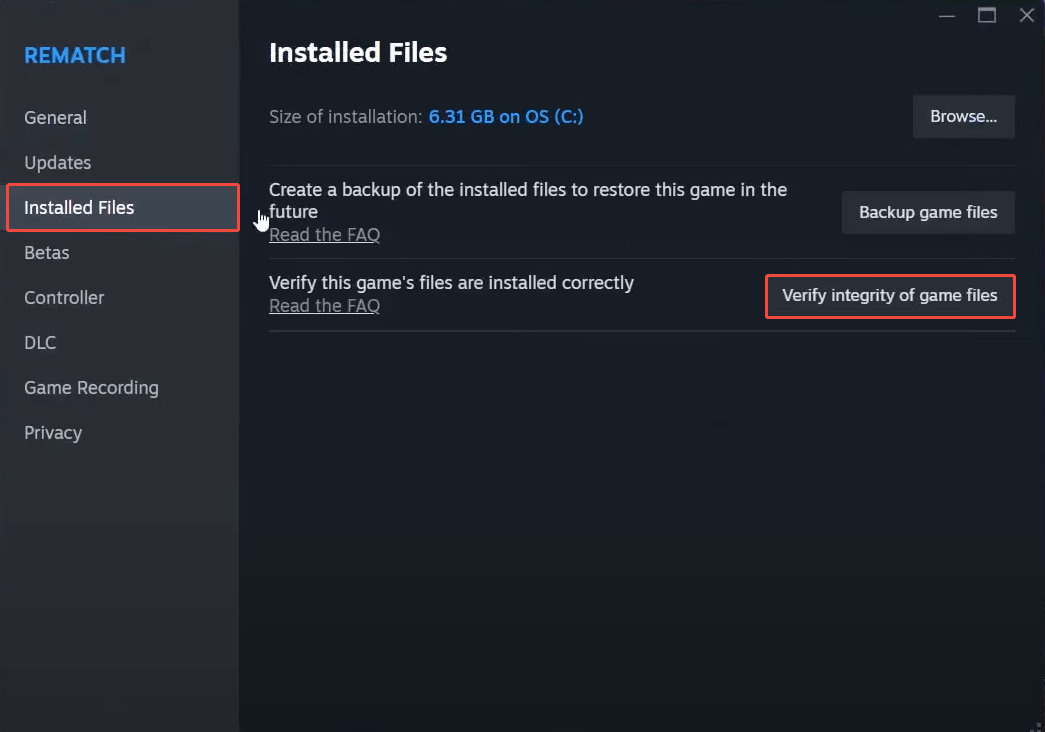
Way 2. Disable Background Apps and Overlays
Third-party overlays such as Discord, NVidia, and others may disrupt game processes. To turn off background applications and overlays, follow these instructions:
- Press Ctrl + Shift + Esc to launch Task Manager.
- Navigate to the Startup tab and disable unnecessary applications.
- End tasks like Discord, Razer Synapse, or Overwolf.
- Access your Steam Library and locate REMATCH.
- Click on the gear icon to the right and proceed to Properties.
- Deselect the Enable steam overlay while in-game option.
- Restart your computer.
Way 3. Run REMATCH as an Administrator & Use the Executable Files
Sometimes, a lack of permissions can cause the game technical issues. To avoid these problems, opt for running REMATCH as an administrator and in Windows compatibility mode. It is also recommended to run the game EXE file to launch the game.
- Right-click REMATCH in your Steam Library and select Manage > Browse local files.
- A new explorer window will open containing game files. Go to the following path: Runtime\Binaries\Win64.
- Right-click the “RuntimeClient-Win64-Shipping.exe” file and select the Properties option.
- In the new window, go to the Compatibility tab.
- Check the option “Run this program in compatibility mode for”. Click the dropdown button below this option and select Windows 7 or Windows 8.
- Next, check the “Run this program as an administrator”.
- Click Apply > OK.
- Launch REMATCH by double-clicking the “RuntimeClient-Win64-Shipping.exe” file.
Way 4. Reinstall DirectX & Install Microsoft Visual C++ Files
Visual C++ is essential for playing games on your Windows computer. Missing dependencies may prevent the game from starting and cause the game to crash or stutter.
- Go to the Microsoft Visual C++ Redistributable webpage.
- Download both the x64 and x86 versions of the new Visual C++ files.
- Set up each package and reboot your computer.
- Go to C:\Windows\System32 and ensure the d3d12.dll file is present.
- If not, reinstall the DirectX End-User Runtime Web Installer.
- Execute the installation and finish the DirectX setup.
How to Fix REMATCH Crashing & Unreal Process Crash
Some players may encounter the REMATCH crashes to desktop. Meanwhile, for some players, REMATCH keeps crashing with the “An Unreal process has crashed” error or the“Unhandled Exception: EXCEPTION_ACCESS_VIOLATION” error on their PCs. Follow the feasible methods.
#1. Remove the REMATCH Beta Data (If Necessary)
If you have installed the REMATCH beta version, you need to clear the old data to avoid the REMATCH crashing issue.
- Go to whichever drive you have your users folder (probably the C drive) and go into users\username\AppData\Local.
- Then find the Runtime folder, which has old REMATCH beta data in it, and delete that whole thing. This will reset your settings, but nothing else.
#2. Disable DLSS & Modify the Game Settings
Incorrect game settings can cause the REMATCH crashing issue on PC. Therefore, follow these steps to change the settings to resolve the problem.
>> Disable DLSS
- Open the game’s Options menu.
- Go to the Video tab.
- Switch it to Off next to the DLSS Frame generation option. Save the change.
- Join a game to check whether it crashes again.
>> Disable the Crowds Setting
- In the Video tab, locate the Crowd Quality setting, set it to Disabled, and apply changes.
- Play REMATCH, and the gameplay crashes are now fixed.
>> Play REMATCH in Windowed Mode
- Go to the Video tab in the game’s Options menu.
- Set the Window Mode settings to Borderless Window and apply changes.
- Play REMATCH, and it won’t crash while playing.
>> Use Vertical Synchronization (If disabled)
- In the Option menu, navigate to the Video tab, and enable the V Sync option.
- Play a game to check if the issue is gone.
#3. Rename/Delete the sl.pcl.dll File
Some players reported that renaming or deleting the file called “sl.pcl.dll” helped them fix the REMATCH crashing problem.
MiniTool ShadowMaker TrialClick to Download100%Clean & Safe
- Press Win + E to open the File Explorer and navigate to the following path: C:\Program Files (x86)\Steam\steamapps\common\REMATCH\Engine\Plugins\Marketplace\StreamlineCore\Binaries\ThirdParty\Win64.
- Locate and right-click the sl.pcl.dll file, select Delete or Rename. You can name it “sl.pcl.dll.old”.
How to Fix REMATCH Stuck on Loading/Freezing/Stuttering
The exact settings might vary slightly. If you have a weaker system or face the REMATCH freezing/stuttering issue, set the overall quality to Medium from High.
Below are optimal video settings for REMATCH:
- Window Mode: Borderless Window
- V Sync: Disabled
- Max FPS: 60
- Gamma: 2.2
- Anti-Aliasing Method: TSR
- DLSS Frame Generation: Off
- Motion Blur: 0
- Graphics Quality: High
- Texture Quality: High
- Shadow Quality: Medium
- Effects Quality: Medium
- View Distance Quality: High
- Grass Quality: High
- Crowd Quality: High
- Post Process Quality: High
- Anti-Aliasing Quality: Medium
How to Fix REMATCH Crashes at Startup/Not Launching
There are some practical methods to fix the REMATCH not launching problem on Windows PC. Try them one by one until the issue is gone.
#1. Delete REMATCH’s Config Files
The reason behind the game failing to launch is linked to the configuration files. Below are the steps to delete these files:
- Go to C:\Users\username\AppData\Local\Runtime\Saved\Config\ in the File Explorer.
- Delete the WindowsClient folder.
#2. Update Graphics Drivers
To resolve the game not working issue, all you need to do is update all the available drivers for your processor. Ensure your graphics drivers are up to date. Consider you are using different CPU drivers, go to the official website according to your graphics driver. Download and install the new update.
- For NVIDIA: Visit the NVIDIA Driver Download page.
- For AMD: Visit the AMD Drivers and Support page.
- For Intel: Visit the Intel Download Center.
#3. Run REMATCH on a Dedicated Graphics Hardware
To resolve the issue of REMATCH not launching on your Windows PC, you can make the game utilize the dedicated graphics card. Follow these steps to enable REMATCH to use the dedicated GPU:
- Press Win + I to access Windows Settings.
- Go to System > Display > Graphics.
- Choose REMATCH from the list of installed applications.
- Click on Options.
- Select the High Performance option and save your changes.
Bottom Line
No matter what technical issues you are struggling with, including REMATCH crashing, not launching, “unreal process crash” error, or stuttering, you can follow the methods one by one mentioned above until the problem is fixed.
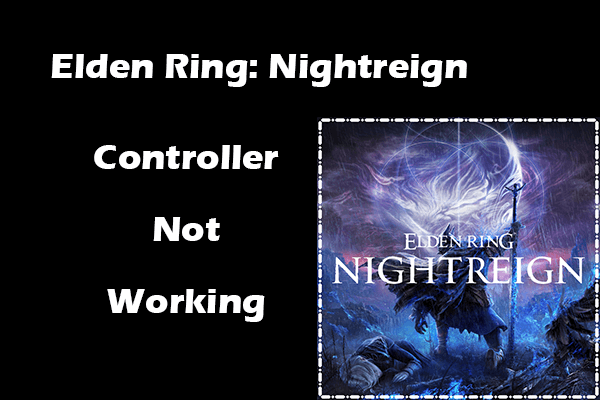
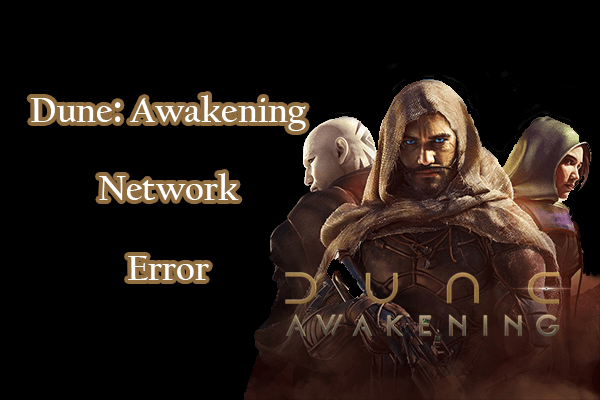
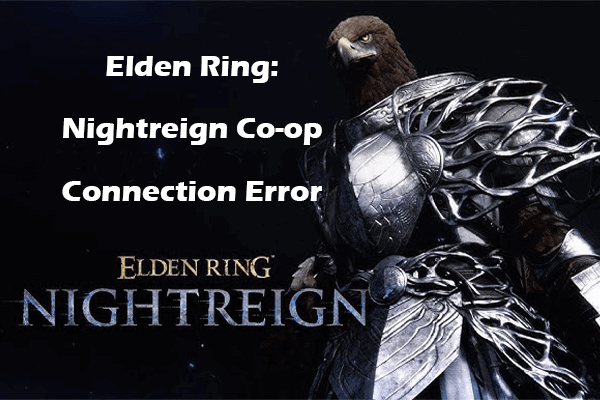
User Comments :