When getting a new game, figuring out the save file location should be the first thing. Do you know where the REMATCH save file location is? What to do if the saved game files are missing or the game is not saving? This MiniTool guide provides detailed instructions and solutions.
About REMATCH
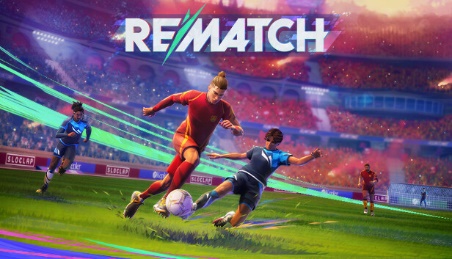
REMATCH is a groundbreaking online multiplayer football game that features fast-paced 5v5 matches viewed from a third-person perspective. Unlike traditional football games, REMATCH removes fouls, offsides, and interruptions, delivering a seamless and thrilling experience.
Thanks to its distinctive gameplay mechanics, which include manual shooting and dynamic ball physics, REMATCH has attracted attention from players around the globe. The game reached a peak position of #2 on the Steam Global Top Sellers and continues to enjoy a robust average player count.
Now, as the game became popular, some technical problems also arose, such as REMATCH crashing. In this guide, we will walk you through the detailed instructions to locate the REMATCH save file location and some potential ways to recover or back up game saved data.
REMATCH Save File Location on PC
Where is the save file location in REMATCH? You can easily find the game’s saved files in File Explorer on Windows. Here are the specific steps to find the files.
- Press Win + E to open File Explorer.
- Choose the C drive and find the target folder via the following path: Users\username\AppData\Local\Runtime\Saved\SaveGames\.
To find the game configuration files, you can just open the Config folder in this path: C:\Users\username\AppData\Local\Runtime\Saved.
Compared with heading to the target folder layer by layer, you can try the next steps to open the target folder swiftly.
- Press Win + R to open the Run window.
- Copy and paste %localappdata%/Local/Runtimes/Saved into the dialog and hit Enter.
In addition to the above way, you can also locate the REMATCH install folder on PC as follows:
- Open Steam Library.
- Right-click on REMATCH.
- Click on Browse Local Files.
- This will take you to the game’s install folder.
How to Back Up REMATCH Saved Data
Before making any changes to your saved game files, it is advisable to first create a backup of those game files. Incorrect modifications, accidental file deletions, or other issues may result in a disorganized game configuration or cause the game to crash.
MiniTool ShadowMaker is the best option for backing up files and folders. This multifunctional file backup tool includes features for automatic and scheduled file backups. Additionally, you can use this software to carry out various types of file backups to prevent duplicate or missing backup files. You can download this software to initiate the backup process immediately.
MiniTool ShadowMaker TrialClick to Download100%Clean & Safe
Step 1. Once you have gotten this software, open it to access the main interface and switch to the Backup tab.
Step 2. Select SOURCE and navigate to the location of the REMATCH save file to pick the target file.
Step 3. Click on DESTINATION to specify a new location for the files you want to back up.
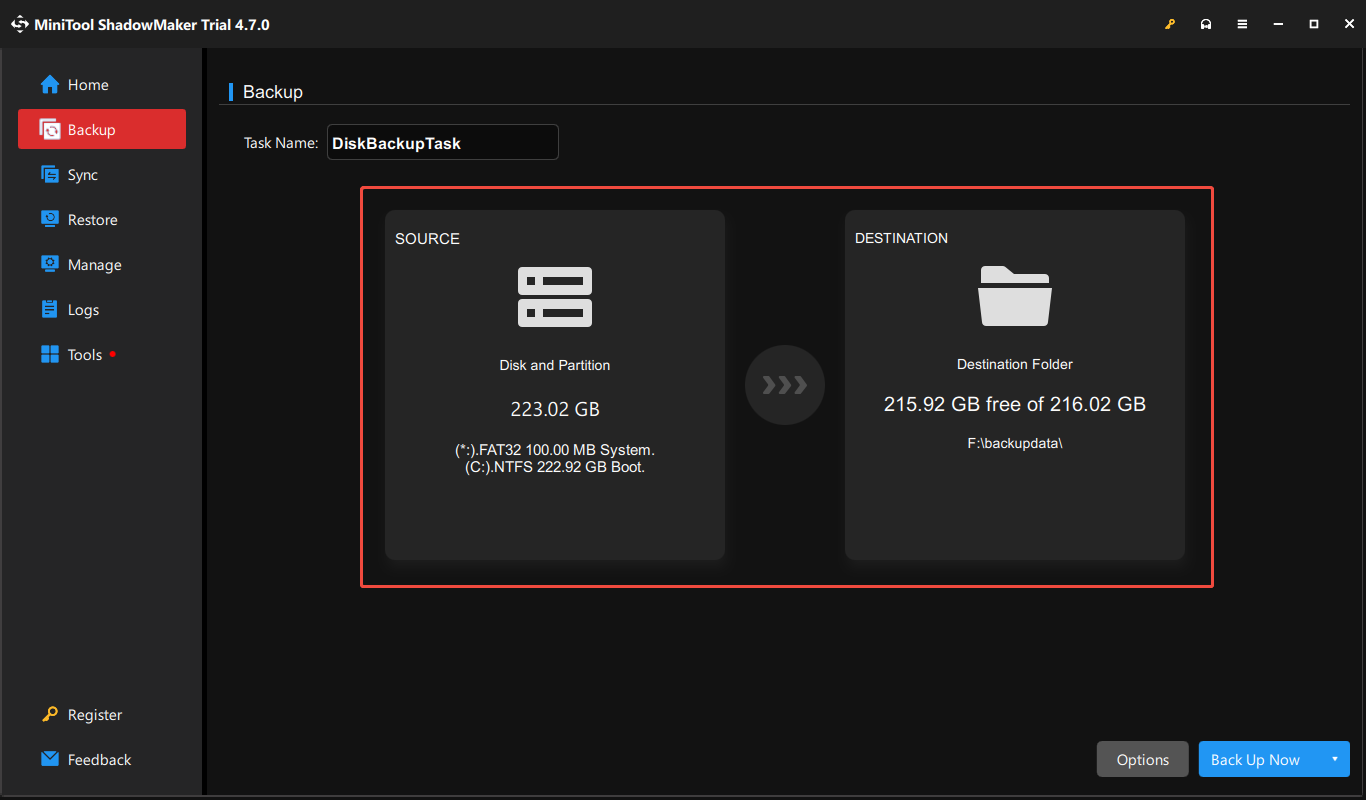
Step 4. Click on Options beside the Back Up Now button to adjust the backup settings, including backup intervals, types, and more. Click OK to confirm your adjustments.
Step 5. Click Back Up Now to initiate the backup process.
How to Recover REMATCH Lost Saved Files
Some users have reported that their saved game files for REMATCH are missing from their PCs. If you’re in the same boat, you can attempt to find the files in the designated REMATCH save file location or the backup directory. If you still can’t find the files, they may have been unintentionally removed.
Don’t worry. MiniTool Power Data Recovery can assist you in recovering them easily. This is a trusted and professional data recovery tool that can help you restore lost files effortlessly. It is capable of retrieving lost files from various storage devices and a specific file location, including the recycle bin and specific folders.
Now, download this free data recovery software to get your lost REMATCH files back on your PC.
MiniTool Power Data Recovery FreeClick to Download100%Clean & Safe
Step 1. Open the recovery tool, click Select Folder under the Recover From Specific Location section, and choose the specific saved game folder you wish to scan for missing files.
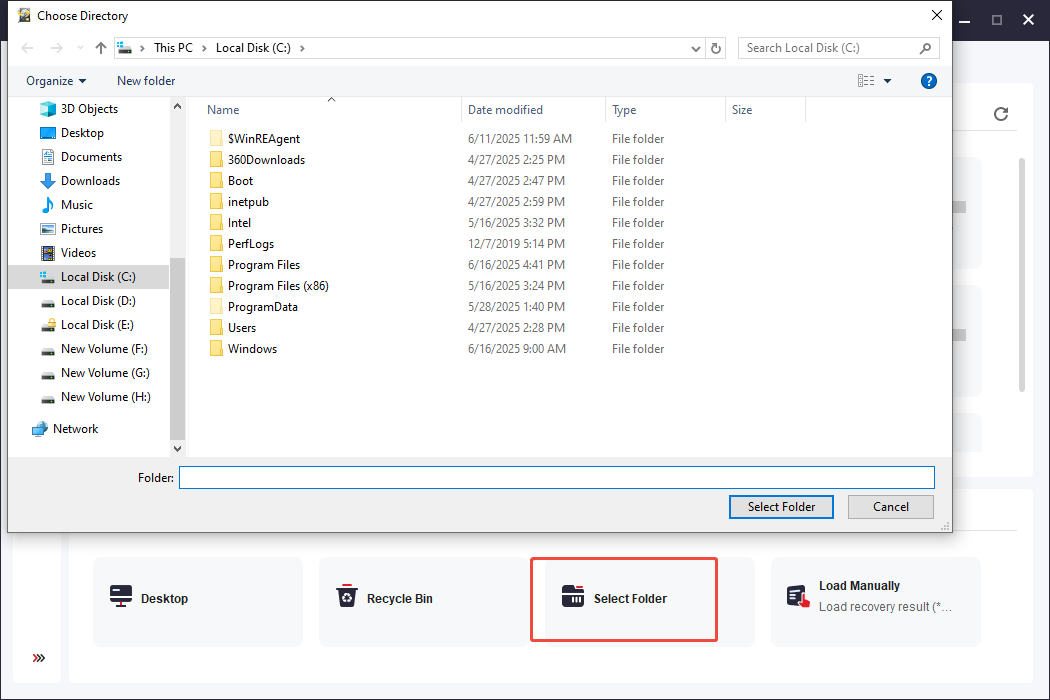
Step 2. Once the scan is done, locate the files you wish to recover. You can utilize the search box for quick access by typing the file extension, like .sav.
Step 3. Check the boxes next to the files you need and click Save. In the pop-up window, select a new destination to save the files and click OK to store the recovered files.
Bottom Line
This post shows you how to find the REMATCH save file location on PC and introduces two approaches to back up and recover the game files, which can avoid unexpected data loss or rescue data immediately. Hope there is some useful information for you.
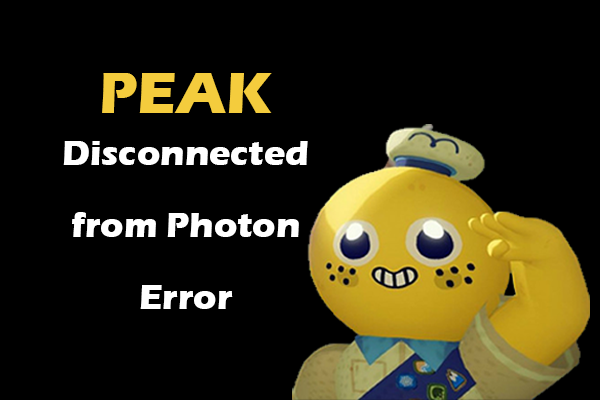
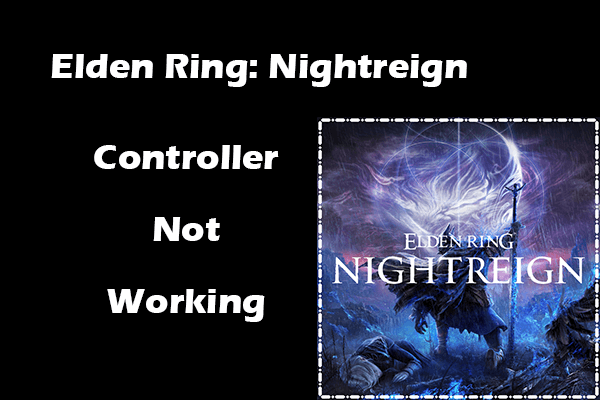
User Comments :