Resource Monitor is a tool that can be used to analyze how a computer uses resources. Sometimes you may encounter that this tool stopped working. How could this happen? Don’t worry, this MiniTool post will help you fix the problem of Resource Monitor not working.
Resource Monitor Not Working
Resource Monitor is a tool that tracks and analyzes how a computer or system uses resources. It can provide information about the computer’s CPU, memory, disk, and network usage, and can also be used to identify system performance problems. With more and more computer applications and more and more frequent use, computer crashes often occur. In order to solve these problems and monitor hardware resources, the Resource Monitor comes in handy.
However, some users say that sometimes the Resource Monitor is not working properly, which can be shown as “Resource Monitor not launching”, or an empty or transparent window. This article will help you solve the problem of Resource Monitor not working on Windows effectively and make it work properly.
Solution 1: Change the DPI Settings
On some computers, changing the scaling from 100% to 125% or higher can cause problems with Resource Monitor including “Resource Monitor not working”. So, you can try changing the DPI to see if this error can be fixed. Here is how you can change it.
Step 1: Right-click on the Start button and choose Settings to launch it.
Step 2: In Settings, click on System > Display.
Step 3: Under Scale & layout, click on the drop-down box next to the Scale option.
Step 4: Select the recommended value and close the window.
See Also: How to Check DPI of Images in Windows 10/11? 4 Ways
Solution 2: Repair Corrupted System Files
Damaged system files will affect other applications on your computer, including Resource Monitor. Once it fails to run properly, you can first check whether there are damaged system files on your computer. If so, you need to repair them using SFC. Here are the steps.
Step 1: Type Command Prompt in the Windows search box and choose the best match to choose Run as administrator.
Step 2: When asked by the UAC window, click on Yes to continue.
Step 3: Type sfc /scannow in the window and press Enter.
This process will take some time. To check and repair corrupted system files successfully, you need to be patient until it ends.
Solution 3: Perform a Clean Boot
A Clean Boot resolves software conflicts by starting your computer with only necessary Windows services and drivers, and it allows you to determine which background program or startup application is causing the problem by turning off potential conflicts and determining if a specific program is interfering with the functioning of your system. Here is a way.
Step 1: Press the Win + R keys to open the Run dialog.
Step 2: Type MSConfig in the Open box and click on OK or press Enter.
Step 3: Change to the Services tab and tick the checkbox for the Hide all Microsoft services.
Step 4: Click on Disable all > Apply to save the change.
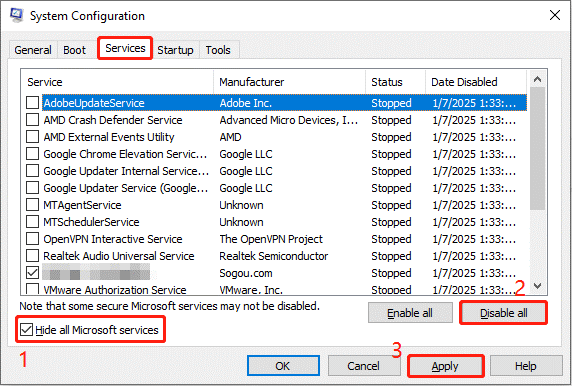
Step 5: Switch to the Startup tab and click on Open Task Manager.
Step 6: Right-click on each service to choose Disable, and then close the Task Manager and go back to the System Configuration window.
Step 7: Select Apply > OK to save your changes, then restart your computer.
After restarting the computer, enable the services you just disabled one by one. If you find that the problem occurs after turning it on, you need to disable it.
Solution 4: Install the Latest Windows
An outdated Windows will lead to many problems including “Resource Monitor not working”. To fix this issue, you are expected to install the latest Windows. Work with the following steps.
Step 1: Press the Win + I keys to open the Settings app.
Step 2: In Settings, click on Update & Security > Windows Update.
Step 3: In the right pane, hit the Check for updates button to search for any available updates.
If there is an update available, you should click on the Download & install to get it.
MiniTool Power Data Recovery FreeClick to Download100%Clean & Safe
In a Word
When you encounter the problem of Resource Monitor not working, you can try these methods listed in this article, such as changing the DPI Settings, performing a clean boot, or updating the Windows, etc. I believe they are beneficial for you.
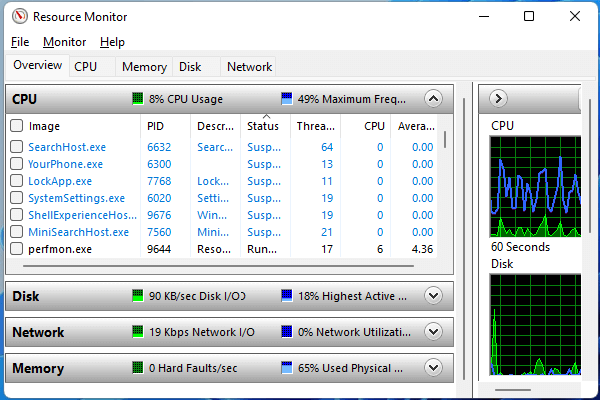
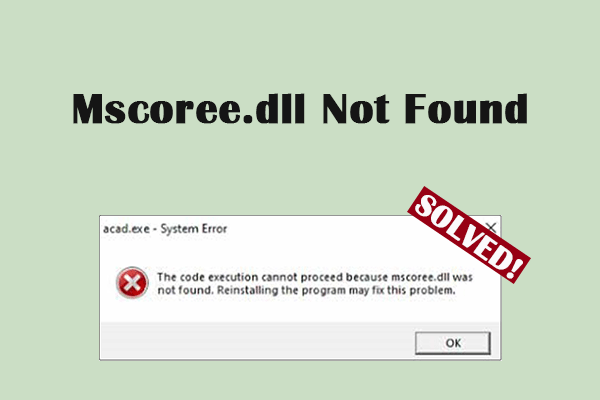
User Comments :