Hello, I recently got an issue with my Laptop, and it’s that it says “resetting this PC 37%.” It has been like this for surely more than 8 hours, maybe even 10. The disk icon is intermittent, but I don’t know if I should wait or try powering off my laptop and turning it on because I’m afraid I’ll get a blue screen every time I try to boot it up.answers.microsoft.com
Resetting This PC Stuck at 37%
When trying to reset your Windows PC, you may sometimes get stuck at a certain percentage, such as 37%. Resetting This PC stuck at 37% Windows 10 can be caused by hard disk performance issues, corrupted system files, driver or software conflicts, or BIOS settings impact.If your PC is stuck at this percentage for a long time, it can be annoying. Here are some effective ways you can use to fix PC when stuck resetting.
How to Fix Resetting This PC Stuck at 37%
Fix 1: Keep Waiting for a Few Hours
Some users have reported that although progress appears to be stalled, the system is actually still running background tasks. It is recommended to leave the computer running for several hours, or even overnight, to ensure that the system has enough time to complete the reset.
Fix 2: Enter Windows Recovery Environment
Entering the Windows Recovery Environment (Windows RE) can repair an operating system that won’t start properly. It can be used to reset your PC, and if you want to fix the problem of resetting this PC stuck at 37%, entering Windows RE may be an effective solution.
Step 1: Click the power button, then hold down the Shift key and click Restart.
Step 2: Once in the Windows Recovery Environment, select Troubleshoot > Advanced options > Reset this PC.
Step 3: Choose to keep your files or remove everything and start the reset over again
Fix 3: Boot with a Bootable USB
When your computer cannot start normally, a bootable USB can help you enter recovery mode, repair damaged system files, or troubleshoot problems. If you need to create a bootable USB, you can use the Windows Media Creation Tool to create it.
Step 1: Download the Media Creation Tool from Microsoft’s official website.
Step 2: Click on Download Now. And then, double-click on the MediaCreationTool_22H2.exe file to launch the tool. Click on Accept.
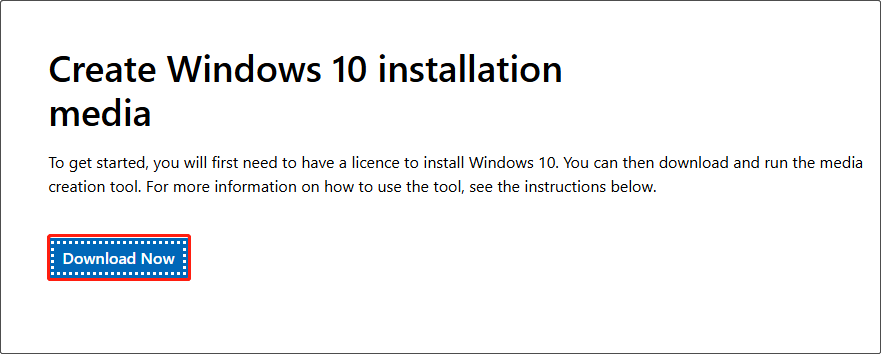
Step 3: Select Create installation media (USB flash drive, DVD, or ISO file) for another PC.
Step 4: Verify that the language, architecture, and version of the bootable drive that is automatically selected are correct. If the computer you are connecting to has its settings, you can uncheck Use the recommended options for this PC.
Step 5: Click on Next to continue, and then select the USB flash drive.
Step 6: Click on Next and choose the removable drive.
Step 7: Click on Next, and the Media Creation Tool will begin downloading the files needed to install Windows 10 and then create the bootable media.
Once you create a bootable USB, connect it to your computer. Keep doing the following steps.
Step 8: Restart your computer and then set your language, time, and date settings. Click on Next.
Step 9: Click on Repair your computer to enter the Advanced Startup Options window.
Step 10: Click on Troubleshoot > Advanced options. Then, click on Startup Repair.
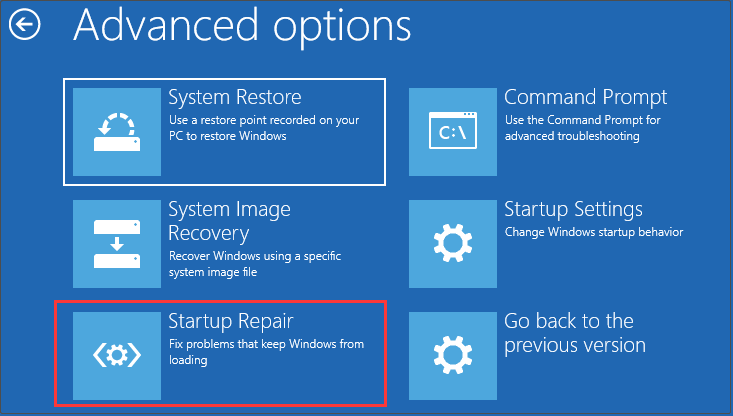
Step 11: Follow the on-screen instructions to finish the whole process. After that, restart your computer.
Fix 4: Perform a Hard Shutdown
Performing a hard shutdown is usually a last resort when your computer is not responding properly. Although a hard shutdown can solve the problem, it may also cause data loss or file corruption, so it is recommended to use this method only after trying other methods to no avail.
Step 1: Press the shutdown button for 5 – 10 seconds until the computer is turned off.
Step 2: Wait a few seconds, then restart your computer.
After that, your computer may continue the reset process, or it may roll back to its previous state.
MiniTool Power Data Recovery FreeClick to Download100%Clean & Safe
Final Words
It can be troublesome when you encounter the problem of resetting this PC stuck at 37%. Fortunately, you read this post with some effective ways. Try them now!
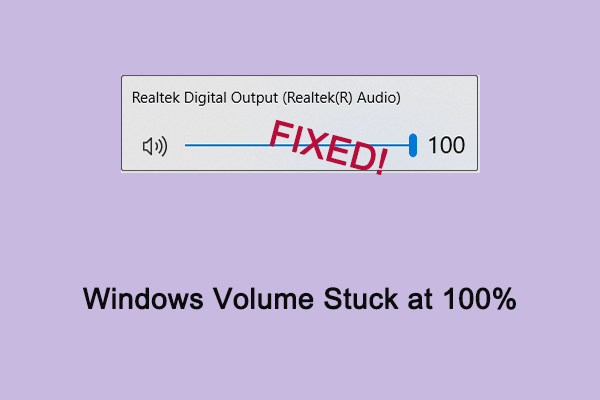
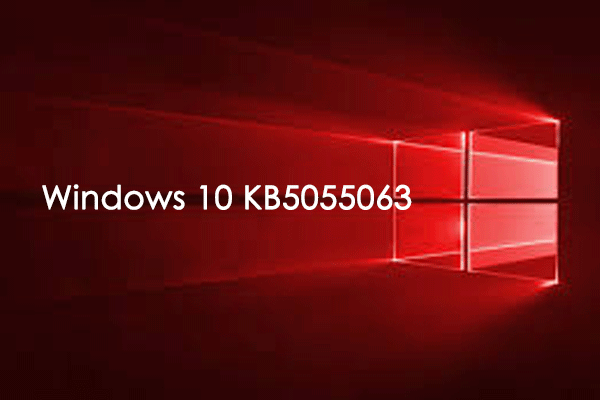
User Comments :