RoadCraft Stuck on Loading
Both PC gamers and console players are troubled by the RoadCraft stuck on loading issue. More specifically, the game is stuck on the loading complete screen without going to the next interface.
Game stuck on Loading Complete
As the title says, my game is stuck at loading complete. It's not crashing, the loading symbol is still moving, but it doesn't put me in-game and stays on the loading screen. Left the game open for multiple minutes and got stuck on it. When it reaches the "Loading Complete," I can hear a small sound like something loading in, but it never leaves the loading screen and stays on Loading Complete.steamcommunity.com
It is necessary to look for useful methods to handle the RoadCraft stuck on infinite loading issue. You can first restart RoadCraft and your computer to see if the problem is caused by any temporary issues.
If the problem persists, go on to try the following three methods.
Way 1. Reset the Map
Based on the reports on Steam and Reddit, the RoadCraft not loading or stuck on the loading screen issue happens after joining the other player’s game map. Some players reflect that resetting the map can handle this problem.
You can find and click the reset map button in-game to complete the task easily. Thanks to a Steam player, he provides specific steps to delete the local files that assist in resetting maps, even if the reset button is missing in-game.
Step 1. Press Win + E to open File Explorer.
Step 2. Head to the RoadCraft save file location to open the Main folder.
Step 3. Open the SLOT folder and remove the map file, named rb_map_xx_xxxx, that causes the stuck-on loading issue.
After that, relaunch the game and select the map to see if the issue is handled.
Way 2. Modify the Graphics Settings
According to some game players, changing the graphics settings to high performance helps in skipping the RoadCraft stuck on loading complete page issue. Here is how to change the graphics settings on your computer.
Step 1. Press Win + S to launch Windows Search. Type Graphics Settings into the box and hit Enter to open the Graphics Settings window directly.
Step 2. Click Browse to find the EXE file of RoadCraft via the RoadCraft save file location. Then click Add.
Step 3. Select the file in the Graphics Settings window and click Options. In the prompt window, choose High performance.
Step 4. Click Save.
Afterward, launch your game to see if the issue is handled. If you are running with a too old graphics driver, it is better to upgrade the driver。
Step 1. Press Win + X and choose Device Manager.
Step 2. Select Display adapter and right-click on your graphics driver.
Step 3. Choose Properties. In the prompt window, select Search automatically for drivers to let the computer install the latest compatible driver automatically.
Way 3. End Unnecessary Tasks
If you have run other resource-intensive tasks in the background, the game may not load smoothly because of insufficient computer resources. Therefore, close such kinds of applications to have a try.
Step 1. Press Ctrl + Shift + Esc to launch Task Manager directly.
Step 2. Look through the Processes list to locate unnecessary tasks. Right-click on them and choose End task one by one.
To improve your computer performance, you can run MiniTool System Booster. This comprehensive computer tune-up utility can free up RAM, speed up the internet, clear junk files, and complete other tasks.
MiniTool System Booster TrialClick to Download100%Clean & Safe
Final Words
It is annoying to suffer the RoadCraft stuck on loading issue. Hope the above three methods work in your case. If you have any other useful methods, just share them with us!
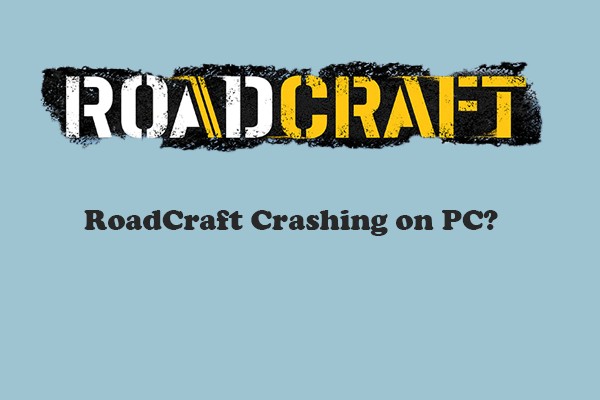
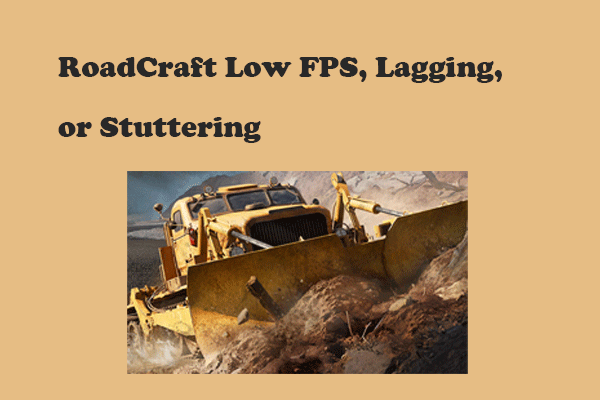
User Comments :