For PC and tablet devices, Windows 10 has been optimized and the rotation lock feature is important for the switch between the two modes. But sometimes you may experience the rotation lock greyed out issue. So, how to fix the problem? You can get the solutions from this post from MiniTool.
Windows 10 Rotation Lock Greyed out
If you have a convertible tablet or PC, Windows 10 can automatically rotate the display. The rotation lock is just like your smartphone’s auto-rotate option. It allows or prevents your screen from changing orientations depending on whether the lock is disabled or enabled.
However, sometimes you find the option is greyed out and that rotation stops working on the device. Even the option could disappear. Rebooting the machine won’t help. This issue usually happens on HP, Asus, Surface, etc. computers.
The main reason for rotation lock greyed out is a lack of proper settings. This is not a hardware or software issue but a setting or usage issue and it can be easily fixed.
Fixes for Windows 10 Rotation Lock Grayed out
Enable Portrait Mode
One of the solutions is to rotate your screen in portrait mode. Follow the guide to fix rotation lock greyed out:
Step 1: Open Windows Settings via pressing Start > Settings.
Step 2: Go to System > Display, locate Orientation and choose Portrait.
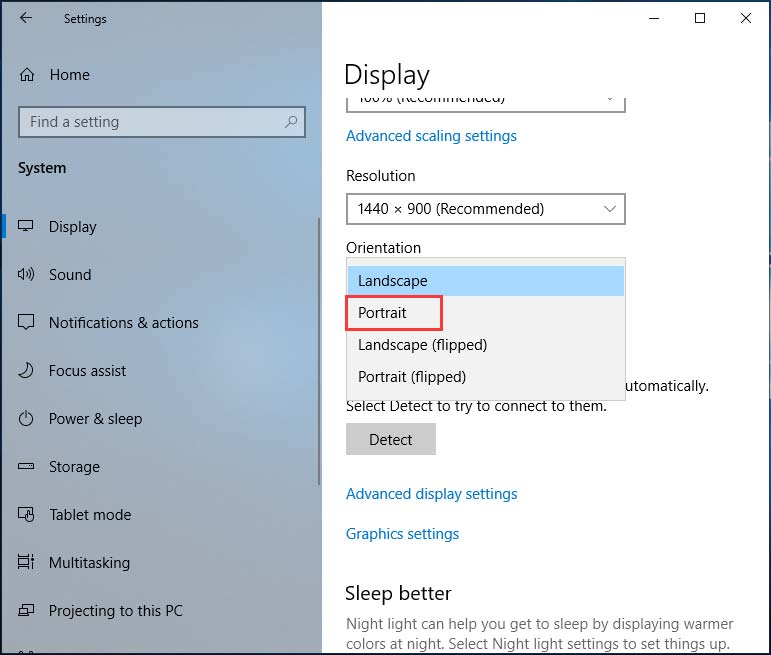
Use Your Machine in Tent Mode
Some Dell Inspiron users found the only solution to rotation lock greyed out is to put the device in Tent Mode. If the display is upside down, it is OK. Then, go to Windows Action Center and you will find rotation lock is working. Just turn it off to let your device rotate properly.
Switch to Tablet Mode
Some users said that switching to Table Mode can be helpful to fix the issues with grayed out or missing rotation lock button. Go to Action Center and click Tablet mode. Also, you can go to Settings > System > Tablet Mode.
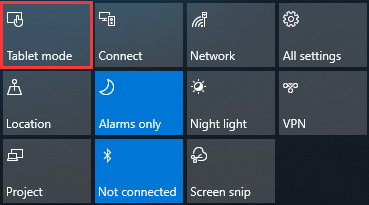
Disconnect Keyboard
If you find rotation lock is greyed out on your Dell XPS and Surface Pro 3 (2-in-1 device), you can try disconnecting your keyboard. According to these users, this is quite helpful to fix the rotation lock issue. Of course, you can also have a try if you have a different 2-in-1 machine.
Disable YMC Service
If you have a Lenovo Yoga device and find rotation lock is greyed out, disabling YMC service could be a good solution to fix the issue.
Step 1: Press Win + R, input services.msc and click OK.
Step 2: Double-click ymc and set Startup type to Disabled.
Step 3: Save the change.
Change LastOrientation Registry Value
Changing some registry values is a good solution to fix the rotation lock issue.
Step 1: Open the Registry Editor via Windows’s search box
Step 2: Go to HKEY_LOCAL_MACHINE\SOFTWARE\Microsoft\Windows\CurrentVersion\AutoRotation.
Step 3: Right-click LastOrientation and set the value data to 0.
Step 4: If you see the SensorPresent key, set its value data to 1.
Step 5: Save all the changes.
Update Display Driver
If the driver for the monitor is not updated, Windows 10 rotation lock greyed out will appear. Thus, you need to update the display driver. And you can refer to this post – How to Update Drivers in Windows 11? Try 4 Ways Here.
Remove Intel Virtual Buttons Driver
Some users reported that one of the reasons for the rotation lock problem is the Intel Virtual buttons driver. To get rid of the error, you can uninstall the driver in Device Manager.
Step 1: In Device Manager, locate Intel Virtual Buttons driver and right-click it to choose Uninstall.
Step 2: Confirm the operation.
The End
Here are the common and simple solutions to rotation lock greyed out. If you find the feature is greyed out, just try these methods to easily get rid of the issue in Windows 10.
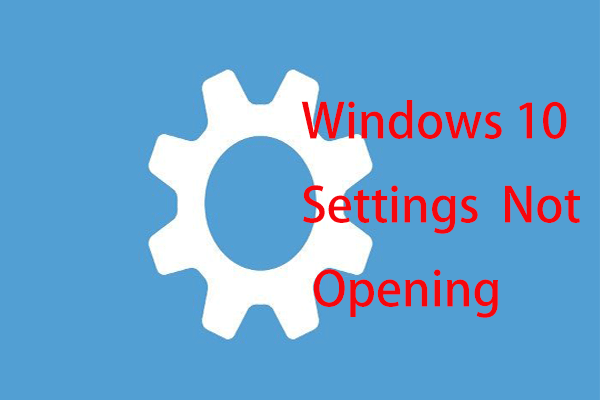
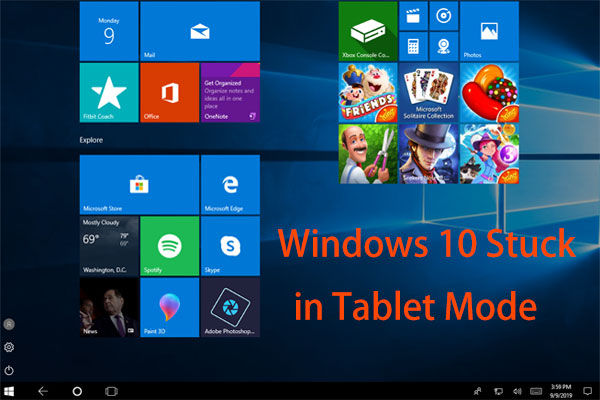
User Comments :