What Cause the Runtime Error 339?
You may run into the Runtime error 339 when certain DLL or OCX files get missed or corrupted. This error message can stop you from executing some specific commands. Fortunately, it is easy to fix the Runtime error 339.
You just need to apply the troubleshooting according to the possible culprits. There are three main reasons that can trigger the run time error 339.
- OCX or DLL file missing or corruption
- OCX or DLL file not registered on the PC
- Faulty application installation
Since in most cases, the Runtime error 339 is caused by the corruption of certain files, which makes Windows unable to retrieve, access, or use the needed data. So, we highly recommend that you should back up your important files regularly in case of any loss.
MiniTool ShadowMaker is a free backup software that is used to back up and sync data; you can also use it to clone disks. Backup schedules and schemes are also available for users. More interesting features and functions are waiting for your trial. Come to download and install the program to enjoy this 30-day free trial version.
MiniTool ShadowMaker TrialClick to Download100%Clean & Safe
How to Fix the Runtime Error 339?
Method 1: Register the Corrupted File
It is possible that the error 339 occurs because the DLL or OCX files are not registered and in that case, you will receive a message telling “XXX is not correctly registered or file is missing”, so to fix it, you can do as follows.
Step 1: Input Command Prompt in Search and run it as an administrator.
Step 2: Then please type this command – regsvr32 <dllname> and then press Enter to execute the command.
Please remember to replace the dllname with your problematic file name. For example, if you have issues with COMDLg32.ocx, please execute the command – regsvr32 comdlg32.ocx.
When you receive a notification that tells you the process has been successful, you can close the window and restart the system to check if the Runtime error code 339 persists.
Method 2: Replace the Missing or Corrupted File
If your DDL or OCX file has gone corrupt, you can replace it with a good one, triggering the run time error 339.
Step 1: Run Command Prompt as an administrator and execute this command – regsvr32 <dllname> /u to deregister the file.
Step 2: Then locate the file in File Explorer by searching it and right-click on it to choose Delete.
Then if you have other computers, you can go to search for and locate the same DLL or OCX file, and then copy and paste it to replace the problematic one. Or you can download the new one from a credible source.
Method 3: Reinstall the Program
Another method to fix the Runtime error 339 is to directly reinstall the related program.
Step 1: Type Apps in Search and open Apps & features.
Step 2: Scroll down to locate and choose the program that triggers the Runtime error 339 and click Uninstall.
Step 3: Then click Uninstall again to confirm the move. After that, you can download and install the program via the official site.
Method 4: Use a System Restore
If all the above methods can’t resolve your issue, the last method is to recover your system by using a system restore point.
Step 1: Open Control Panel and search for and click Recovery.
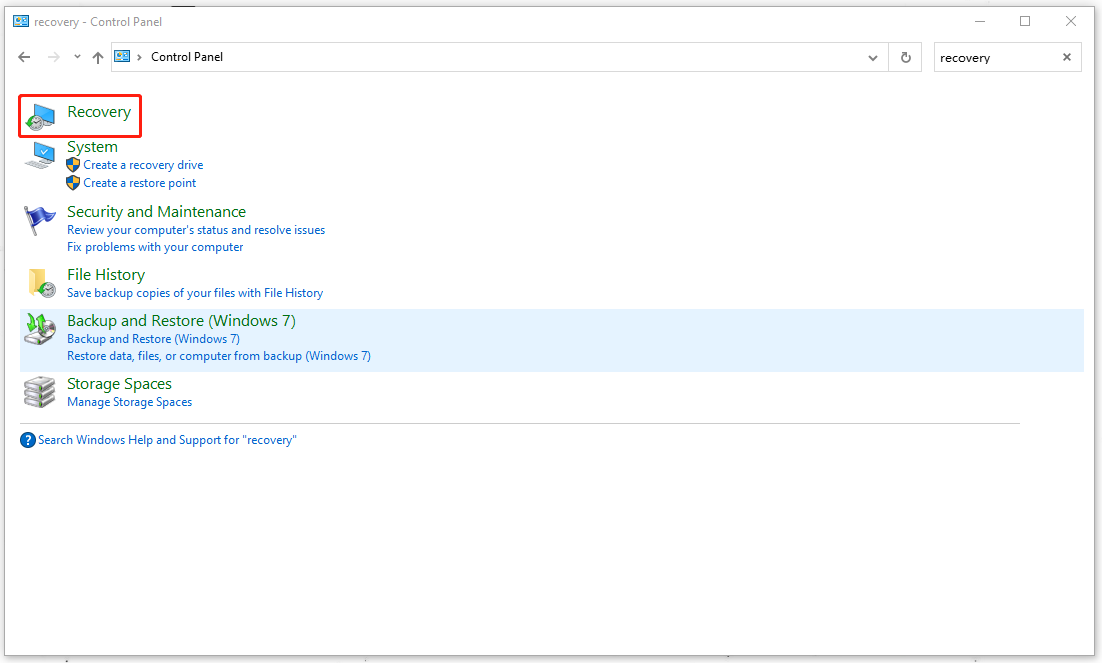
Step 2: Then click Open System Restore to click Next to select your wanted restore point and then follow the on-screen instruction to finish the work.
Wrapping It Up
This article has introduced how to fix the Runtime error 339. Hope the above methods have resolved your issue. If you have any other questions, welcome to leave your messages.
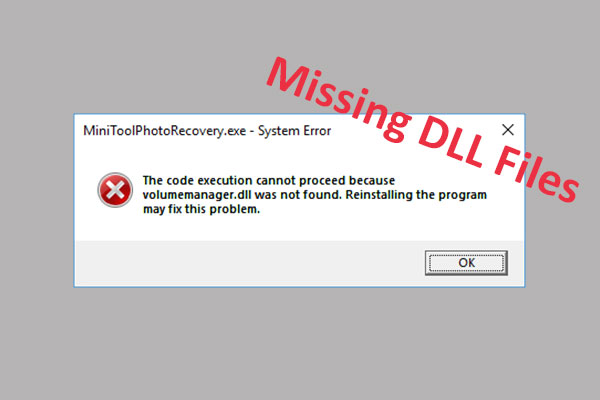
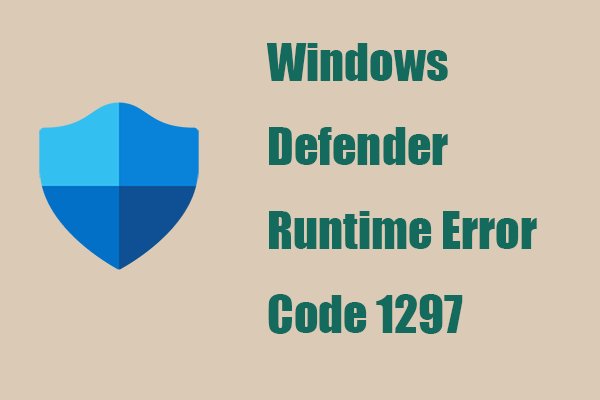
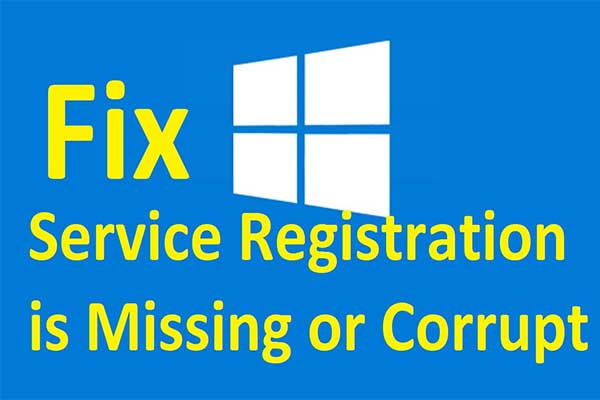
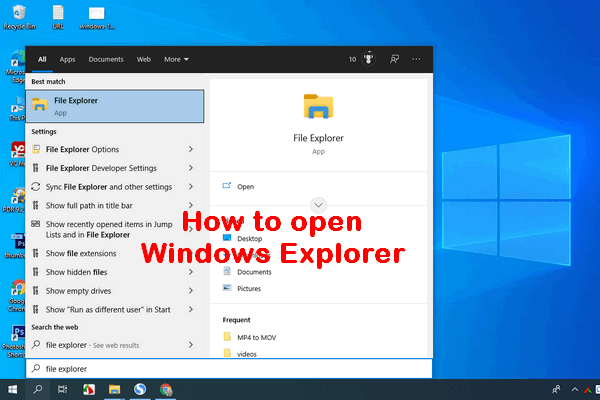
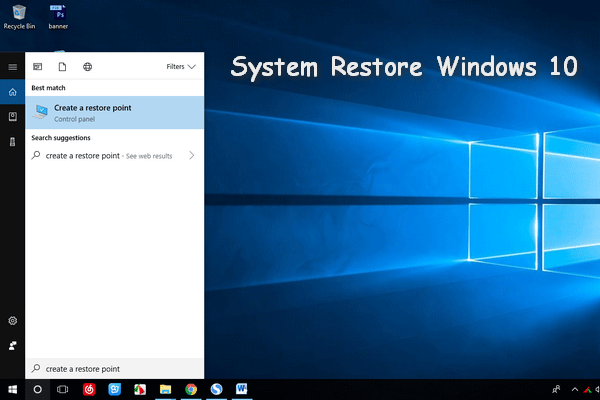
User Comments :