What is the Soluto app? Should you uninstall it from your computer? If you can, how to remove it? You come to the right place and you can know much information about this app from this post on the MiniTool website. Keep reading now!
What Is Soluto?
When you go to Task Manager, you may find there is a process called Soluto.exe. You are not familiar with it and may ask what Soluto is.
It is a legitimate process and usually, it is located in a subfolder of C:\Program Files (mostly C:\Program Files\Soluto\). Soluto is a PC management service that allows you to remotely see technical details of your computer. In this way, you can take pre-approved actions on your system and improve computer performance.
To get this app, you can go to the internet or a download agent. Also, you can access it via the Windows 8 Metro app. Data that Soluto transmits includes add-ons in computer programs, hardware specifications, enabled browser toolbars, crash reports, apps running during boot-up of the computer, and search engines.
The Soluto servers can send back information about any actions and crashes. With it, you can manage your PC and see the information you need without disturbing anyone.
When launching the Soluto app, you can see this program offers you 6 categories including Frustrations, Apps, Background Apps, Internet, Protection, and Hardware. Just go to each section to see any questions and solutions.
Should I Uninstall Soluto
Soluto is a helpful service that can be used to keep your PC running properly. But it was ceased on April 1, 2016. So, you can uninstall it from your computer. Besides, some malware camouflages itself as soluto.exe, damaging your computer. You can choose to remove it.
How can you uninstall Soluto? It is easy to do this work and follow these instructions below.
How to Uninstall Soluto
Uninstall Soluto via Programs and Features
When you install a new program on your computer, it is added to the list in Programs and Features. To uninstall it, go to that list.
Step 1: Go to Control Panel, view all the items in Large icons, and click Programs and Features.
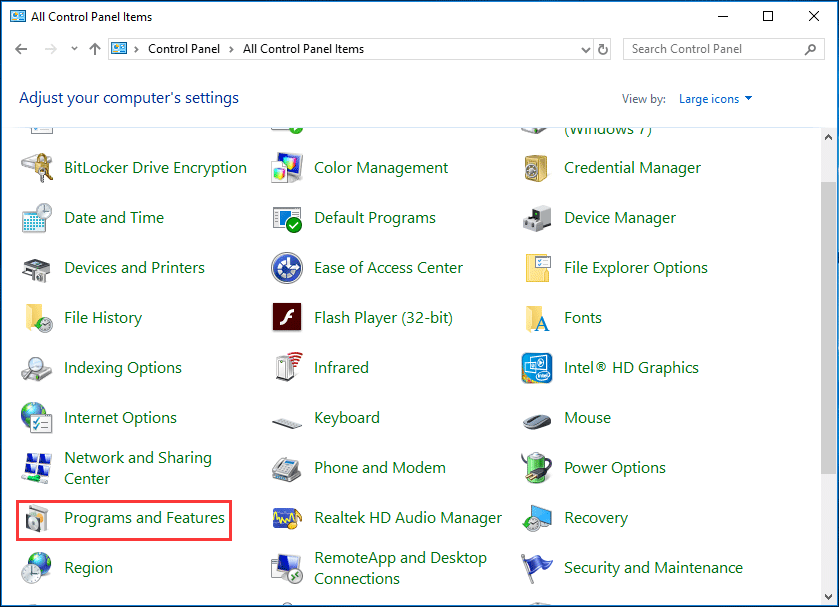
Step 2: Locate Soluto, right-click this app, and choose Uninstall to remove it.
Uninstall Soluto with Uninstaller.exe
Most programs have an executable file named uninstall.exe or uninst000.exe that can be used to uninstall the app. To uninstall Soluto, you can go to its installation folder and find this file. Then, run it to remove the app by following the on-screen wizards.
Uninstall Soluto via Windows Registry
When installing a program on your computer, Windows will keep its settings and information in Registry, including the uninstall command. So, you can uninstall Soluto via Windows Registry.
Step 1: Press Win + R to open the Run window, type regedit, and click OK.
Step 2: In the Registry Editor interface, go to HKEY_LOCAL_MACHINE\SOFTWARE\Microsoft\Windows\CurrentVersion\Uninstall and find the registry key of Soluto.
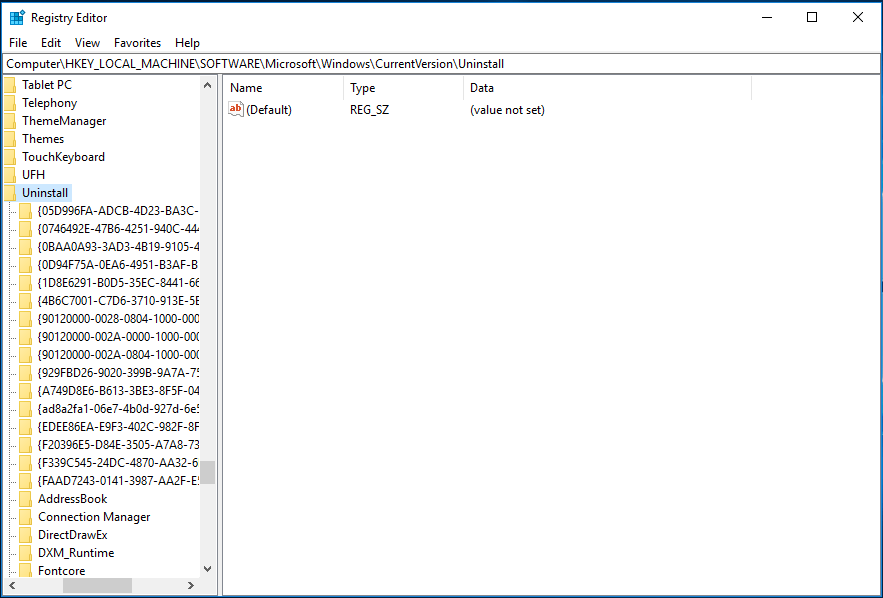
Step 3: Double-click the UninstallString key from the right pane and copy its value data.
Step 4: In the Run window, paste the value data and press Enter to uninstall Studio by following the wizards.
Final Words
What is Soluto? Should you uninstall Soluto? After reading this post, you know what it is and how to easily uninstall this app. We hope this post is helpful to you.

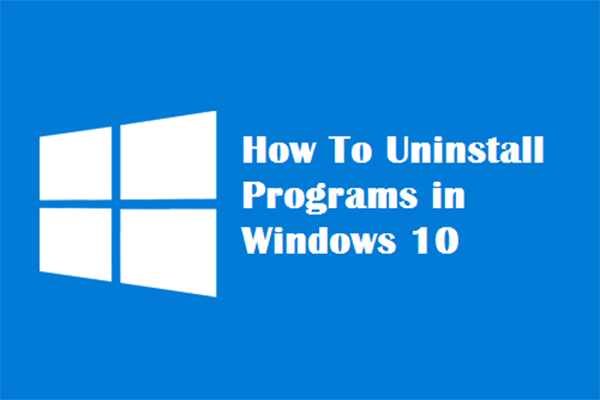
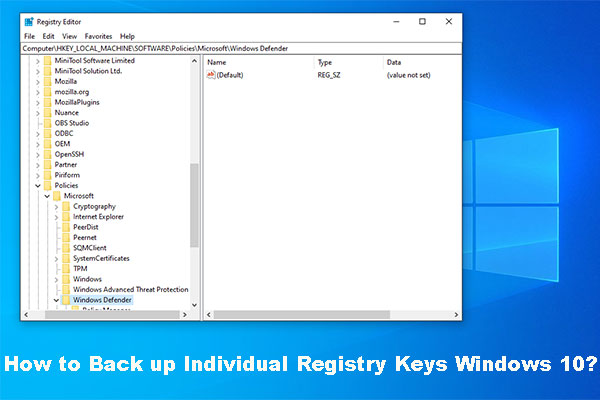
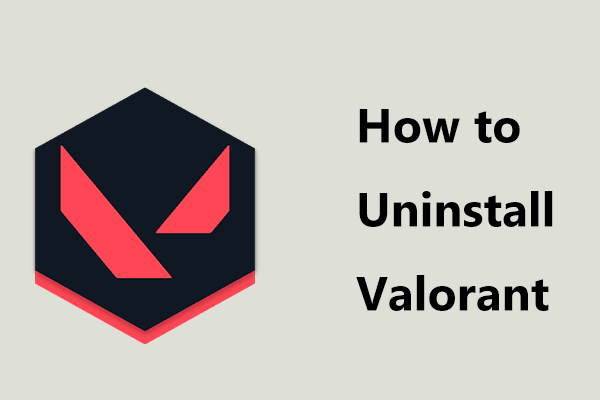
User Comments :