Recently, many Windows 10 users reported that their PC sound cut in and out when watching videos. If you are also experiencing the issue of sound keeps cutting out Windows 10, what should you do to fix this issue? Now, try these solutions offered by MiniTool Solution in this post.
Audio Keeps Cutting out Windows 10
If you are using Windows 10, you can find sound problem always happen, for example, no sound on a PC, Audio services not responding, etc. Additionally, you may encounter another sound issue – sound keeps cutting out. This is the topic we will discuss today in this post.
This issue is always reported by many Windows users. They said audio cuts in and out when watching videos or playing games. Usually, the annoying problem happens after installing Windows updates, especially major ones.
The reasons for audio keeps cutting out Windows 10 are various, including the faulty or incorrect drivers, Windows sound enhancement settings, computer speaker issues, etc. Fortunately, it can be fixed as long as you follow these solutions below.
Fixes for Sound Keeps Cutting out Windows 10
Run Windows Troubleshooter
First, you can try to run the Windows troubleshooter if the sound cuts out. In Windows 10, a range of troubleshooters are designed to diagnose and fix various computer problems. Here, you can also have a try to remove the sound problem.
Step 1: In Windows 10, go to Start > Settings > Update & Security.
Step 2: Under the Troubleshoot tab, locate Playing Audio and then choose Run the troubleshooter.
Step 3: Then the troubleshooting process will start. Follow the on-screen instructions to finish the operation.
Update the Audio Driver
Windows 10 audio cuts out due to the driver issue. So, you can try to install the latest audio driver for your PC. Follow these steps below:
Step 1: Launch Device Manager by following one method offered by this post – [9 Ways] How to Open Windows 11 Device Manager Quickly.
Step 2: Expand Sound, video and game controllers, right-click your sound driver and choose Update driver.
Step 3: Select Browse my computer for driver software.
Step 4: Click Let me pick from a list of available drivers on my computer.
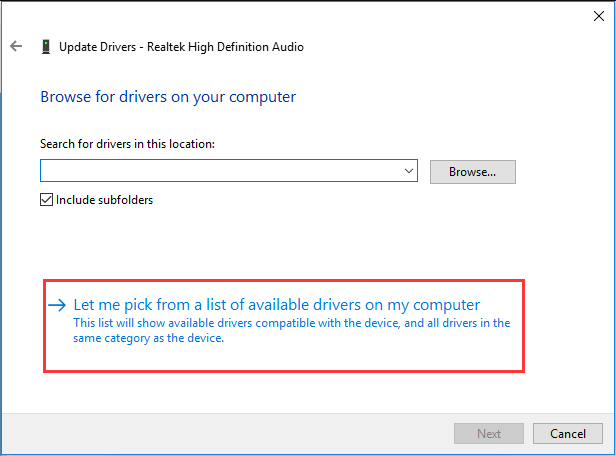
Step 5: Ensure Show compatible hardware is checked and choose High Definition Audio Device.
Step 6: After clicking Next, click Yes in the warning window to confirm the installation.
Step 7: Restart your computer and then check if the sound cuts out in Windows 10.
Change Speaker Settings
To fix the issue of sound keeps cutting out Windows 10, you can also change speaker settings by following these steps:
Step 1: Right-click the speaker icon on the taskbar and choose Sounds.
Step 2: Under the Playback tab, choose the default audio device and click Configure.
Step 3: Click Next and uncheck the box of Front left and right.
Step 4: Click Finish to complete the configuration.
Change Sound Enhancement Settings
If Windows 10 audio cuts out, you can change sound enhancement settings to fix it. Here is what you should do:
Step 1: Right-click the sound icon and choose Sounds.
Step 2: Go to the Playback tab, right-click your speaker and choose Properties.
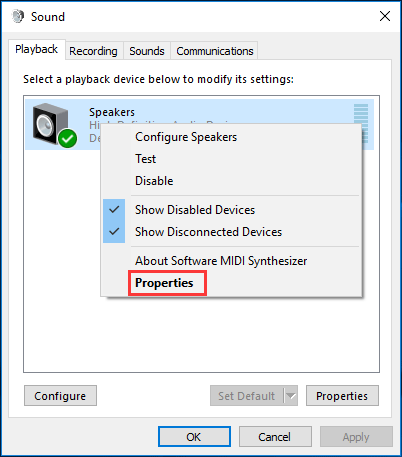
Step 3: Navigate to the Enhancements tab, check the box of Disable all sound effects.
Step 4: Click OK to save the change. Now, you should have fixed your issue.
In addition, you can try another fix that is removing peripheral devices including printer, keyboard, mouse, etc. Then, unplug the power cable and remove the battery from the laptop. Later, put the battery back into the original place. This could be helpful to fix this issue for some users.
Bottom Line
Sound keeps cutting out Windows 10 when watching videos or playing games? If you are bothered by this issue, take it easy and this post has offered you some easy methods. Just try one of them to get rid of the trouble.
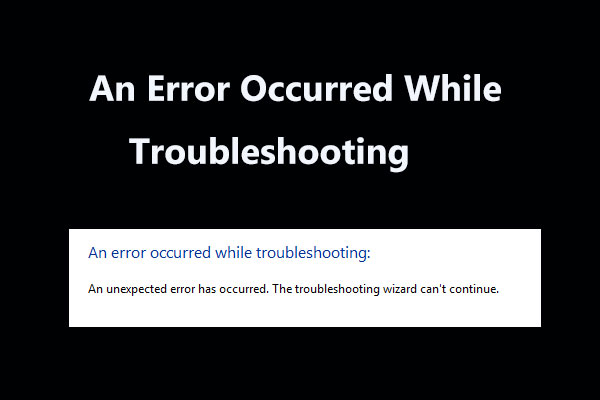

User Comments :