Running into errors while you are using a program is an almost inevitable occurrence. So does the Spotify app. Common error codes you may meet include error code 3, error code 4, error code 30, error code 53, error code 17, and so on. MiniTool Solution noticed this and decided to provide some useful methods for fixing Spotify error code 17 properly.
People can get an easy access to numerous music tracks with a Spotify account. They can log into Spotify online directly by visiting the official website or download the Spotify app to their devices (computer, mobile phone, etc.).
Spotify Error Code 17: Error Messages & Causes
However, the Spotify error code 17 may occur when you try to install the Spotify app or log into it with your account.
Attention:
To recover your important data from Windows computer, you should get a professional recovery tool. MiniTool Power Data Recovery is a good choice; it enjoys a high reputation in the industry.
MiniTool Power Data Recovery TrialClick to Download100%Clean & Safe
Spotify Could Not Be Started Error Code 17
You’ll see the following error message when encountering error code 17 Spotify during the installation process (Spotify won’t open Windows):
Spotify could not be started.
(Error code: 17)

A Firewall May Be Blocking Spotify Error Code 17
The error message you’ll see while trying to log into your Spotify account with the correct username and password:
A firewall may be blocking Spotify. Please update your firewall to allow Spotify. Additionally you could try changing the currently used proxy settings (Error code: 17)
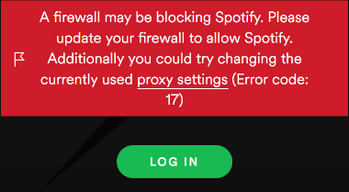
A Firewall May Be Blocking Spotify: How To Fix It Properly?
Main Causes of Error Code 17 Spotify
The error code 17 may be caused by many reasons, such as:
- Virus attack
- Registry corruption
- Firewall settings issue
- Incomplete software installation
- Corrupt Spotify Installer download
- Windows Installer service terminated
- Bad internet gateway or unsecured proxy
- Etc.
How Do You Fix Spotify Error Code 17
In order to enjoy your favorite tunes, you should go to fix the error code 17 at once by following ways.
Solution 1: Make Sure the Windows Installer Service Is Running
- Right click on the Start button at the bottom left corner.
- Choose Computer Management from the context menu.
- Expand Services and Applications in the left pane.
- Select Services under it.
- Scroll down in the right pane to look for Windows Installer.
- Double click on it to open the Properties window.
- Check the Service status. If it’s Stopped, please click on the Start button below to run the service.
- Click on the OK button to confirm.
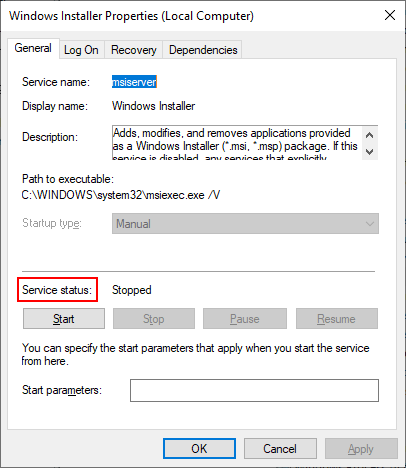
Solution 2: Allow Spotify through Firewall
- Press Windows + S to open the Windows search box.
- Type firewall into the textbox.
- Select Windows Defender Firewall from the search result.
- Click on the Allow an app or feature through Windows Defender Firewall link in the left pane.
- Click on the Change settings button and browse the programs list.
- Select Spotify and click OK.
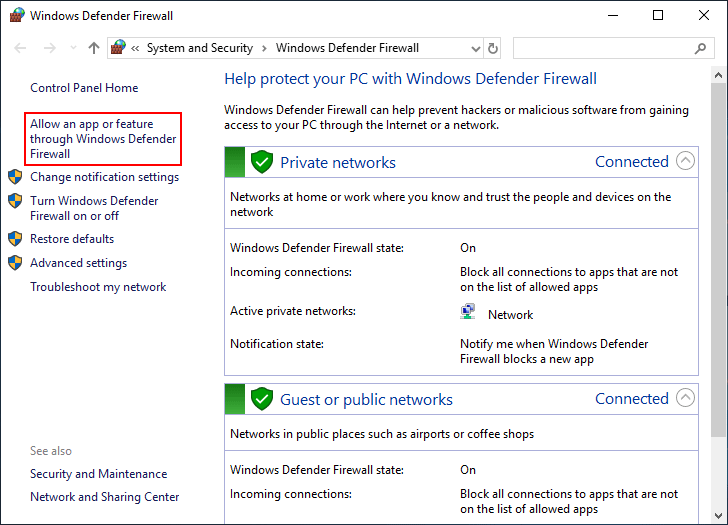
Security Or Firewall Settings Might Be Blocking The Connection.
Solution 3: Undo Recent Changes via System Restore
If you have made changes to your device recently and the error code 17 occurred after that, you should cancel the recent changes by using System Restore. The premise is that the System Restore was enabled and the Restore Point was created before the error occurs.
How to undo changes:
- Press Windows + S.
- Type restore.
- Select Create a restore point.
- Click on the System Restore button.
- Click Next in the pop-up System Restore window.
- The available restore points will be shown in the list.
- Please select a restore point and click Next.
- Confirm your restore point and click Finish.
- Wait for the restore to complete.
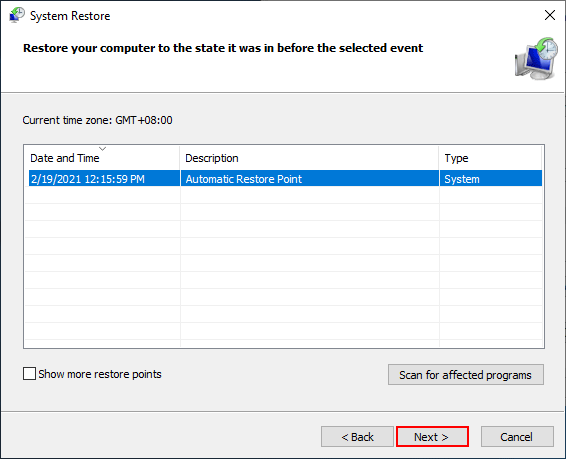
Make The Most Of System Restore In Windows 10: Ultimate Guide.
If above solutions failed, you should also try these methods for fixing Spotify error code 17.
- Download the full Spotify offline installer package.
- Install and run Spotify in compatibility mode/safe mode.
- Change your region in profile.
- Clean/repair the registry with professional third-party tool.
- Reinstall Spotify in another location on your device.
- Use VPN software to change the proxy settings.
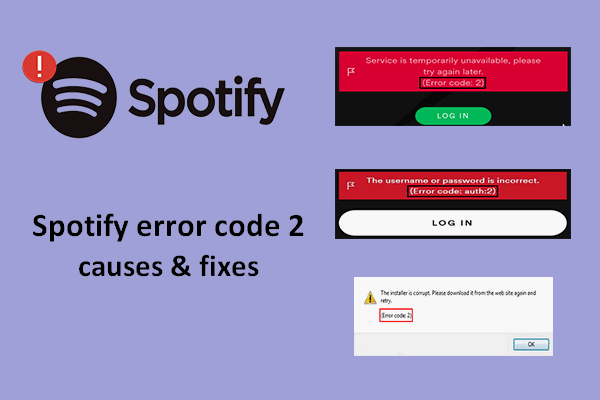
User Comments :