Are you confused with the problem of startup apps getting disabled automatically on Windows? Don’t worry. This MiniTool guide provides multiple effective methods to help you troubleshoot and resolve the issue with ease.
Startup Items Getting Disabled After Restarting
“Recently I noticed that some applications I enabled to start don’t start up on boot anymore. I have no clue as to why this is but I noticed in Task Manager whenever I enable them again and restart/shut down my computer and it just goes back to being disabled.”answers.microsoft.com
“Startup apps getting disabled automatically” is an annoying issue that may affect application usage efficiency or even hinder the normal operation of some functions. This problem can be caused by many reasons, including software conflicts, system file corruption, incorrect system settings, and so on.
If Windows keeps disabling startup apps, you can use the following ways to fix it.
How to Fix if Windows Keeps Disabling Startup Apps
Way 1. Use Task Scheduler
If you set startup apps through Task Manager but they get disabled automatically, you can try another method – use Task Scheduler, to set the startup programs.
Step 1. Open Task Scheduler by using the Windows search box.
Step 2. Click Action > Create Task.
Step 3. In the new window, type a name for the task, and select Run with highest privileges.
Step 4. Go to the Triggers tab, and click New. Select to begin the task at log on and click OK.
Step 5. Go to the Actions tab, and click New. Choose the application that you want to run at startup and click Open. After that, click OK.
Step 6. Under the Conditions tab, uncheck the Start the task only if the computer is on AC Power checkbox and click OK.
Step 7. Under the Settings tab, only tick Allow task to be run on demand and untick all other checkboxes. Afterward, click OK.
Step 8. Restart your computer and check if the problem of “startup items getting disabled after restarting” is solved.
Way 2. Enable Startup Apps From Settings
According to user experience, enabling startup apps from Settings works. So, you can give it a try.
- Press Windows + I to open Settings.
- Select Apps > Startup. Then set the toggle next to the target app to On to start the app automatically when you sign in.
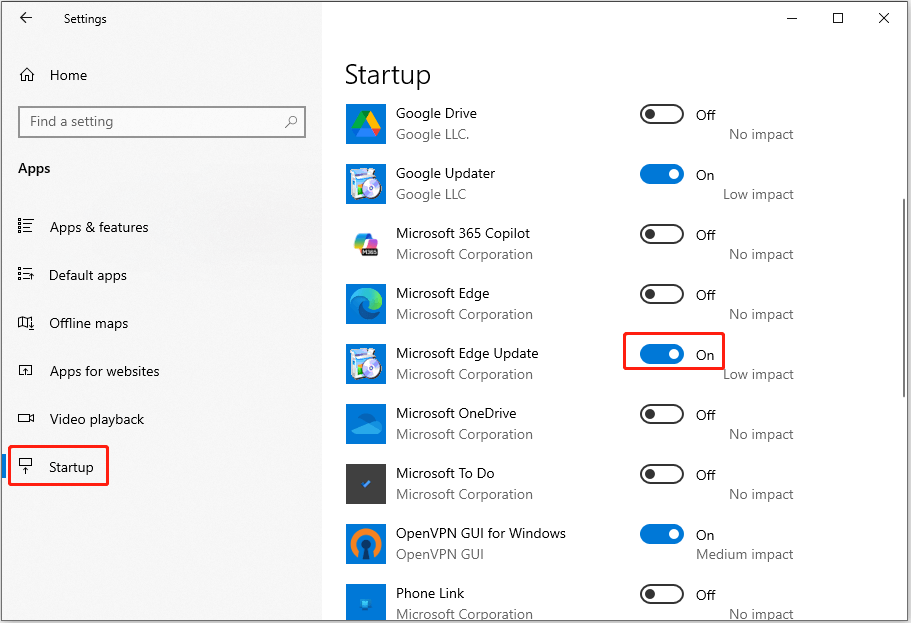
Way 3. Tweak the Registry
Alternatively, you can use the Registry Editor to enable the startup apps manually.
Step 1. Press Windows + R, type regedit in the box, and press Enter.
Step 2. In Registry Editor, navigate to this location:
Computer\HKEY_CURRENT_USER\SOFTWARE\Microsoft\Windows\CurrentVersion\Run
Step 3. Right-click on any blank area in the right panel and select New > String Value. Set its name to the name of the program you want to start at log-in.
Step 4. Double-click on the newly created string value, and then set its value data to the full path of the startup program.
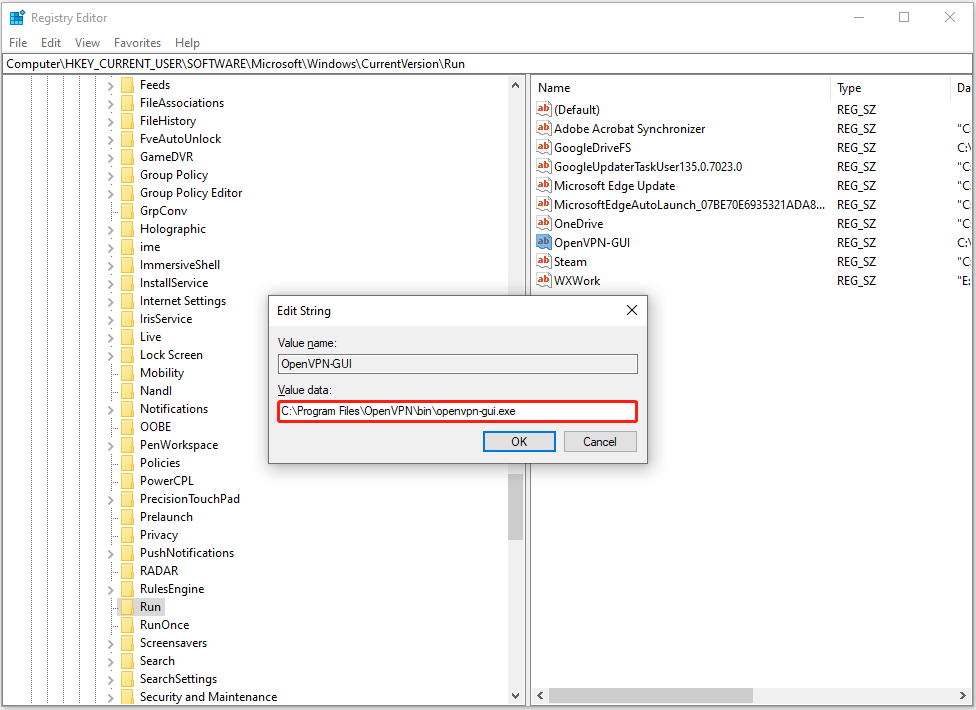
Step 5. Click OK to save the change.
Way 4. Put the Program Shortcut Into the Startup Folder
You can also find the exe file of the app you want to auto-start, make a shortcut of it, and then put it into the Startup folder.
Step 1. Launch the app you want to run at startup.
Step 2. Open Task Manager, and find the exe file of the target program under Details.
Step 3. Right-click it and choose Open file location. In the new window, right-click the exe file and choose Create shortcut.
Step 4. Move the shortcut to the following location:
C:\Users\username\AppData\Roaming\Microsoft\Windows\Start Menu\Programs\Startup
Way 5. Uninstall Avast Cleanup
If you have Avast Cleanup installed and your programs are set to sleep, they will not be consuming CPU or memory resources in the background until you restart them. This may be the cause of startup apps getting disabled automatically. At this point, you can go to the Optimizations/Background and Startup page to ignore the target apps. Or, you uninstall Avast Cleanup directly.
Way 6. Run SFC Scan
When there are corrupted or damaged system files, your startup apps may also be automatically disabled. In this case, you can run a SFC scan to detect and repair system files.
Step 1. Open an elevated Command Prompt.
Step 2. Type sfc /scannow and press Enter to execute it.
Way 7. Reinstall Windows
Although reinstalling Windows is generally more suitable for serious system issues, you can opt for this method if you do not mind the hassle. The “Reset this PC” feature allows you to keep your personal files, but installed programs and settings will be removed. In addition, to be on the safe side, it is recommended to back up your data with MiniTool ShadowMaker in advance.
MiniTool ShadowMaker TrialClick to Download100%Clean & Safe
Bottom Line
Are startup apps getting disabled automatically on Windows? If yes, try the methods listed above to fix it. By the way, it is generally not recommended to set up too many applications to run automatically when the system starts up so as not to affect computer performance.
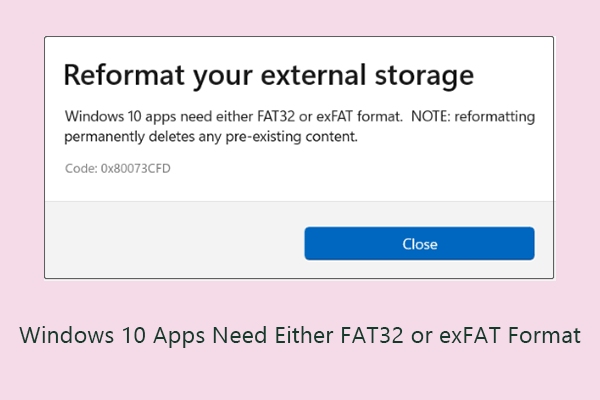
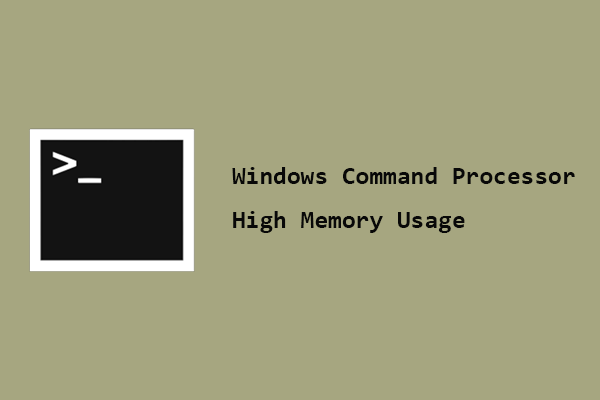
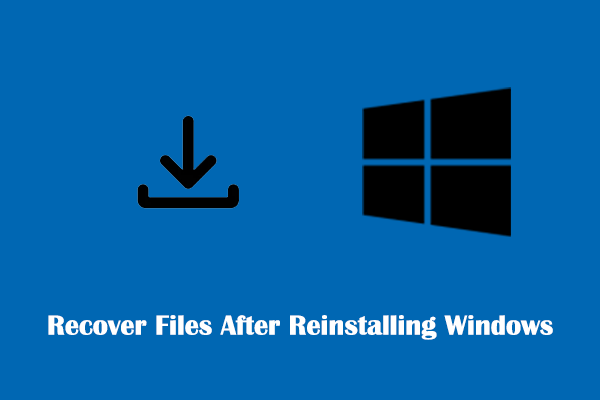
User Comments :