Windows 10/Windows 11 Won’t Switch out of S Mode
S mode is a feature in Windows 10 that is designed to improve security and performance. To increase security, this mode allows you to only run apps from Microsoft Store and run Microsoft Edge for safe browsing. In Windows 11, this feature is kept.
If you want to install a third-party app in Windows 11/10, you can choose to exit this mode. Here is a related article for you – What’s S Mode? How to Switch out of S Mode in Windows 10?
However, you may encounter this issue – switch out of S mode not working. When trying to exit this mode, a message appears saying “Something happened and we couldn’t start the upgrade”, or “Something happened on our end”. Sometimes you encounter switch out of S mode get button not working.
Fortunately, you can try some ways to fix the issue and easily switch out of S mode in Windows 10/11.
Fix – Can’t Get out of Windows S Mode
Wait for It
Sometimes you are unable to switch out of S mode due to server issues. You can only wait. When the server is working as expected, you could switch out of S mode. Here is a link for you to check the server status.
Reset Microsoft Store
According to users, resetting Microsoft Store is a good way to fix switch out of S mode not working in Windows 10/11. You can also have a try by following the prompts below.
Step 1: Press Win + I to launch Windows Settings.
Step 2: Go to Apps > Apps & features.
Step 3: Locate Microsoft Store, click Advanced options.
Step 4: Scroll down and click the Reset button.
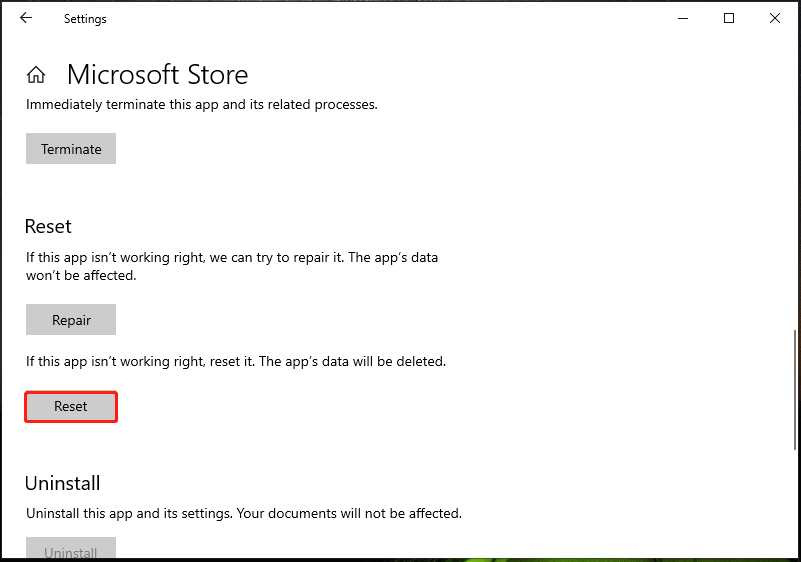
After resetting, restart your computer and see if you can switch out of S mode without any issue.
Create a New User Account
Some users have reported that they successfully switch out of S mode after creating a new user account. You can also try this way to fix your issue.
Step 1: Go to Windows 10/11 Settings > Accounts > Family & other users.
Step 2: Under Other users, click Add someone else to this PC (Windows 10) or Add account (Windows 11).
Step 3: Choose I don’t have this person’s sign-in information > Add a user without a Microsoft account. Enter user name and password to create a local account. To create a Microsoft account, enter an email or phone to continue.
Reset Windows 10/11
If none of the above ways are working, you can try to reset your system and it is the last resort to fix switch out of S mode not working.
To reset Windows 10, go to Settings > Update & Security > Recovery and click Get started under Reset this PC. Then, follow the on-screen instructions to start PC resetting. If you are running Windows 11, refer to this post – How to Reset Windows 11? [Step-by-Step Guide].
Verdict
Can’t get rid of Windows S mode? After trying these solutions, you can easily switch out of S mode in Windows 10/11. Just have a try if you are encountering the issue.
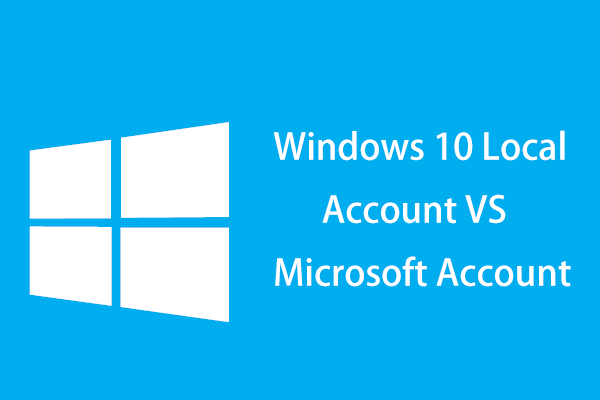
User Comments :