The Alters Save File Location
The Alters is now accessible on PC via Steam and the Epic Games Store, in addition to Xbox Series S|X and PS5. This latest offering from 11 Bit Studios is an ambitious release filled with many distinctive mechanics for players to explore, where every choice is significant.
Where are The Alters files stored? Here are three ways to access the saved game files: using File Explorer, via the Run command, or through Steam.
Way 1. Use File Explorer
Step 1. Press Win + E to open File Explorer.
Step 2. Go to This PC and navigate to the following path:
C:\Users\username\AppData\Local\11bitstudios\TheAlters\Steam\Saved\SaveGames
Way 2. Use the Run Command
Step 1. Press Win + R to open Run.
Step 2. Type %USERPROFILE%/AppData/Local/11bitstudios/TheAlters/Steam/Saved/SaveGames/ in the box and press Enter.
Way 3. Via Steam
Step 1. Go to your Steam Library.
Step 2. Right-click The Alters and select Manage > Browse Local Files. You will be navigated to the game installation folder.
How to Fix The Alters Not Saving Issue on PC
BUG: Act 2 Save does not work anymore. Hi, just to let you know that I experienced quite a grave issue with the automatic save. I had issues loading into Act 2, as the screen stayed black and wouldn't want to let me continue. I exited the game and loaded back into it, and the save worked, and I was able to finally continue into Act 2. I was playing about 10 days further into it and turned the game off for this day. Now I just realized that the game did not have further saves at all. So I just lost all progress that I made within the last 10 ingame days.....which is quite a lot.....steamcommunity.com
Some players reported a problem where completing an Act while the “Rebellion,” “Greenhouse Singularity,” and/or “Day Off” tasks are still in progress can cause the game to stop saving correctly.
- To fix this issue, a potential solution is to load an earlier save from before the Act was completed and end it without any rebellion task on. (Recommended)
- A major restriction is that the game automatically removes the oldest saves and replaces them with new ones. This can create a scenario where you can’t revert to a previous act or moment in the campaign. You can mitigate this issue by selecting the Secure Save option located in the top right corner of the screen. After selecting it, the current save will not be erased.
Unfortunately, The Alters does not save automatically when quitting. You can only access a save that was created at the end of a day. If you exit the game prematurely, you will lose progress from the most recent day, specifically from the last autosave.
How to Fix The Alters File Missing — Recover The Alters Lost Progress
Save files deleted or gone? Just opened up the game to find I lost like 10 days' worth of saves?? I haven't done anything with the game files, I haven't even touched my PC since the last playing. Has anyone else had this happen? That's so annoying, considering the tedious progress I just lost. And if it's just going to happen again, then I need to backup my saves or find a fix.reddit.com
If you are in the same boat, you can use a professional data recovery tool to recover The Alters files on Windows. MiniTool Power Data Recovery, a free data recovery tool, can help you recover lost files with ease.
This reliable and professional data recovery software can assist in restoring files that have been misplaced effortlessly. It can recover lost data from multiple storage media and specific file locations, such as the Recycle Bin and specific folders.
MiniTool Power Data Recovery FreeClick to Download100%Clean & Safe
Follow the instructions below to get The Alters lost saved files back:
Step 1. Open MiniTool Power Data Recovery to enter its main interface. Go to the Recover From Specific Location section.
Step 2. You should determine where to restore your saved game files. Move your cursor to Select Folder, click Browse, and navigate to theThe Alters save file location. Then, the scanning process will begin.
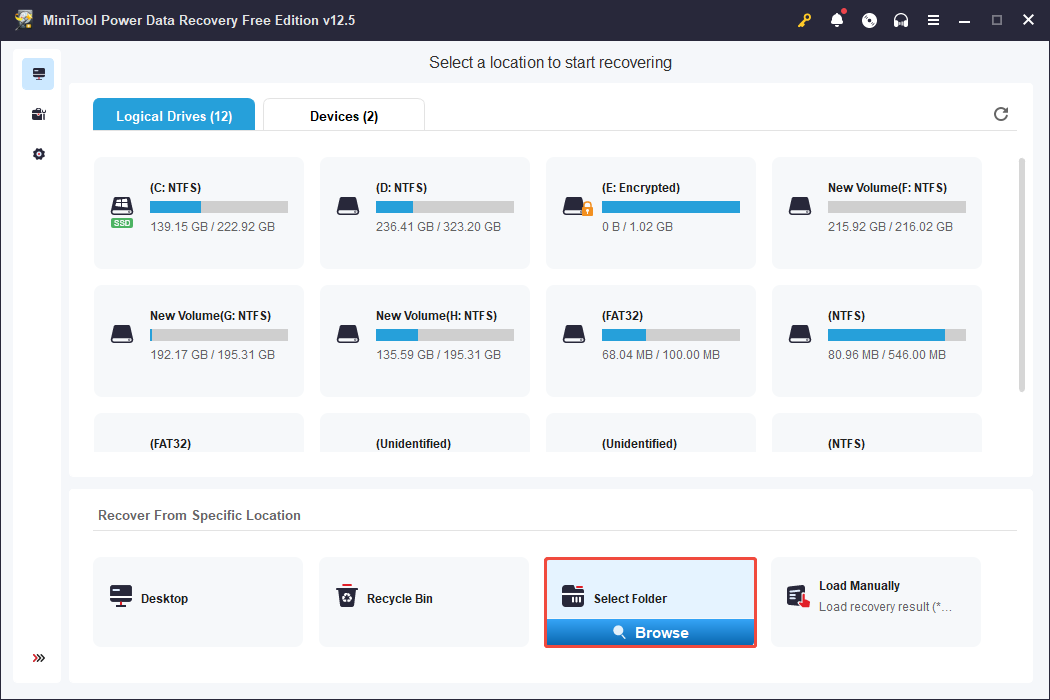
Step 3. Once the scanning process is completed, locate and check these game files and click Save. Then choose a different location to save these files.
How to Back Up The Alters Saved Files
After understanding how to find the The Alters save file location, we highly recommend that you create a backup of the entire game folder to preserve your game progress and settings. MiniTool ShadowMaker is a great tool for this task.
MiniTool ShadowMaker TrialClick to Download100%Clean & Safe
This free software allows you to easily back up local data on your computer, including important files, partitions, disks, and even the complete operating system. With a backup of your game files in place, you can resolve any issues related to saving in The Alters. Here’s how to do it:
Step 1. Launch MiniTool ShadowMaker and head to the Backup page.
Step 2. Go to SOURCE > Folders and Files to select the The Alters folder as the backup source.
Step 3. Go to DESTINATION to choose an external drive as the backup storage.
Step 4. Click Back Up Now to carry out the task now.
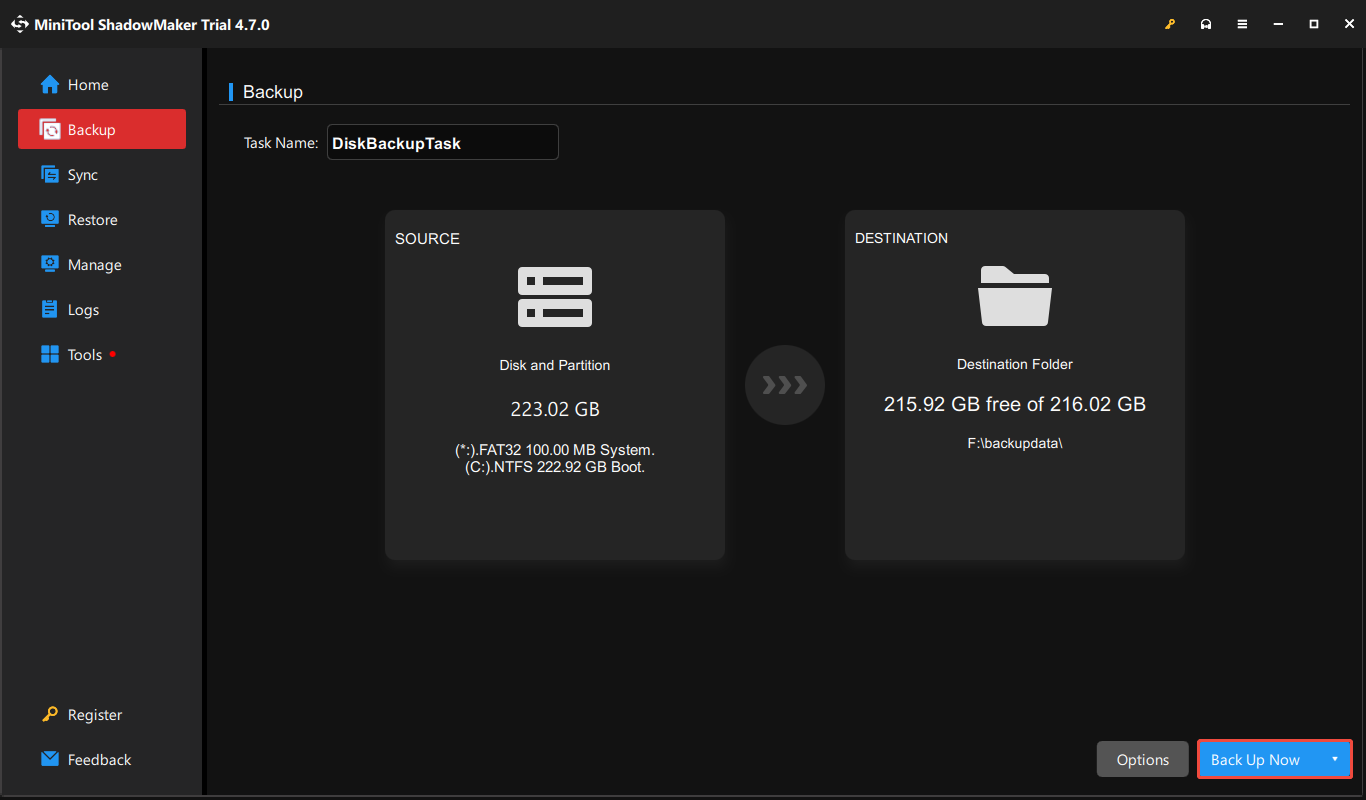
Final Blurb
That’s all you should know about The Alters save file location and what to do when the game is not saving progress. We sincerely hope that you can manage to overcome these issues and enjoy the game to the fullest!

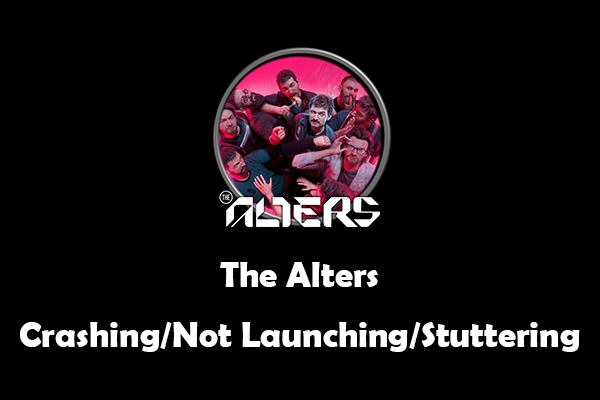
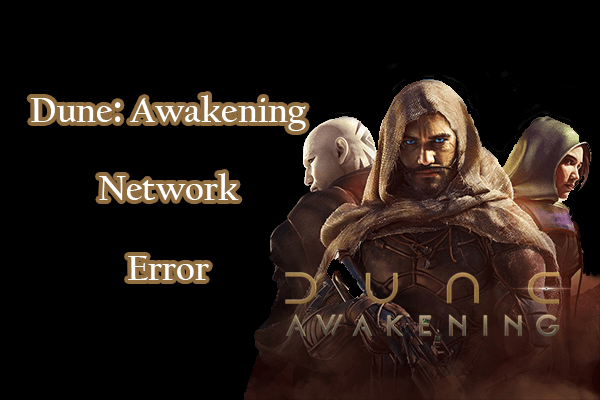
User Comments :