When launching the Microsoft Office on your computer, you may come across the configuration registry database is corrupted error. This post from MiniTool will elaborate on 5 ways to fix this error.
The configuration registry database is corrupt is an error that usually appears when you are trying to launch Microsoft Office on your computer on Windows 7/8/10. The configuration registry is corrupted error may be caused by the corrupted office installation, system file corruption or third-party interface.
So, do you know how to fix the error that the configuration registry database is corrupted Windows 10? If you do not know, keep on your reading and you will find the solutions in the following part.
5 Ways to the Configuration Registry Database Is Corrupted
Way 1. Run the SFC and DISM
In order to fix the configuration registry database corrupt error, you can choose to run SFC and DISM scan.
Now, here is the tutorial.
1. Open Command Prompt as administrator.
2. Type the command sfc /scannow and hit Enter to continue.
3. Then the scanning process will begin. Please do not close the command line window until you see the message verification 100% complete.
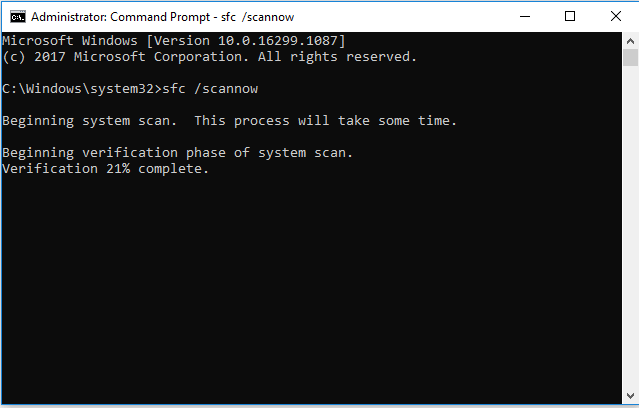
4. After that, reboot your computer and check whether the error that the configuration registry database is corrupted is removed.
5. If not, run DISM tool again.
6. Open Command Prompt as administrator again. Type the command Dism /Online /Cleanup-Image /Restorehealth to continue.
After all steps are finished, reboot your computer and check whether the error that the configuration registry database is corrupted is fixed.
Way 2. Perform a Clean Boot
The configuration registry database is corrupted may be caused by third-party software. So, in order to fix this error, you can try performing a clean boot.
Now, here is the tutorial.
1. Press Windows key and R key together to open Run dialog.
2. Type msconfig in the box and click OK to continue.
3. Then navigate to the Services tab.
4. Check the Hide all Microsoft service and choose Disable all.
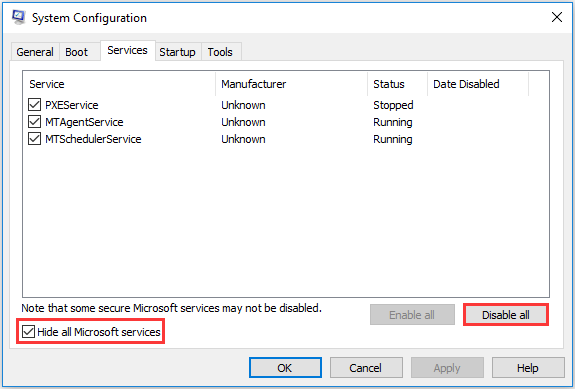
5. Next, go to the Startup
6. Click Open Task Manager.
7. Select the unnecessary startup program and choose Disable.
Once all steps are finished, reboot your computer and check whether the error that the configuration registry database is corrupted Windows 10 is fixed.
Way 3. Update Windows
If there are any pending Office updates available in the computer, Office may not work properly and you may encounter the error that the configuration registry database is corrupted. In this situation, you can try installing the pending Windows updates.
Now, here is the tutorial.
- Press Windows key and I key together to open Settings.
- Then choose Update & Security to continue.
- In the left panel, choose Windows Update.
- Then choose Check for updates to install the pending updates.
After all steps are finished, reboot your computer and check whether the configuration registry database corrupt error is solved.
Way 4. Perform System Restore
In order to fix the configuration registry database corrupt error, you can choose to perform system restore if you have created a system restore point on your computer.
Then you click here to learn how to restore system. If all steps are finished, reboot your computer and check whether the error that the configuration registry database is corrupted is removed.
Way 5. Repair Microsoft Office
If the above solutions cannot help you to fix the error that the configuration registry database is corrupted Windows 10, you can try repairing Microsoft Office.
Now, here is the tutorial.
- Open Control Panel.
- Choose Uninstall a program under Programs
- Select the Microsoft Office and right-click it.
- Then choose Change to continue.
- Next, select Repair.
- Then it will start to repair Microsoft Office and the whole process may take some time.
After all steps are finished, reboot your computer and check whether the error that the configuration registry database is corrupted is removed.
Final Words
To sum up, this post has shown 5 ways to fix the error that the configuration registry database is corrupted. If you come with the same error, try these solutions. If you have any different opinions, you can share it in the comment zone.
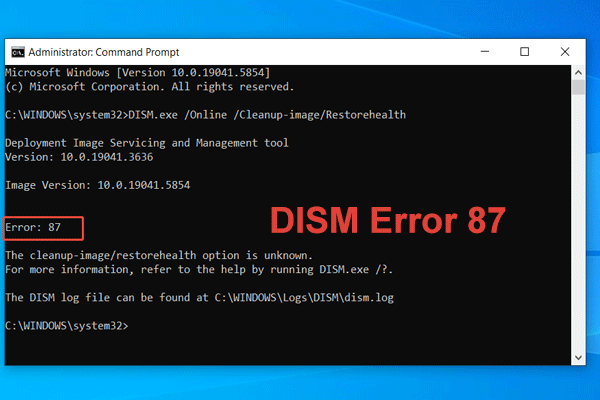
User Comments :