About R.E.P.O. Unity Crash Error
R.E.P.O. is developed with Unity, and several crashes are due to issues related to Unity. The crash error associated with R.E.P.O. in the context of Unity version 2022.3.21f1_bf09ca542b87 is probably a particular crash tied to this version of the Unity Editor.
Here are some possible causes for R.E.P.O. unity error:
- Corrupted Unity engine files.
- Corrupted Installation.
- Project Compatibility.
- Outdated or missing Visual C++ Redistributables.
- Incorrect Unity settings.
- GPU driver conflicts.
After learning what the R.E.P.O. unity crash error is and the triggers of this problem, you may wonder how to fix the R.E.P.O. unity crash error. Keep reading to get more details.
Fix 1. Add the Winmm.dll File
Some players reported that this method worked for their PCs that added the DLL file in the file location, which can integrate the update components from the SteamRip version into your existing game setup. Here’s the way to do it:
- Install R.E.O.P. from Steam Rip. It is worth noting that it doesn’t mean uninstalling the game on your PC.
- Unzip the installation file, but keep your old game.
- Locate the new installation file and copy the winmm.dll file from the Steam Rip version, and then paste it into your R.E.P.O. file location.
You might want to create a backup of your old game directory to ensure you can restore it if needed. MiniTool ShadowMaker is highly recommended. It is your optimal choice as it allows you to back up files & folders, partitions & disks, systems, sync files, and clone disks for free in your first 30 days.
MiniTool ShadowMaker TrialClick to Download100%Clean & Safe
Fix 2. Install Visual C++ Redistributables
As mentioned above, updated or missing Visual C++ Redistributables can trigger the R.E.P.O. unity crash error 2022.3.21f1_bf09ca542b87. R.E.P.O. built with Unity requires Visual C++ Redistributables to run properly. Follow these steps to install it:
- Access the official Microsoft website to download the latest Microsoft Visual C++ Redistributable version, including Windows 64-bit (X64) and Windows 32-bit (X86).
- Double-click the .exe file and follow the instructions to accept the license terms and complete the installation.
- Restart your PC to apply the change and check whether the issue is gone.
- If the game still crashes, go to Control Panel > Programs and Features to uninstall all existing Visual C++ Redistributables and reinstall the last version.
Fix 3. Update Graphics Driver & Windows
Outdated Windows or GPU drivers can cause compatibility issues that may trigger the R.E.P.O. unity crash error. Therefore, ensure that your Windows and graphics drivers are both up to date.
Step1. Press the Win + I key combination to open Windows Settings and then go to the Update & Security section.
Step 2. In the Windows Update tab, click the Check for updates button. If there are any available updates, download and install them.
Step 3. Press Win + X simultaneously to access the WinX menu and select Device Manager from the list.
Step 4. Expand the Display adapters category, right-click your graphics driver, and select Update driver.
Step 5. In the pop-up window, choose Search automatically for drivers. Follow the on-screen instructions to complete the update.
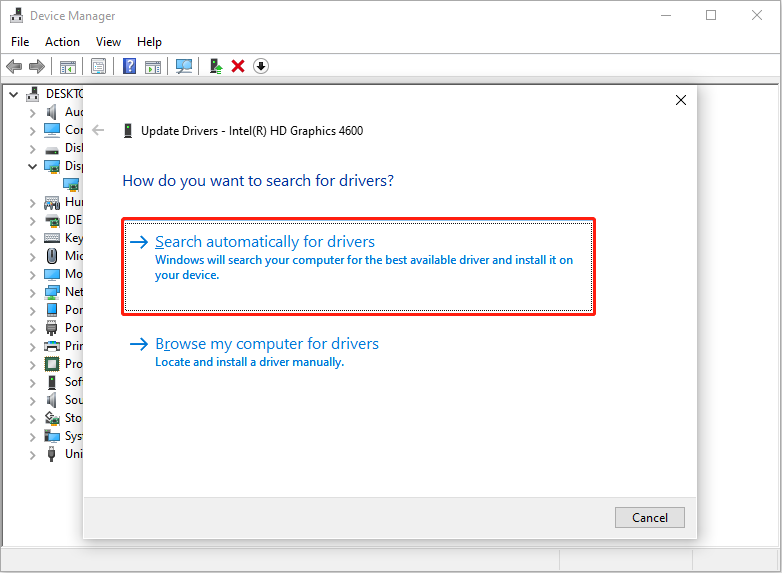
Step 6. Reboot your computer and relaunch the game to check if it still crashes or not.
Fix 4. Correct PhysX Settings
Sometimes, misconfigurations in the physics engine can lead to instability and unexpected crashes during gameplay, such as the R.E.P.O. unity crash error. To address this error, follow these steps:
>> For Nvidia users:
- Open the Nvidia Control Panel.
- In the following windows, go to the Configure Surround, PhysX tab under the 3D Settings section.
- In the right panel, make sure that the Process is your GPU and not your CPU under the PhysX settings section. Therefore, choose Auto-select (recommended) from the drop-down menu.
>> For MD users:
- Navigate to the Switchable Graphics Application Settings on your device.
- Once there, locate the section where you can assign graphics performance profiles to specific applications.
- In the search bar, type “repo client.exe” to find the relevant executable file.
- When you see it listed, select the option to assign it a profile, and make sure to choose the Power saving setting instead of the High performance option.
- After applying this setting, attempt to launch the game again to see if this adjustment resolves the R.E.P.O. unity crash error.
Fix 5. Clear Temporary Unity Cache
Sometimes, the temporary game files may be corrupted or outdated, leading to the R.E.P.O. crashing. Therefore, consider clearing the cache to fix the R.E.P.O. unity crash error.
- Close Unity and R.E.P.O. and make sure that they are not running in the background.
- Press Win + E to launch the File Explorer and go to the following file path: C:\Users[YourName]\AppData\Local\Unity\cache. If you can’t find the AppData folder, click the View tab in the opt toolkit and check the box of Hidden items.
- Delete the cache and the temp files to clear any corrupted or outdated files causing the crash.
- Restart the PC and then relaunch Unity and R.E.P.O.
MiniTool Power Data Recovery FreeClick to Download100%Clean & Safe
Fix 6. Adjust Unity Settings
Incorrect Unity settings may cause the R.E.P.O. unity crash error. You can follow the instructions to adjust the settings to fix the issue:
- Lower Quality Settings: Lower the Graphics Quality settings in R.E.P.O. (or within Unity if you’re developing) to improve stability.
- Disable Anti-Allasing and V-Sync: In Unity’s Player Settings, turn off Anti-Aliasing and V-Sync to lessen the load on the GPU and prevent crashes.
- Optimize Unity’s Build Settings: If you are using Unity, navigate to File > Build Settings and ensure that the Player Settings are correctly configured.
Fix 7. Change the Shader Cache Size
Increasing or clearing the Shader Cache Size may help alleviate the strain on system resources, potentially preventing the application from crashing during rendering processes. To do it:
>> For Nvidia software:
- Access the Nvidia Control Panel.
- Go to the Manage 3D settings tab under the 3D Settings section.
- In the right pane, scroll down to find and double-click Shader Cache Size, and then select Unlimited from the drop-down menu.
- Click the Apply button.
- In the pop-up window, click Yes to confirm the change.
>> For AMD software:
- Open AMD software.
- Navigate to Gaming > Graphics and scroll down to click Advanced.
- In the following interface, click the Refresh button next to Reset Shader Cache.
- In the pop-up window, click OK to start the process.
Some Feasible Workarounds
- Reinstall Unity.
- Run the game as administrator.
- Verify the game files.
- Disable anti-virus/allow the game through firewall software.
Final Blurb
Encountering the R.E.P.O. unity crash error? This post covers all the potential solutions to troubleshoot this issue. Try them one by one until the issue is gone. Hope you can get your game back on track.

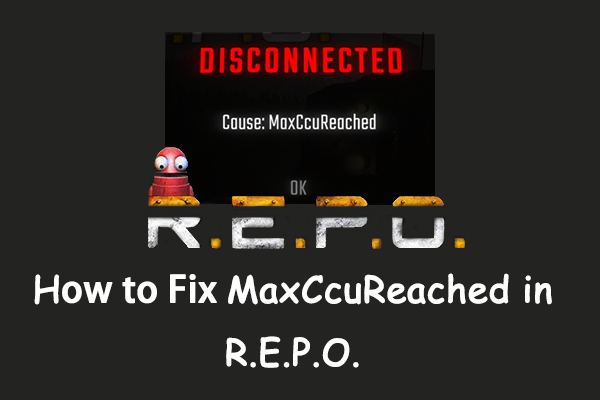

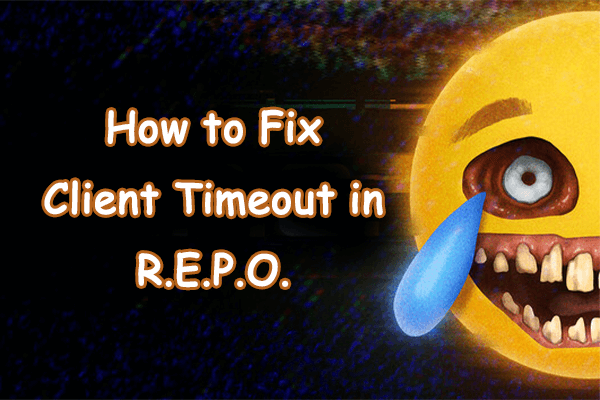
User Comments :