Have you got an error message that the file pak01.vpk is corrupted? This error happens to CS2 or Dota 2 game players mostly. If you are also suffering from such an annoying error, this MiniTool post may give you some inspiration.
The File Pak01.vpk Is Corrupted
Game players may encounter diverse errors that prevent them from accessing or playing the game properly. Some of you are possibly encountering the error that the file pak01.vpk is corrupted when playing Dota 2, CS2, or other games.
This error is generally caused by corrupted game files, incompatible system settings, RAM issues, an outdated game program, and more. If you receive the pak01.vpk file error, fear not, and continue with the following content to try to resolve this issue.
Ways to Fix File Pak01.vpk Corrupted
Pak01.vpk keeps corrupted resulting in the game crashing unexpectedly. Thus, it is necessary to take immediate action to tackle the error.
Way 1. Verify Game Files Integrity
Verifying game files can be the easiest way to resolve the error that the file pak01.vpk is corrupted. Steam has an embedded feature to detect and repair problematic game files. If corrupted game files are the cause, this method makes sense.
Step 1. Launch Steam on your device and find the game.
Step 2. Right-click on it and choose Properties.
Step 3. Change to the Installed Files tab, and click Verify integrity of game files at the right pane.
This will take a few minutes. When the process is completed, you can relaunch the game to see if it can be accessed properly.
MiniTool Power Data Recovery FreeClick to Download100%Clean & Safe
Way 2. Check RAM Issue
According to some Dota 2 players, they successfully fix the Dota 2 pak01.vpk corrupted error by lowering the computer RAM frequency or replacing the memory stick. It is necessary to perform a RAM check. Here is how to do it.
Step 1. Press Win + R to launch the Run window.
Step 2. Type mdsched.exe and press Enter to launch the Windows Memory Diagnostic.
Step 3. Choose Restart now and check for problems (recommended) in the prompt window.
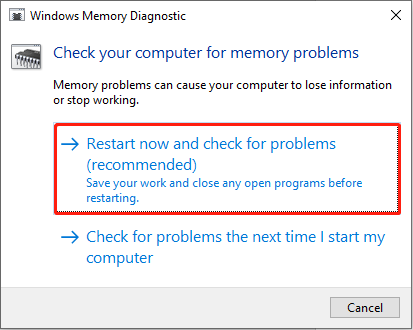
Wait for the process to complete. If the pak01.vpk corrupted error is caused due to the broken memory stick, you need to replace with a new one. Optionally, down clock your RAM or disable XMP profile via the BIOS menu may also help you resolve the error.
MiniTool System Booster TrialClick to Download100%Clean & Safe
Way 3. Reinstall the Problem Game Program
The last solution is to reinstall the game program on your computer to resolve the issue. This method works if the file pak01.vpk is corrupted error happens because of game file issue or program incompatibility problems.
Step 1. Type Control Panel into the Windows Search bar and hit Enter to open the window.
Step 2. Choose Uninstall a program under the Programs section. You can browse the program list to find the problematic game program.
Step 3. Right-click on the program and choose Uninstall.
Step 4. After completing the uninstallation process, go to Steam to redownload it on your computer. Ensure to complete the download process.
Exclusive 50% OFF Revo Uninstaller Pro
Final Words
This is the end of this post. We have provided three methods to fix the file pak01.vpk is corrupted error that occurs when you playing the game. Try those methods to find one that works on your case. Hope it helps you in time.
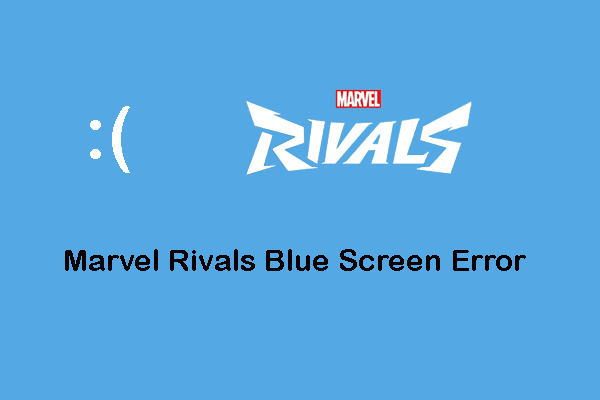
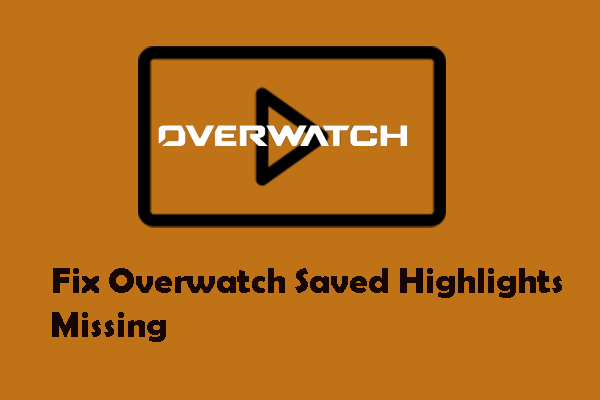
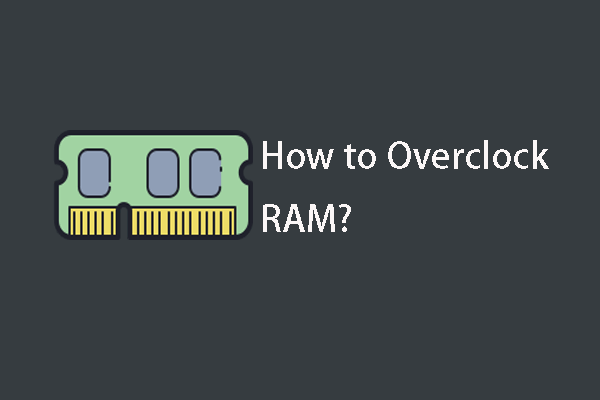
User Comments :