The IOMMU Fault Reporting Has Been Initialized
Event 16, The IOMMU fault reporting has been initialized – many users are confused about this code message in the Event log. IOMMU is short for the Input-Output Memory Management Unit, a vital component in computing systems, used to manage and deal with the memory requests to the system.
To view more details of this The IOMMU fault reporting has been initialized Windows error, you can go to open Event Viewer and click Windows Logs > System. Then you may come across information with Event 16, HAL, showing a description “The IOMMU fault reporting has been initialized”. Then please check the details listed below.
Furthermore, this component – IOMMU plays an important role in virtualizing devices and enhancing system security. When it crashes, some system errors ensue. Therefore, we recommend you back up data once the Event 16 issue occurs.
To perform a computer backup, you can use MiniTool ShadowMaker free. This is professional backup software and a skilled support team offers dedicated help for users. This program can backup files, folders, your system, and partitions & disks. More than backup, it allows you to clone disks and sync files.
MiniTool ShadowMaker TrialClick to Download100%Clean & Safe
Fix: The IOMMU Fault Reporting Has Been Initialized
Fix 1: Check the IOMMU Settings in BIOS/UEFI
First of all, you can check the IOMMU settings in BIOS/UEFI and enable IOMMU. For different motherboards, the settings will vary. You need to enter BIOS and locate the settings for IOMMU configuration. Apart from that, you can check the virtualization feature and its other related settings.
Normally, the settings are in the Advanced tab and then go to CPU Configuration > Intel Virtualization Technology. Or you can find the IOMMU settings in System Agent Configuration. That depends on your device brand.
Fix 2: Update the Driver Devices
If the IOMMU settings have been enabled but the error persists, you can update the driver devices.
Step 1: Open Settings by pressing Win + I and click Update & Security.
Step 2: In the Windows Update tab, click View all optional updates from the right panel.
Step 3: Check all the optional driver updates and click Download and install.
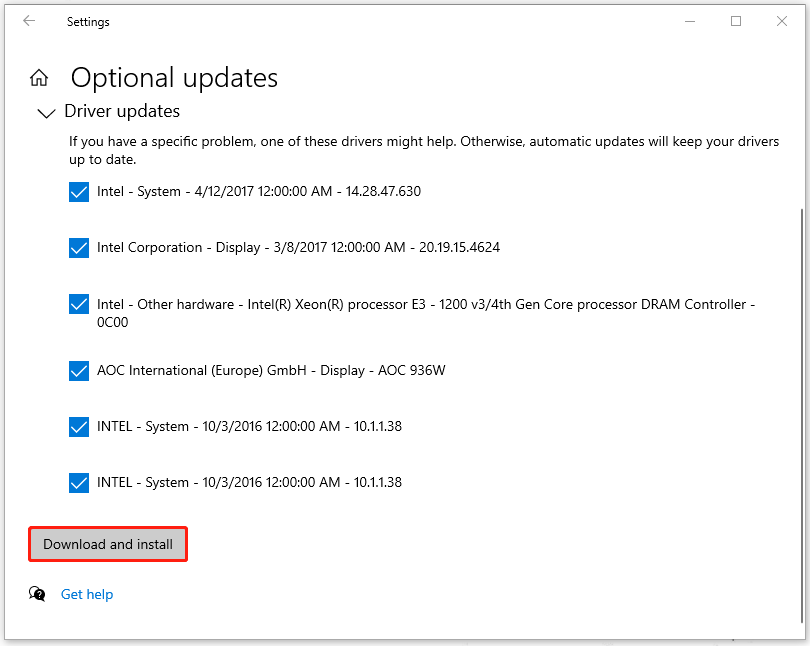
Fix 3: Update the Windows
At the same time, if you have pending Windows updates, you also need to finish them.
Step 1: Go to Update & Security > Windows Update.
Step 2: Click Check for updates and it will start checking the available updates. Please download and install the pending updates.

Fix 4: Update the Firmware
By updating firmware, new features are explored to add to the device and some bugs or security vulnerabilities can be fixed. There are different types of motherboard firmware and you should follow the manufacturer’s instructions when installing any firmware.
During this process, you need to make sure you apply the right update to your device, or installing the wrong firmware update could damage your device.
Bottom Line:
Now, you can try the above methods to fix the crash errors when the IOMMU fault reporting has been initialized. For more tools to protect your system, you can prepare a computer backup with MiniTool ShadowMaker.

User Comments :