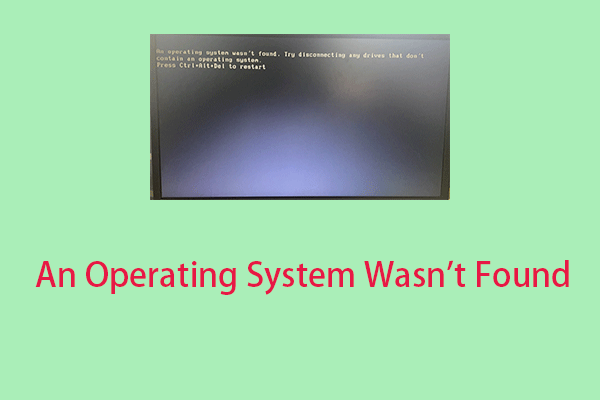When you try to create a new profile for Outlook 2013 and try to access Mail from the Control Panel, you may receive the error message - the operating system is not presently configured to run this application. Then you can read this post written by MiniTool to get the methods.
Have you recently upgraded your system to Windows 10? Then when you want to launch any Microsoft Office 365 applications, you probably see the annoying error message – the operating system is not presently configured to run this application.
This error prevents Windows 10 users from successfully launching their applications. This post will tell you how to fix “the operating system is not configured to run this application” error.
How to Fix The Operating System Is Not Configured to Run This Application
Method 1: Repair Your File Registry
Corrupted file registry can cause this error, thus, you need to run an SFC scan to fix the issue. Here is how to do it:
Step 1: Input Command Prompt in the search bar and right-click it to choose Run as administrator.
Step 2: Type the following cmd and press Enter.
sfc /scannow
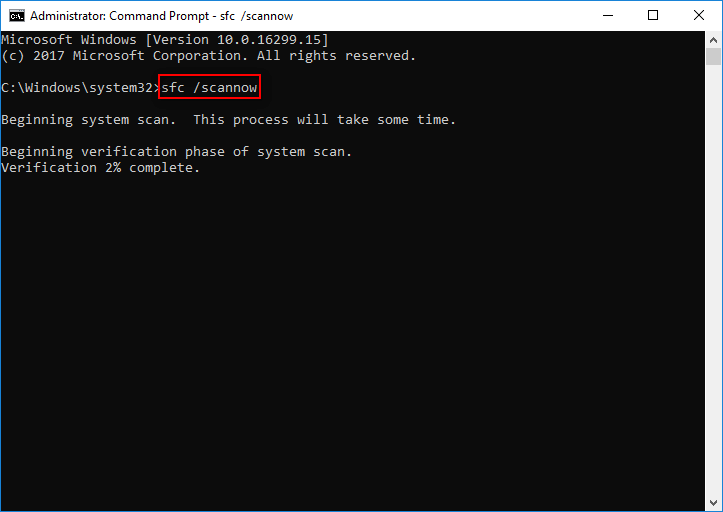
After the verification is 100% completed, you can check the scan results to see if there are some errors found. If some errors are found, you may run the SFC command several times to fix them. Then you can check if “the operating system is not configured to run this application” issue is fixed.
Method 2: Run Windows Update
Then you should make sure that your system is up to date with the latest Windows updates. Here is how to do it:
Step 1: Open the Run window, type control update and click OK to open Windows Update.
Step 2: Then click the Check for updates button and follow the on-screen prompts to install the pending updates.
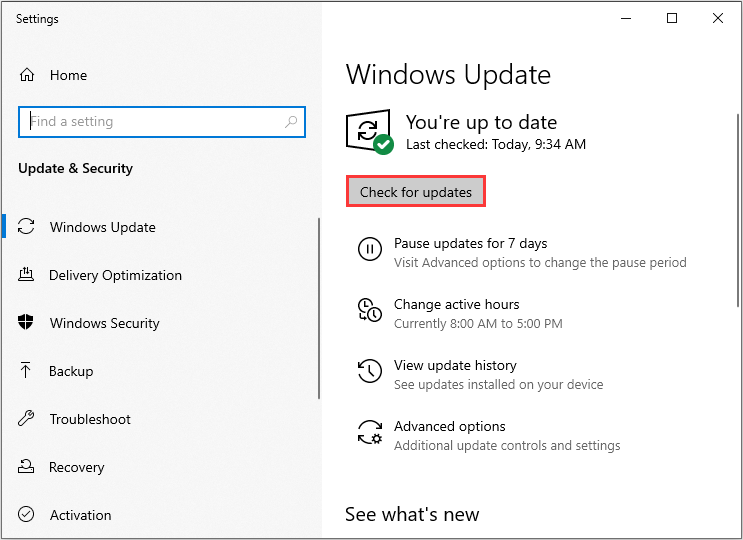
Then reboot your system and check whether “the operating system is not presently configured to run this application” error is fixed or not.
Method 3: Repair Microsoft Office Installation
You may have to fix the error problem by repairing the Microsoft Office installation. Here’s how to do that:
Step 1: Press the Windows and R keys at the same time to open the Run box. Then type appwiz.cpl and click OK.
Step 2: Scroll down to locate Microsoft Office program, click it and click Change.
Step 3: Select Full Repair or Online Repair and wait for the repair process to finish.
After the repair, reboot your PC and launch the Microsoft Office application to check if the error still exists.
Method 4: Reinstall Microsoft Office
Also, you can try to uninstall Microsoft Office and install a fresh copy on your Windows 10. Here’s how to do that:
Step 1: Uninstall Microsoft Office from Control Panel.
Step 2: Go to Microsoft’s official website to download Microsoft Office. Install Microsoft Office and then reboot your PC.
Final Words
It’s time to make a conclusion. You can know how to fix “the operating system is not presently configured to run this application” issue. If you encounter such an error, try the methods mentioned above.