The pop-up of the Peer Networking Error 1068, as an annoying being, obstructs you from sharing your important files. Usually, the error message shows up when the HomeGroup feature is not working completely. If you also struggle with a similar issue, please refer to this article on MiniTool Website.
The Peer Networking Error 1068
The Peer Networking Error 1068 that usually shows up means Windows could not start the Peer Networking Grouping service on the Local Computer along with Error 1068.
When you are using the HomeGroup feature that enabled multi-party communication using peer-to-peer grouping, your Peer Networking service may fail to run well. At this moment you can see the Peer Networking Grouping Error Code 1068 appears to require you to fix the wrongs.
In such a case, this article will guide you to learn some fixes for the Peer Networking Error 1068. Among them, one will be your tailored solution.
Fixes for the Peer Networking Error 1068
Fix 1: Disable Antivirus Temporarily
Sometimes, aggressive antivirus programs may obstruct file-sharing to prevent viruses from sneaking into computers. Therefore, you can try to disable antivirus programs for a while.
It is recommended to start the antivirus again after finishing your file sharing.
Step 1: Go to Update & Security in Settings and click Windows Security, then Virus & threat protection.
Step 2: Switch to Virus & threat protection settings and click Manage settings.
Step 3: Turn the Real-time protection option off
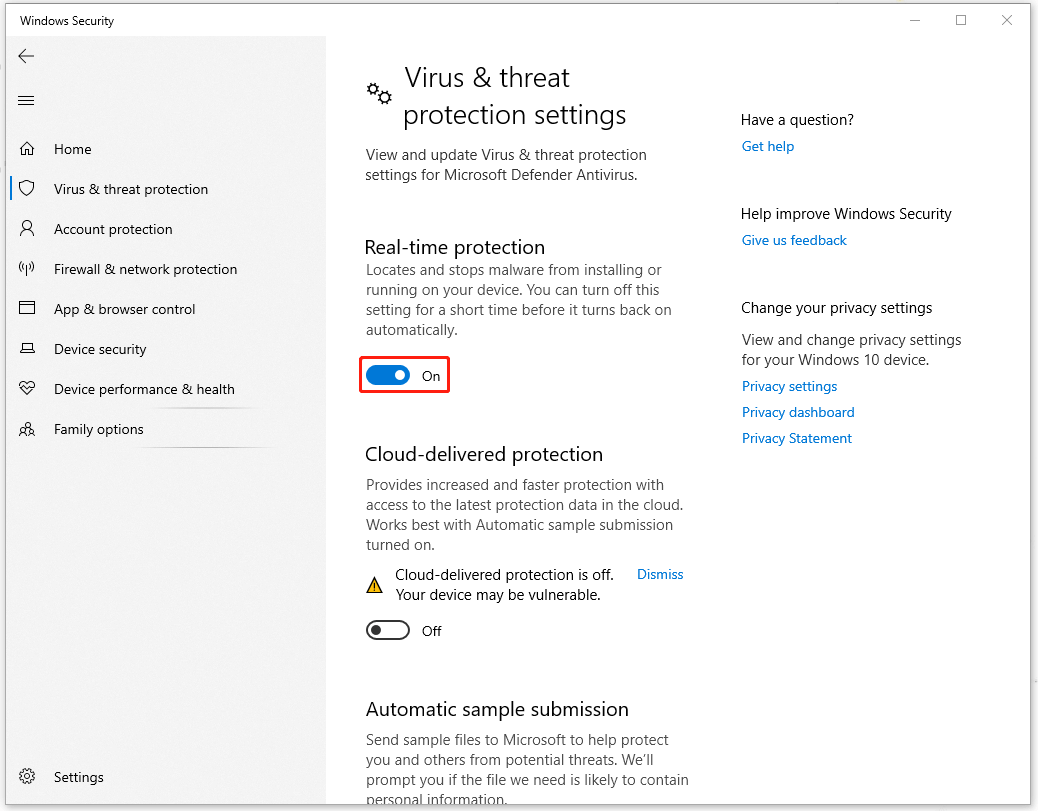
If you have other third-party antivirus programs, you also need to disable or uninstall them for the moment. After the issue is resolved, you can reinstall or re-enable it.
Fix 2: Update Your Windows
An outdated Windows can be the potential culprit when you find the Peer Networking Error 1068. And Windows updates can fix some faults of the old version, so you can try to update your Windows.
Step 1: Go to Update & Security in Settings.
Step 2: In Windows update, if there is any available version waiting to update, please download and install it.
Fix 3: Check If the Peer Networking Services Are Running
When Peer Networking Grouping Error Code 1068 appears, you can check if the Peer Networking services are running.
Step 1: Open the Run box by pressing Win + R and input services.msc to enter.
Step 2: Right-click each service as following listed and choose Enable from the menu.
- Peer Name Resolution Protocol
- Peer Networking Identity Manager
- Peer Networking Grouping
- PNRP Machine Name Publication
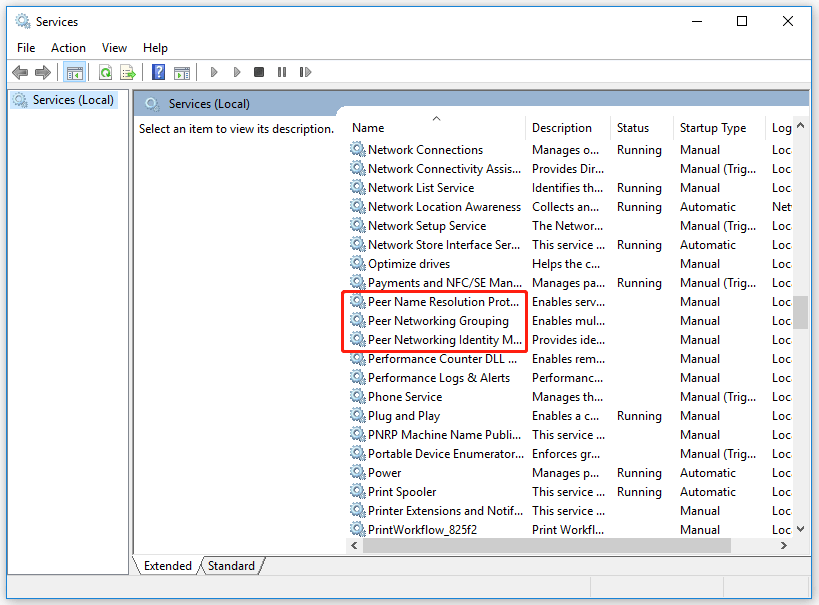
After that, please retry your file-sharing.
Fix 4: Remove All Files from the MachineKeys Directory
The Peer Networking Error 1068 may be caused by a variety of reasons. Some users succeed to get rid of the Peer Networking Error 1068 by removing all files from the MachineKeys Directory. Let’s try this way.
Step 1: Open your File Explorer and locate the MachineKeys based on the following route.
C: > ProgramData > Microsoft > Crypto > RSA > MachineKeys
Step 2: Remove all available files in this directory. You’d better back up your files in case the data loss. Then restart your PC.
Fix 5: Change MachineKeys Folder Security Permission
If the issue persists, please change MachineKeys folder security permission to see if the Peer Networking Grouping Error Code 1068 can be removed.
Step 1: Locate the MachineKeys folder as we mentioned in fix 4.
Step 2: Right-click it and choose Properties.
Step 3: Switch to the Security tab and click Edit….
Step 4: Select Everyone and check the Allow box beside the Full control. Then click Apply and OK to save changes.
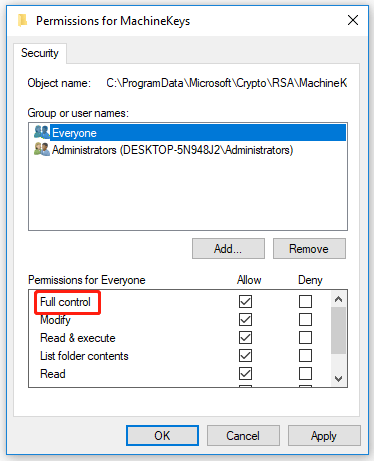
Now, you can try your file-sharing with Peer Networking.
Fix 6: Run Homegroup Troubleshooter
Here, you can issue a command in Windows PowerShell to fix the Peer Networking Error 1068.
Step 1: Type PowerShell in the search box and open it as an administrator.
Step 2: Input the command: PowerShell Get-NetConnectionProfile
Once the command runs successfully, you can restart your PC and check the fault.
Fix 7: Change Peer Name Resolution Protocol Settings
You can change a couple of settings in the Services window to see if the peer networking group service run well.
Step 1: Open your Services window and locate the Peer Name Resolution Protocol.
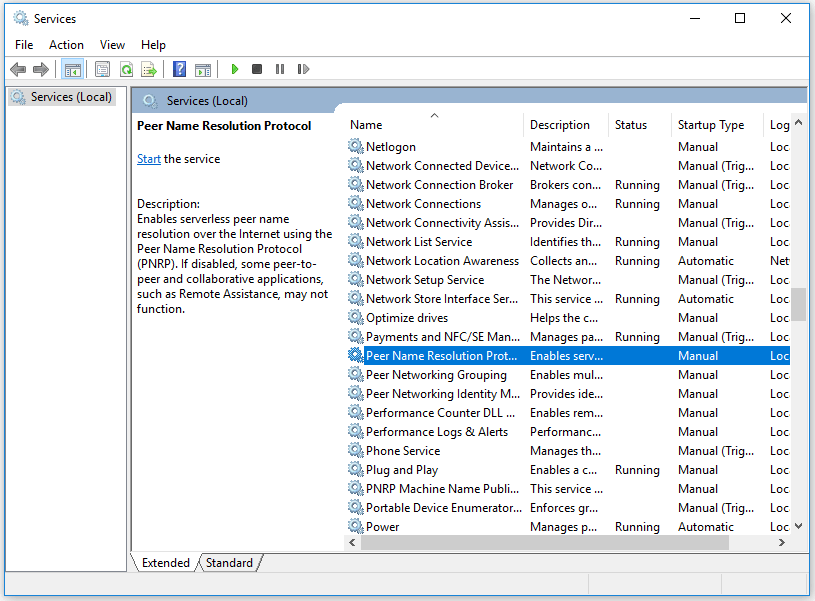
Step 2: Double-click it and switch to the Log On tab.
Step 3: Check the Local System account and click Apply and OK to save changes.
Restart your PC and check if the issue persists.
Bottom Line:
With the help of those measures above, you can troubleshoot your problem and successfully share your files with Peer Networking. Come and give it a shot!
User Comments :