About “There Is No Default Mail Client Error”
The full name of this error is “Either there is no default mail client or the current mail client cannot fulfill the messaging request. Please run Microsoft Outlook and set it as the default mail client.”
The most common cause of this error is that the system’s mail client configuration is incorrect, that is, Outlook is not the default mailbox. In addition, incorrect Outlook registries and add-ins may also cause this error.
Exclusive 20% OFF Stellar Repair for Outlook
Ways to Fix There Is No Default Mail Client Error
Way 1: Set Outlook As the Default Mail Client
Here we list five ways to fix the “There is no default mail client” error. The first method you should try is to set Outlook as the default mail client. The major steps are as follows:
Step 1: Type Default app in the Windows search box and click Default app settings under the Best match.
Step 2: Under the Email section, click on the app name like Mail.
Step 3: Select Outlook as the default mail client.
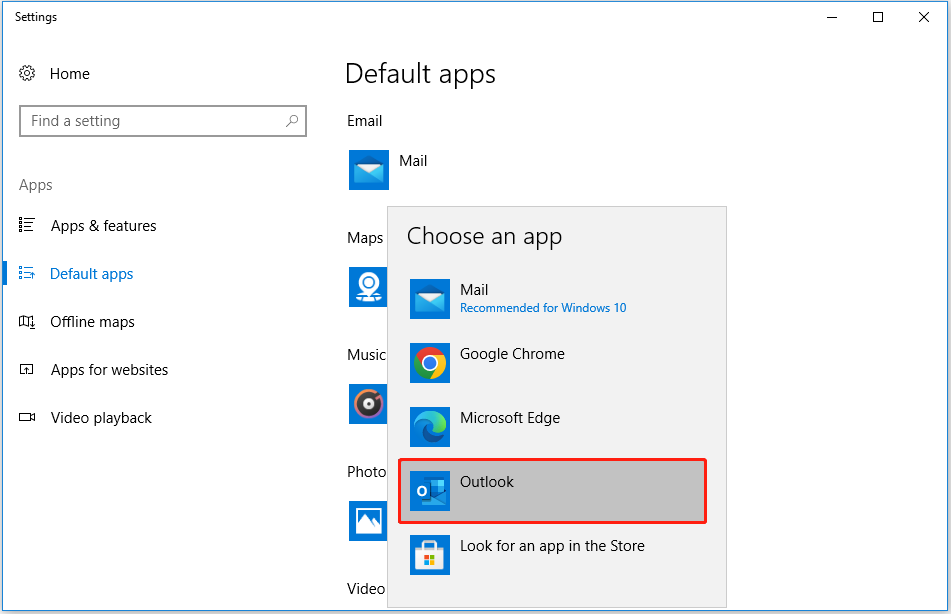
Step 4: Check if the “There is no default mail client” error has been solved.
Way 2: Delete Outlook Registry Key
Tip: Please remember to back up the registry key before following the steps below to delete it. Doing this is of key importance to prevent your computer from working improperly. Here is how to delete the Outlook registry key.
Step 1: Press Windows + R keyboard shortcut to open the Run window.
Step 2: Input regedit in the box and click OK to open Registry Editor.
Step 3: Choose Yes if a confirmation window pops up.
Step 4: Input Computer\HKEY_LOCAL_MACHINE\SOFTWARE\Clients\Mail\Microsoft Outlook in the registry path.
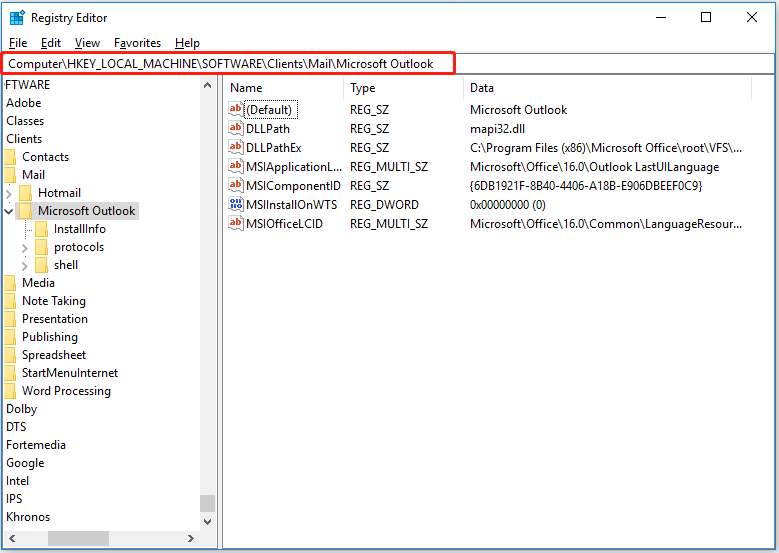
Step 5: Right-click Microsoft Outlook and select Delete.
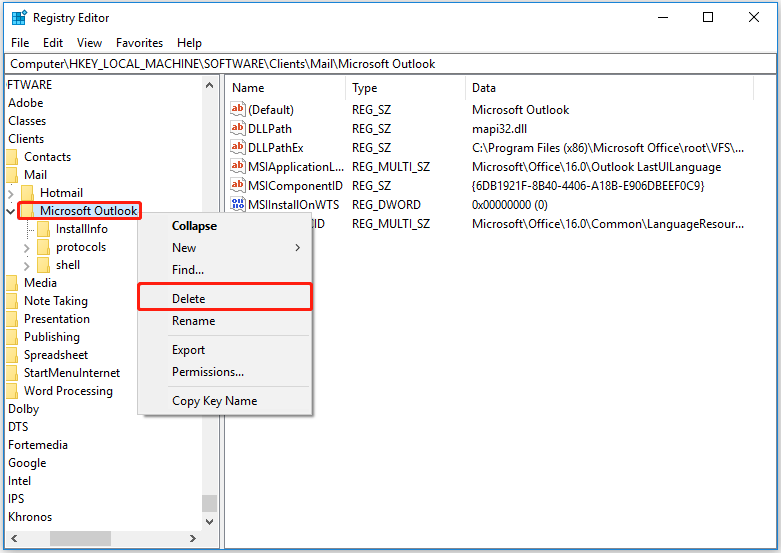
Step 6: Confirm your choice and restart the computer to check if the problem of “no default mail client error in Outlook” has been fixed.
Way 3: Repair Microsoft Office
Outlook is included in Microsoft Office, so it may also cause the problem of “There is no default mail client” if the Office is corrupted. At this time, repairing Microsoft Office is an effective way to solve the issue.
For the specific steps to repair it, please see: Microsoft Office Repair Tool | Repair an Office Application
Way 4: Remove Outlook Add-ins
Add-ins in Outlook can help you automate tasks when viewing or creating emails. But some add-ins may cause the error “there is no default mail client”. Follow the steps below to remove them.
Step 1: Launch Outlook and go to File > Options > Add-ins.
Step 2: Click Go next to COM Add-ins.
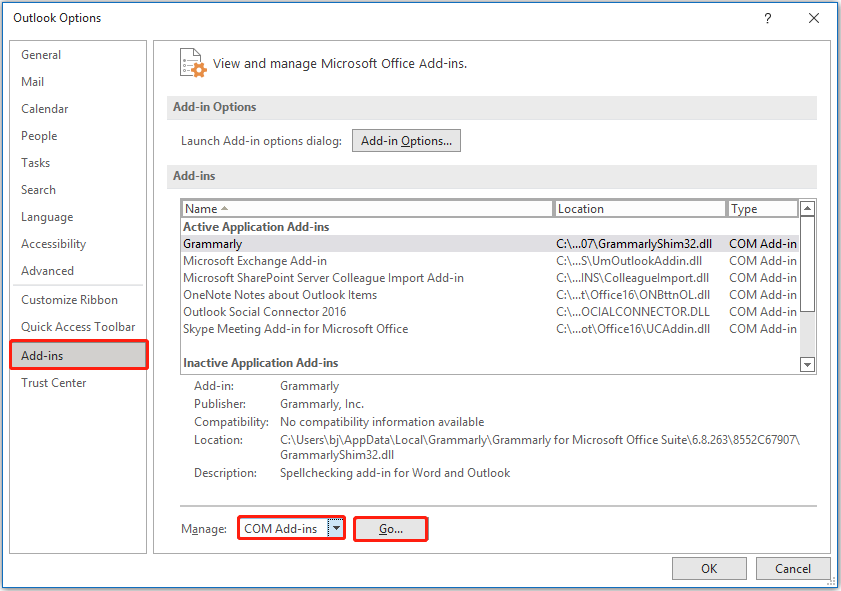
Step 3: Uncheck the iCloud add-in and Outlook Change Notifier if they exist.
Step 4: Click OK to save the changes and confirm if the mail client issue is solved.
Way 5: Disable Cortana
Cortana is a personal productivity assistant in Microsoft that can help you manage calendars, set reminders, etc. According to the Internet, disabling Cortana is also one of the ways to solve mail client issues.
Step 1: Press Windows + R and type regedit in the box, and press Enter.
Step 2: Input HKEY_LOCAL_MACHINE\SOFTWARE\Policies\Microsoft\Windows in the registry path and press Enter.
Step 3: Right-click the Windows folder and select New > Key. Set the value’s name to “Windows Search”.
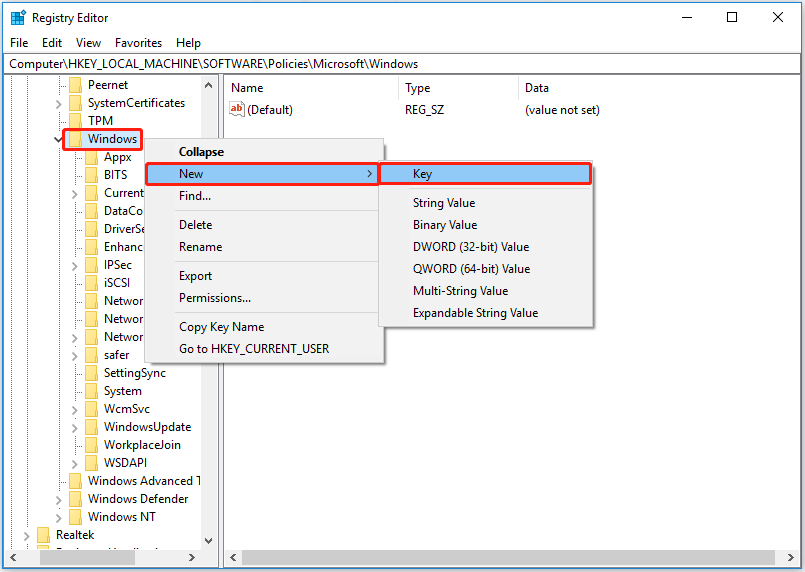
Step 4: Right-click the Windows Search folder and select New > DWORD (32-bit) Value.
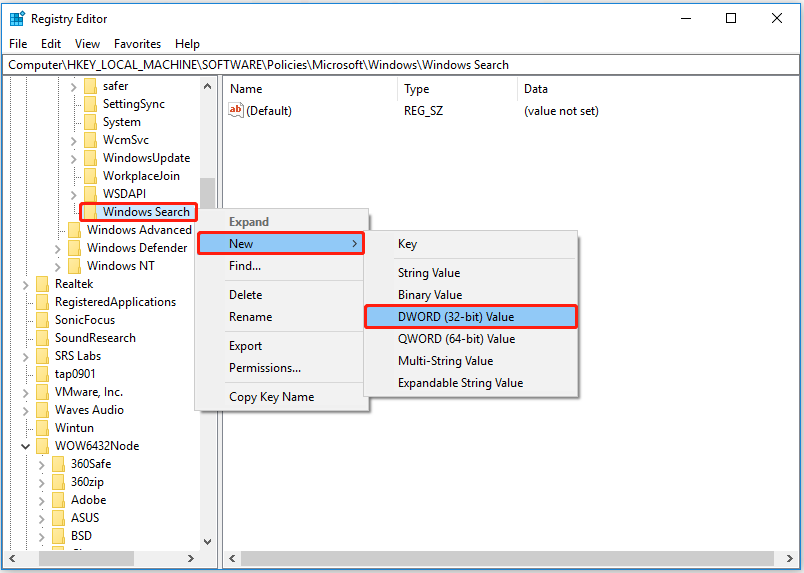
Step 5: Name it to AllowCortana.
Step 6: Double-click it to set the Value data to 0. Then click OK to save.
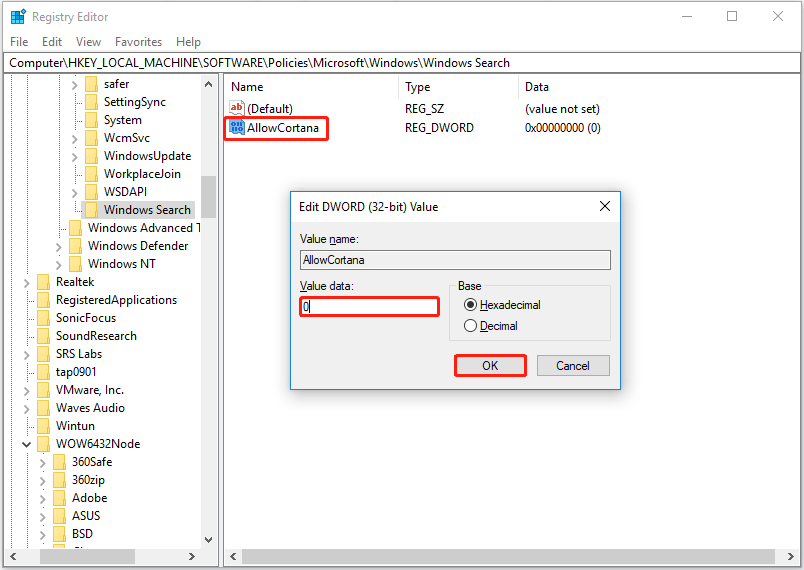
Bottom Line
This article introduces five ways to solve the problem of “There is no default mail client”. I believe you will find one that can help you. If you have a better choice, you can share it with us through the comment area below.
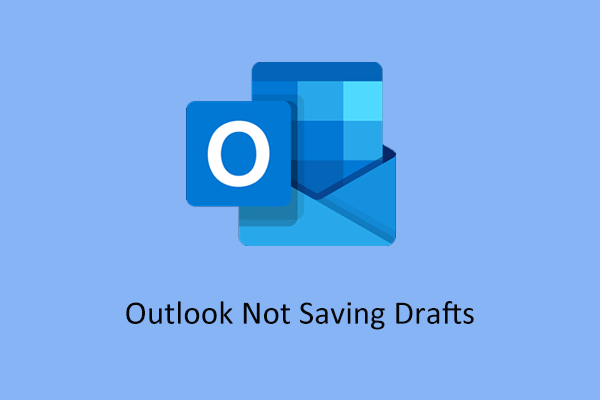
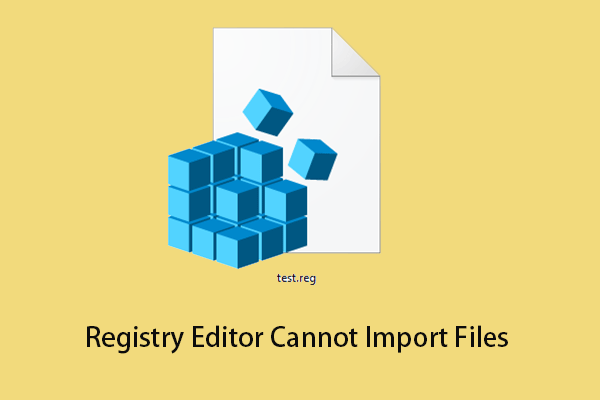
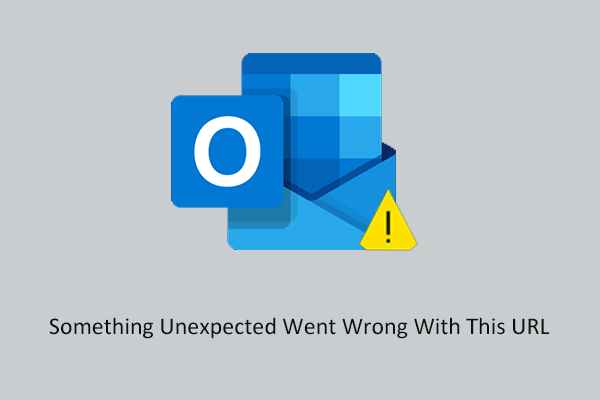
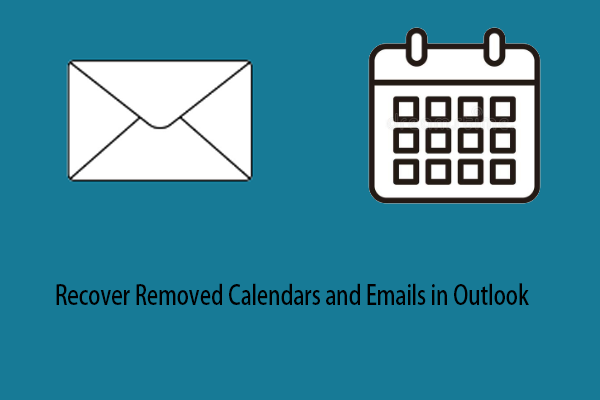
User Comments :