THX Spatial Audio not working is a common situation on a Windows 11/10 PC. If you are plagued by the annoying issue, what should you do? Don’t panic and MiniTool gives you multiple ways to help you out. Let’s look through them and try them one by one now.
Razer THX Spatial Audio Not Working Windows 10/11
THX Spatial Audio is designed by Razer to enhance stereo and surround sound that can deliver next-generation audio. It is a perfect tool for game players since it can use enhanced communication, more authentic and detailed soundscapes, and better control of your gaming sound to level up your gaming audio. You can use the THX Spatial Audio app to bring the audio to any pair of headphones over a PC.
However, sometimes THX Spatial Audio doesn’t run properly. According to users, the cracking, buzzing, or distorted sound may appear or nothing can be sound.
Why is THX Spatial Audio Razer not working in Windows 11/10? An old version of Windows, corrupt/outdated audio driver, incomplete or corrupted app installation, wrong audio device setting, etc. can trigger the issue. Fortunately, you can fix it no matter which reason it is caused by.
How to Fix THX Spatial Audio Not Working Windows 11/10
Update Windows to the Latest Version
Keeping your Windows up-to-date is very important since some bug fixes and feature improvements are included in the updates. To fix THX Spatial Audio for PCs not working, try to update the Windows operating system.
Step 1: Press Win + I to open Windows Settings.
Step 2: In Windows 10, go to Update & Security > Windows Update. In Windows 11, go to Windows Update. Then, check for available updates and download & install them on your PC.
Restart THX Spatial Audio
Sometimes restarting the app is helpful to fix Windows 11/10 Razer THX Spatial Audio not working if the issue is caused by temporary glitches and bugs when running the app. Exit the app and re-open it to see if the issue is removed.
Run Audio Troubleshooter
In Windows 11/10, Microsoft offers multiple troubleshooters to fix some issues related to blue screen, Windows update, internet connection, printer, Bluetooth, keyboard, audio, etc. To fix THX Spatial Audio not working, run the audio troubleshooter to have a try.
Step 1: In Windows 10, go to Settings > Update & Security > Troubleshoot > Additional troubleshooters. In Windows 11, go to Settings > System > Troubleshoot > Other troubleshooters.
Step 2: Locate Playing audio and click Run or Run the troubleshooter.
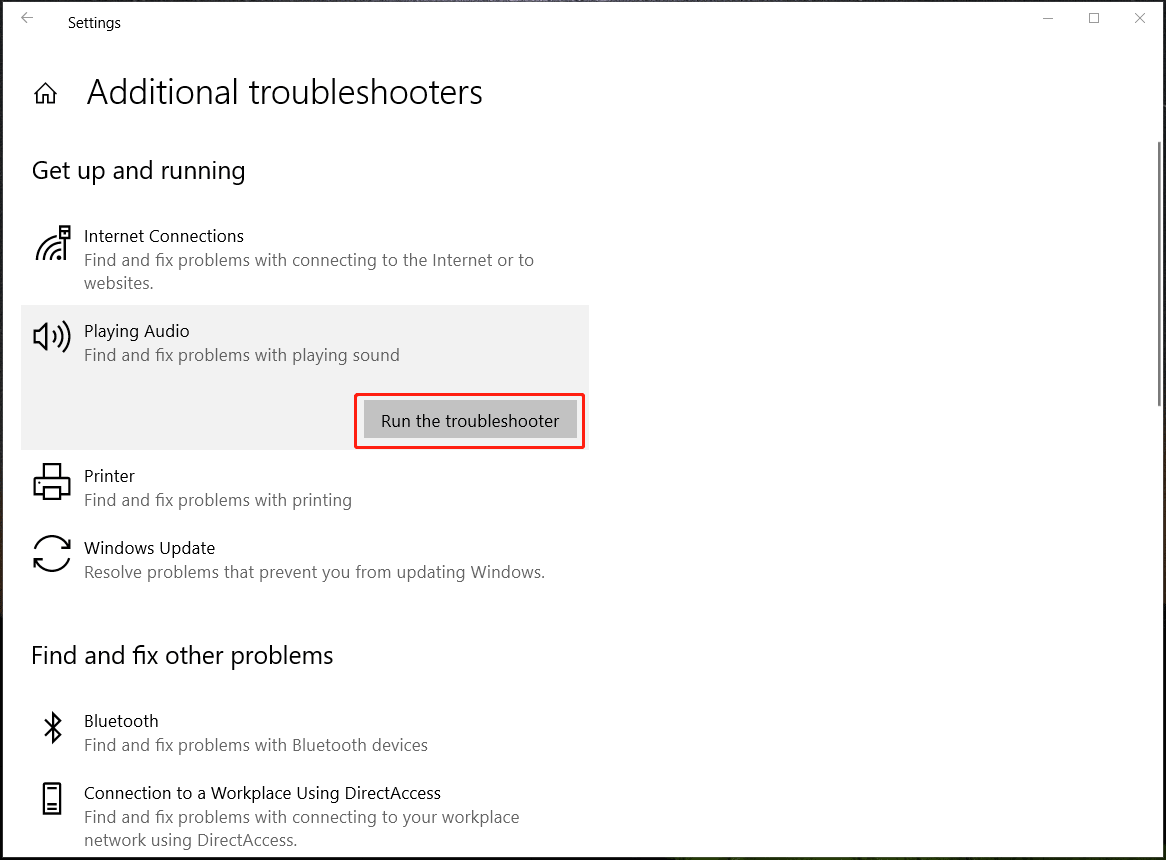
Step 3: Finish the operation by following the instructions on the screen.
Set THX Spatial Audio as Main Playback Device
If THX Spatial Audio is not set as the main playback device on your Windows 10/11 PC, the app may not work correctly. Go to change the setting by following the below-given steps.
Step 1: Launch the THX Spatial Audio app on your computer.
Step 2: Click AUDIO and enable SPATIAL AUDIO.
Step 3: Right-click on the sound icon from Taskbar and choose Sounds.
Step 4: Go to the Playback tab, right-click Speakers THX Spatial Ready, and choose Set as Default Device.
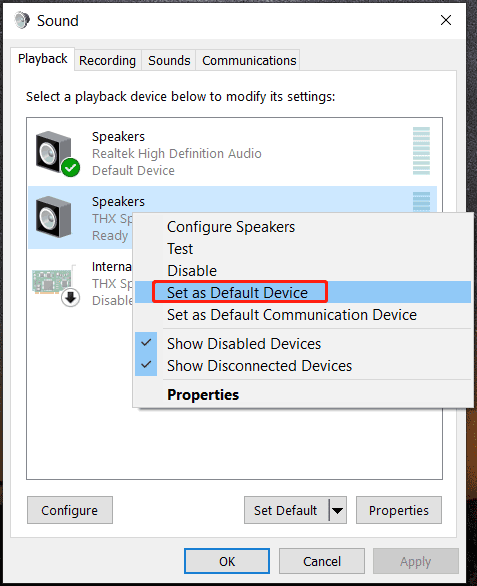
Step 4: Go to APPLICATION MIXER in the app and choose Spatial Audio as the output.
Uninstall and Reinstall THX Spatial Audio
Sometimes the issue of THX Spatial Audio for PCs not working is caused by the damaged installation and you can try to uninstall this app from your computer and then reinstall it. To remove it, go to Control Panel > Uninstall a program, right-click on the app and choose Uninstall. Next, download the THX Spatial Audio app online and install it again.
Update Audio Driver
If there is an outdated or corrupt audio driver, it may trigger THX Spatial Audio not working in Windows 10/11. Thus, you should make sure the audio driver is updated to the latest version. To do this work, go to Device Manager, expand Sound, video, and game controllers, right-click on your audio and choose Update driver. Let Windows automatically search for updated software and install it.
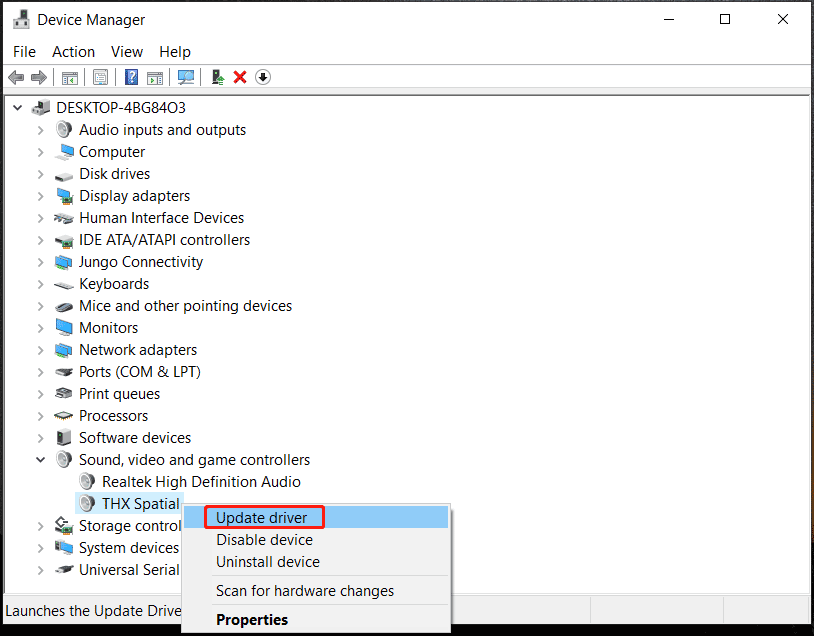
In addition, someone recommends running system restore or replugging the connected device. Try these solutions mentioned in this post and you may easily fix your issue. Take action!
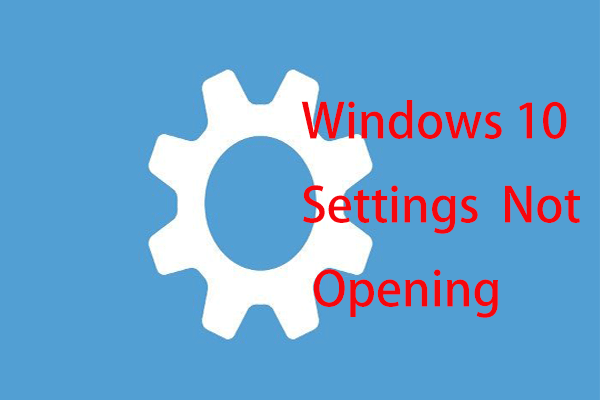
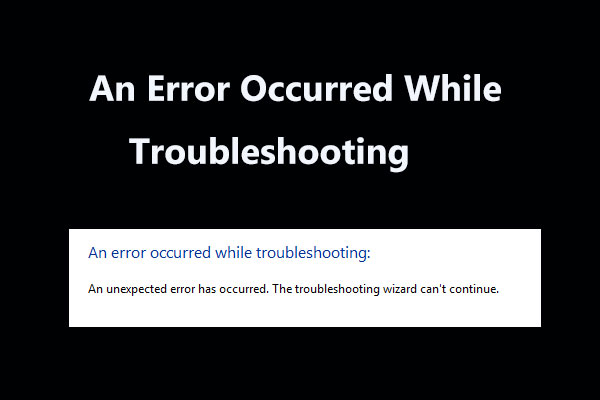

User Comments :