When there have been too many failed login attempts in a short time period, you may get the Too Many Retries error on Steam. This error message is designed to prevent brute force attacks and other unauthorized attempts to access your account.
This text elaborates on a couple of solutions with steps for you to resolve this nasty issue. Without further ado, let’s get started.
Fix 1: Wait for an Hour
The first thing you should do after encountering this Steam login failure error is to wait for a period of time.
Step 1. Open Task Manager and locate & right-click on the Steam app to turn off it completely by choosing End task.
Step 2. Wait for at least an hour without trying to log in and then try to log in to Steam again.
If the login fails again after waiting for hours, then you can try the next method.
Fix 2: Reset Your Password
Resetting your Steam password may help you log into Steam again. If you don’t know how to reset password on Steam, follow the steps below:
Step 1. Launch your browser and browse to the Steam login page.
Step 2. Click on the Help, I can’t sign in link > I forgot my Steam account name or password.
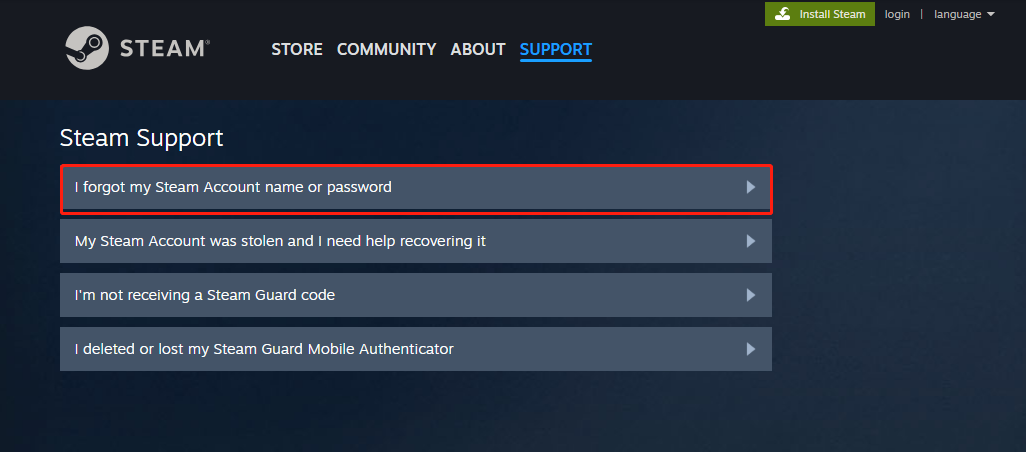
Step 3. Enter the email address or phone number associated with your Steam account and click Search.
Step 4. Choose Text an account verification code to my email address > go to your email address > click on Resume Recovery link.
Step 5. Now, you can reset your Steam password.
After that, log in to your Steam account with your new password to see if the error is vanished.
Fix 3: Check Internet Connection
Checking your network connection is a good option to resolve the Steam error since Internet instability can trigger such login issues. Here’s how to troubleshoot it:
Step 1. Press Windows and I keys to bring up Settings.
Step 2. Go to Network & Internet > Advanced network settings > Network troubleshooter.
Step 3. After the scanning, you can apply the suggested fixes on the screen.
If this step doesn’t work, consider switching to a different network such as mobile data and then try to sign in again.
Fix 4: Clear Steam Cache
Corrupted cache files can interfere with login attempts so clearing them can fix Too Many Retries error on Steam. Follow the steps:
Step 1. Close your Steam Client completely.
Step 2. Press Windows and R hotkeys to open the Run window and type %appdata%Steam > press Enter.
Step 3. It will lead you to the directory related to Steam and you can delete all its files and folders.
Step 4. After deleting, relaunch Steam and sign in again.
Fix 5: Flush DNS Cache
If the error persists, then you can try to flush the DNS cache to solve it. Take the following steps:
Step 1. Type command prompt in the Windows Search box and choose Run as administrator.
Step 2. In the new popup, input ipconfig /flushdns and hit Enter.
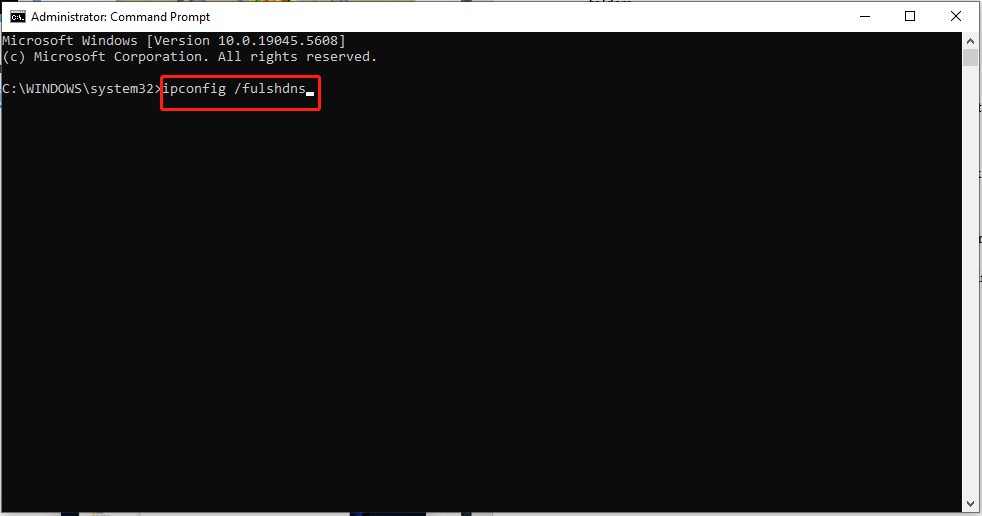
When the process is finished, log in to your Steam account again to see if this way works.
Fix 6: Change DNS Server
Changing the DNS server can also do the trick in most cases. Let me show you the exact procedure:
Step 1. In Control Panel, go to Network and Internet > Network and Sharing Center > Change adapter settings.
Step 2. In the new interface, right-click on your current internet and choose Properties.
Step 3. Select Internet Procotol Version 4 (TCP/IPv4) > click on Properties > replace Preferred DNS server with 1.1.1.1. and Alternate DNS server with 1.0.0.1. > hit OK in each window.
Now, the Steam login failure should be solved.
MiniTool ShadowMaker TrialClick to Download100%Clean & Safe
Bottom Line
Hopefully, you are able to resolve the Too Many Retries error on Steam with the proven solutions mentioned in this post. Meanwhile, remember to back up your Steam saves.
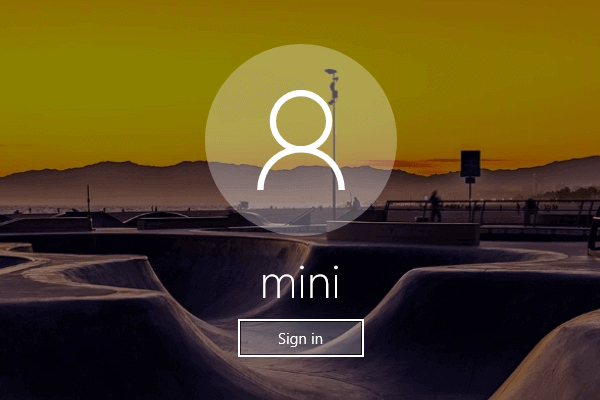
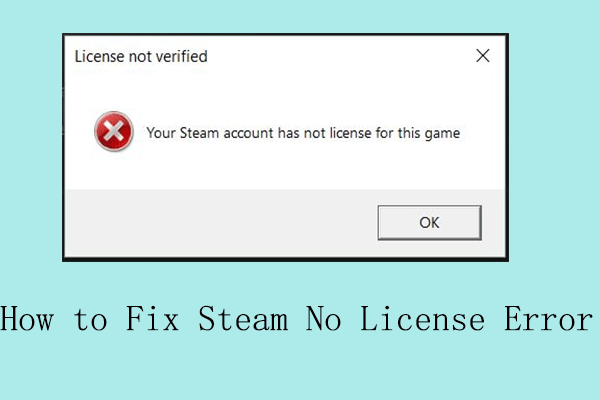
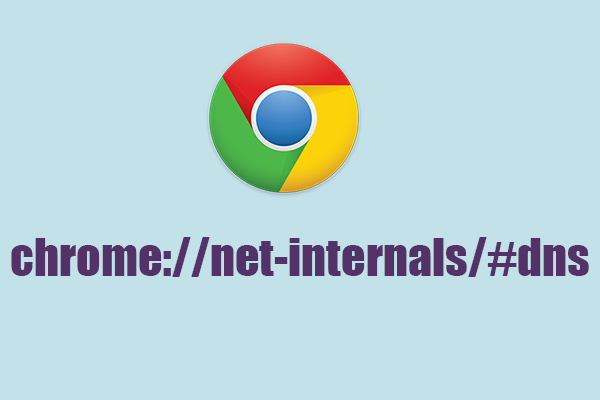
User Comments :