When the CHKDSK command can’t analyze or repair a hard drive, it will report the unable to determine volume version and state error. This error will prevent you from accessing the hard drive and putting your data at risk. This error usually occurs with an unreadable hard drive or too many bad sectors.
Preparation Before Fixing the CHKDSK Aborted Error
If you can access the hard drive on your computer, you need to back up files to other devices. When the hard drive becomes inaccessible, you should use third-party data recovery software, like MiniTool Power Data Recovery, to rescue data out of the hard drive.
Running MiniTool Power Data Recovery to restore files is a wise choice. This software can recover files from a corrupted or inaccessible hard drive easily and no damage will be caused to your data. With a simple data recovery procedure, you can quickly master this software even if you are new to data recovery.
Just download and install MiniTool Power Data Recovery Free to scan the hard drive. If your wanted files are found, you can start to recover them. Please note that the Free Edition comes with only 1GB of free data recovery capacity. If the recovered files are larger than 1GB, you need to update to a premium edition on this page.
MiniTool Power Data Recovery FreeClick to Download100%Clean & Safe
Step 1: Connect the removable drive to the computer if needed, then launch the software.
Step 2: Choose the target partition to scan and wait for the scan process to complete.
Step 3: Find your wanted files on the result page. You can use several practical features to filter out unwanted files and verify the content of the chosen files.
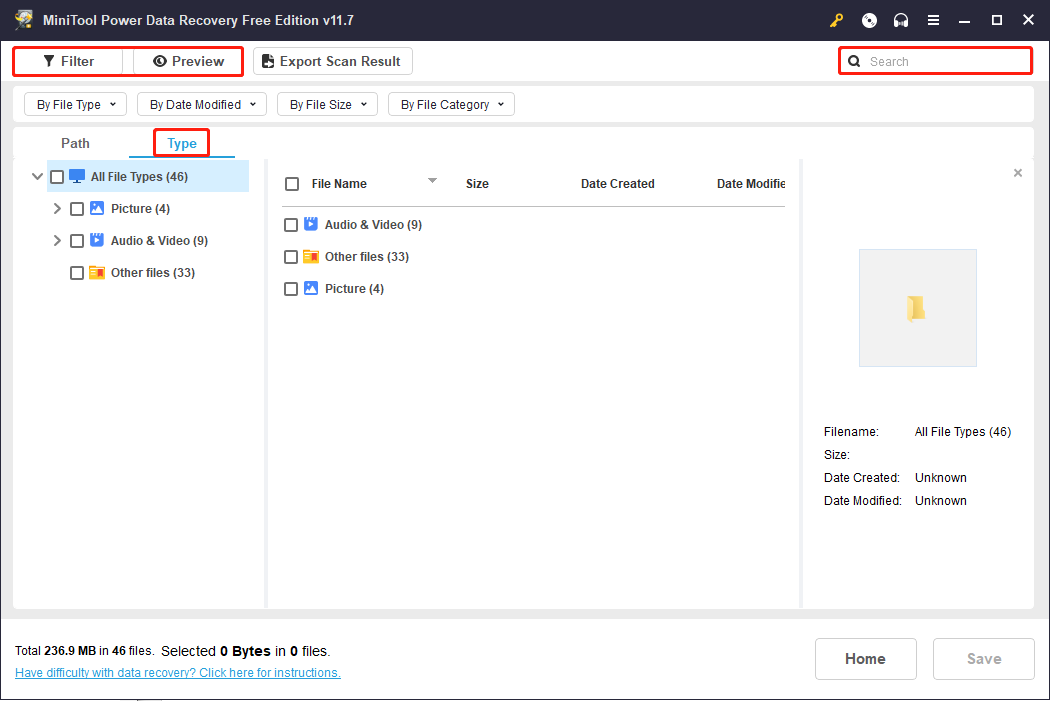
Step 4: Tick all files and click on the Save button. You need to choose a proper save path for the recovered files.
Fix the Unable to Determine Volume Version and State Error
Fix 1: Run CHKDSK in the Windows Recovery Environment
You can try to run the CHKDSK command line at boot time to repair the disk which reports unable to determine volume version and state error when the operating system is running. Work with the following steps.
Step 1: Click on the Windows icon button and choose the Power button.
Step 2: Select Restart. Press and hold the Shift key to boot into the Windows Recovery Environment when your computer restarts.
Step 3: Select Troubleshoot > Advanced options > Command Prompt.
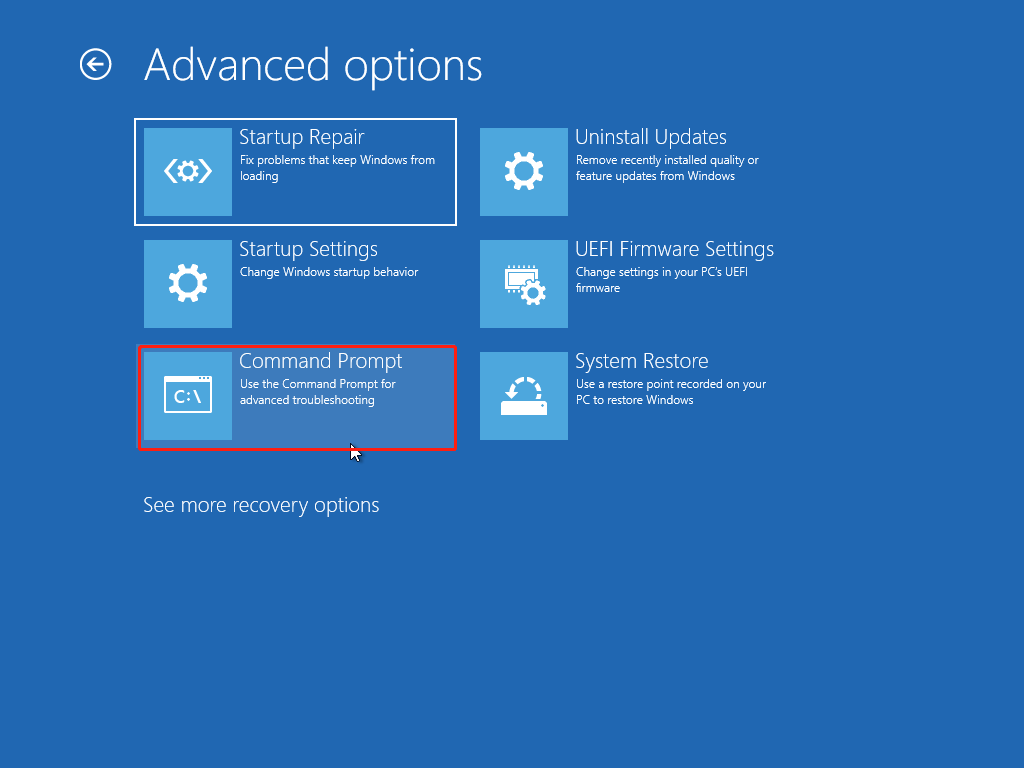
Step 4: Choose your account and input the password.
Step 5: In the Command Prompt window, type CHKDSK X: /f /r and hit Enter.
After the process is completed, you can reboot your system to check the hard drive again.
Fix 2: Format the Hard Drive
You can also fix the unable to determine volume version and state in CHKDSK by formatting the hard drive.
Step 1: Press Win + E to open File Explorer.
Step 2: Shift to the This PC option and right-click on the problematic hard drive.
Step 3: Choose Format from the context menu.
Step 4: Set File system and Volume label and tick Quick Format. Click Start to begin the format process.

If you can’t find the hard drive in File Explorer, you can format the hard drive in Disk Management. Alternatively, you can read this post to learn more methods to format the hard drive: 5 Ways to Format a Hard Drive on Windows 11/10.
Bottom Line
When you get the unable to determine volume version and state error message, you should remember to recover files from the problematic hard drive to avoid data loss in the later fix process. Hope this post gives you useful information.
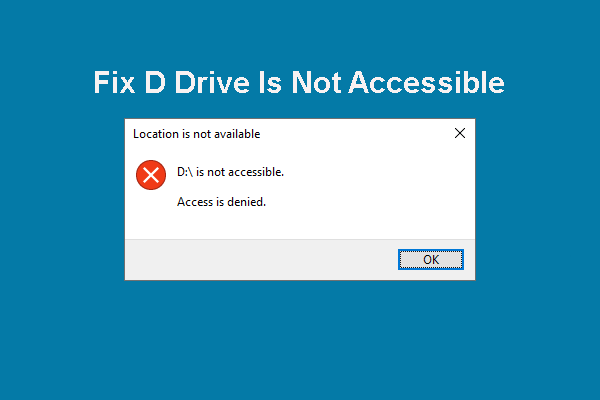
User Comments :